- Home
- Illustrator
- Discussions
- Shutterstock images and 'transparent' backgrounds....
- Shutterstock images and 'transparent' backgrounds....
Shutterstock images and 'transparent' backgrounds. HELP PLEASE
Copy link to clipboard
Copied
Hey,
I've just bought an image from shutterstock which you can find here: https://www.shutterstock.com/image-vector/vector-illustration-magic-wand-isolated-on-461350540?src=n...
The problem I have found is that it's not actually a 'transparent' background. The background is just the grey checkered pattern that is usually the background for photoshop etc. I'm not quite sure if it's me just being an idiot and not figuring out how to get rid of this background layer. I've tried opening it in Illustrator and then deleting the layer but behind the layer, there is a lot of effect layers like black circles etc. which won't look good. It looks to me like they used the background looking layer to hide the effects but I haven't got a clue. Please, could you take a look and help me with this problem.
Thank you!!!
Explore related tutorials & articles
Copy link to clipboard
Copied
Stock vector graphics tend to appeal to the lowest common denominator, and programs other than Illustrator don't necessarily support transparency, so you will often find that they use the Screen blending mode to simulate transparency. If a .ai file is supplied, you will definitely want to use that instead of a .eps, which doesn't support transparency. Otherwise, you will have to do some work to the file to convert these black circles to transparent gradients, or find a way to use the file as they designed it, with a black background.
Copy link to clipboard
Copied
Did it make you feel more important by beginning your answer with condescending snark? I bet you're an Apple user.
Copy link to clipboard
Copied
impossible to say without the actual AI file, unfortunately. perhaps you could show us the layers panel expanded?
Copy link to clipboard
Copied
Hi thank you so much for the quick response. The file it downloads is an EPS and not a .AI. That's why I thought when it said "transparent background" I thought it would have just that as I've worked with eps' before with transparent backgrounds. I've included an image of some of the layers in this image. I try to delete the last few layers and I'm left with lots of circles. hope you can help still!
thanks!
Copy link to clipboard
Copied
All you really need to do is select one of the black gradient circles, then select all the other circles with a similar fill, and replace the gradient with one that goes from 100% opacity color to 0% opacity color instead of 100% opacity color to 100% opacity black. Then repeat for every other gradient fill until no more ugly black circles remain. I've done this before; it's tedious, but it works.
Copy link to clipboard
Copied
You can use select > same Appearance to reduce the amount of selections you will have to make, but you still will have many changes to make for this to be usable.
Copy link to clipboard
Copied
Yes... that's what I meant by "select all the other circles with a similar fill". Usually in files like these there's only four or five different types of gradients. Might take you a whole two minutes to convert them all.
Copy link to clipboard
Copied
danh76846966 schrieb:
I've worked with eps' before with transparent backgrounds.
No, you haven't.
There's no transparency in an EPS. Most probably what you had way an EPS file that had an Ai file embedded. WHen you open that in Illustrator, you open the AI file, not the EPS.
Copy link to clipboard
Copied
Is less work to illustrate something like this from scratch, that to try and create a transparent background with RGB documents blending modes of screen/overlay.

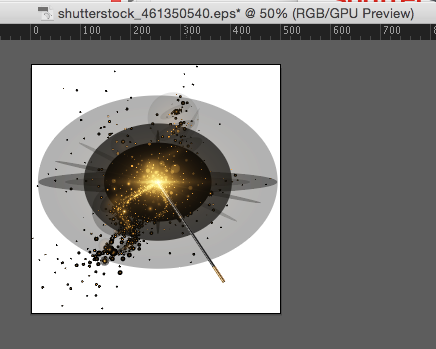

Copy link to clipboard
Copied
I'm having the exact same problem. I tried to save a vector I downloaded from shutter stock as an image but it still has the checked pattern. I don't know about you, but having to remove that background by highlighting the checks and all that stuff is an absurd waste of time, especially when there are programs like canva out there for non designers. Lame.
Copy link to clipboard
Copied
but that's just how whoever made the image constructed it. it's nothing to do with illustrator.
Copy link to clipboard
Copied
If you are downloading vector files, try SVG as the file type if it doesn't offer AI as an option.
Copy link to clipboard
Copied
The group at the bottom of your layers panel (in the screenshot) looks like it's the checkerboard back ground. Try switching it off To check (excuse the pun!).
Copy link to clipboard
Copied
Having same issue. Black circles around everything. When I reduce the opacity of those circles, it changes the overall effect of the image. It's like the effects are embedded in the black circles. So reducing them doesn't work because then all of the "glow" of the lights is also diminished.
Any other thoughts?
Copy link to clipboard
Copied
Those circles are how the effect looks when there is no background for it to interact with.
Here are a couple of bursts drawn with the flare tool, against no background, and the same with a magenta background behind - no black circles
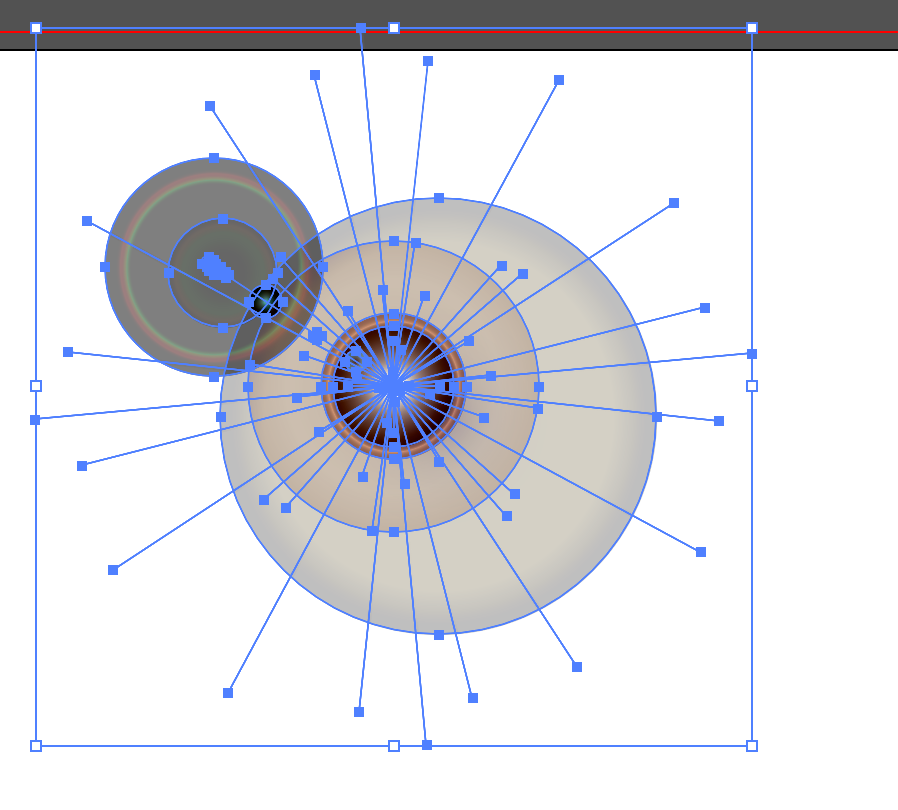
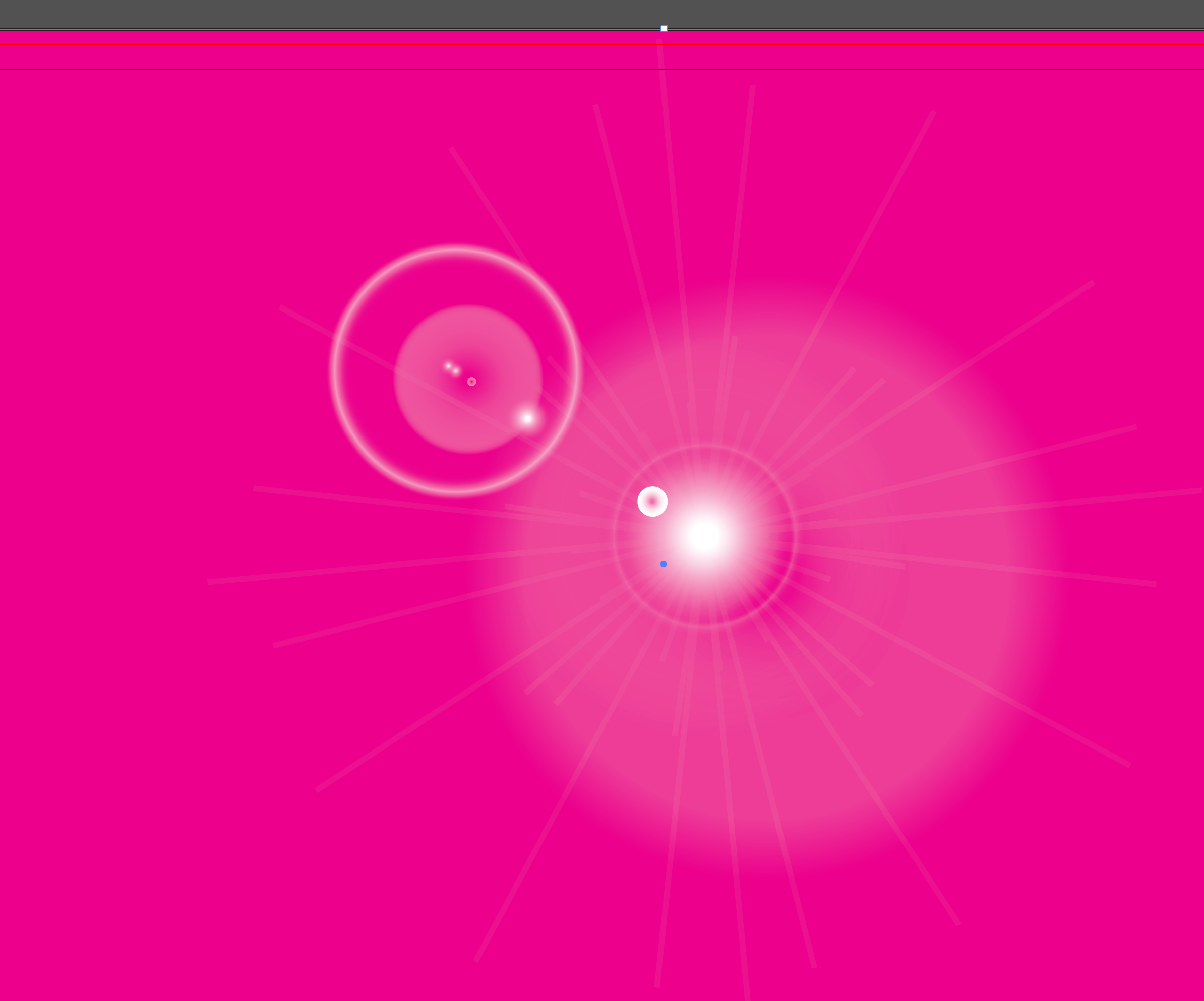
Copy link to clipboard
Copied
Without seeing the image, it will be difficult to come up with ideas. The layers panel is important in this.

Copy link to clipboard
Copied
![shutterstock_378981607 [Converted].jpg](/legacyfs/online/1360370_shutterstock_378981607 [Converted].jpg)
Hi. This vector eps, I bought from shutter stock.
I open with AI , copy & paste to Photoshop.
It's not actually transparent .
When I paste to Photoshop, become this :
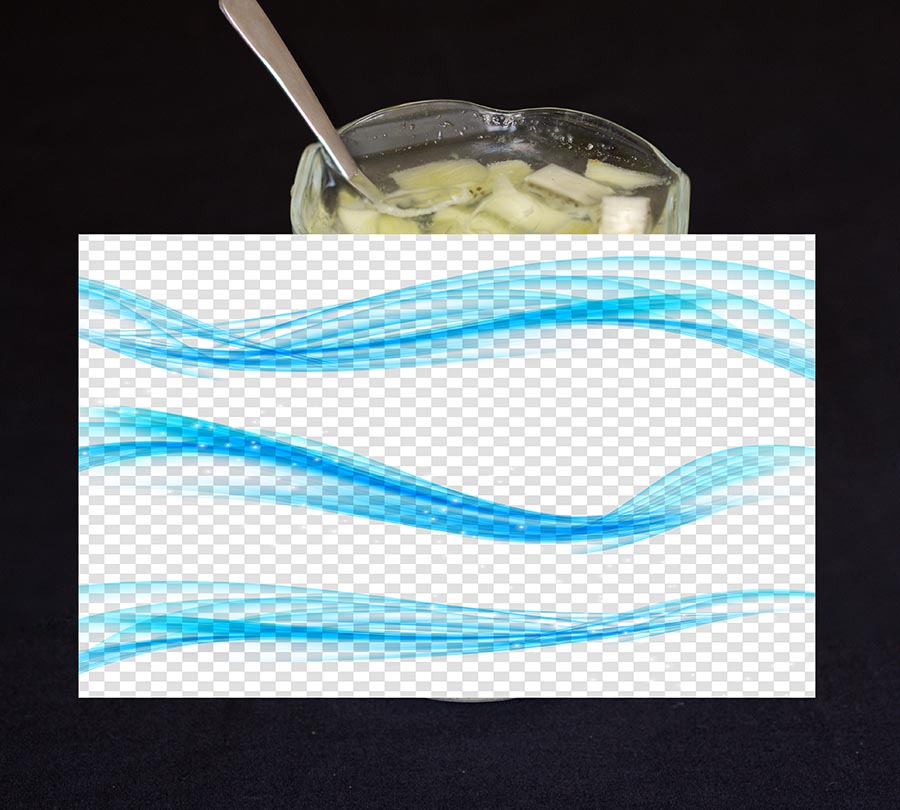
How to remove the background pattern ?
Thanks
Copy link to clipboard
Copied
That background is part of the illustration.
Just don't select it. select only the waves and then copy and paste.

Copy link to clipboard
Copied
I did it before.

After I paste to photoshop, become :

Did I do something wrong in selected in AI ?
Copy link to clipboard
Copied
There is some blending mode applied to those Groups in Illustrator. You will need to apply the same blending mode in Photoshop.
Copy link to clipboard
Copied
I know this is a fairly old post now. But what was the result?
I have this issue with shutterstock images all the time.
Copy link to clipboard
Copied
laurap1 schrieb
I know this is a fairly old post now. But what was the result?
I have this issue with shutterstock images all the time.
There is not "the one" result.
You will have to carefully inspect the artwork using the layers panel and the appearance panel.
And then do whatever is required.
All those artists make this stuff using quite different methods, some might not even use Illustrator.
The trouble is that they have to deliver EPS images. And transparency has some issues with EPS.
And also in order to make the preview look correct that will have to sneak in this checkerboard pattern.
So inorder to work with these images, you will have to know a little more than the basics of Illustrator.
Copy link to clipboard
Copied
EPS can have complete transparency (0%) or be fully opaque. Those are the only two possibilities. If an EPS looks like it is semitransparent it’s an illusion.
Copy link to clipboard
Copied
I have this same issue. unfortunately i've got quite a few of the shutterstock images that appear to be transparent, in hopes that i would one day figure it out. Very disappointing (not for illustrator but for shutterstock)
-
- 1
- 2
Find more inspiration, events, and resources on the new Adobe Community
Explore Now



