Single Layer Outline Mode
Copy link to clipboard
Copied
Hi - I cannot figure out how to view a single layer in Illustrator in Outline Mode as demonstrated here: https://youtu.be/HoXy4q0UGEY?t=166
According to the video, I should be able to Command+Click the layer's eyeball icon to view it in Outline Mode, or double-click the layer and select it there. But neither option is working. I can view the entire document in Outline Mode by going to view or using Command+Y, but that's not what I need.
Can anyone offer assistance?
Has this functionality been removed?
If so, why?
Thanks,
Mike
Explore related tutorials & articles
Copy link to clipboard
Copied
does the eye icon in layers turn into an outline when you ctrl/cmd-click it? do you see 'outline' in the document's tab/title bar?
i'm not having a problem with it in AI 22.1, Win 10
Copy link to clipboard
Copied
Nope. Command+Clicking the eye icon only turns the visibility of the layer off - as if it was normally clicked. Double-clicking the layer brings up layer options but the Preview selection isn't there.
App & System details:
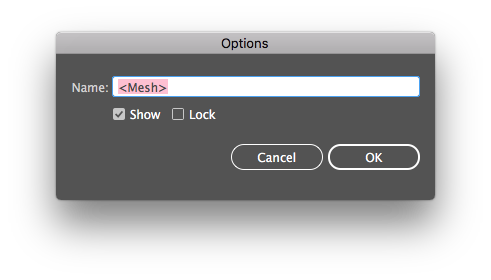
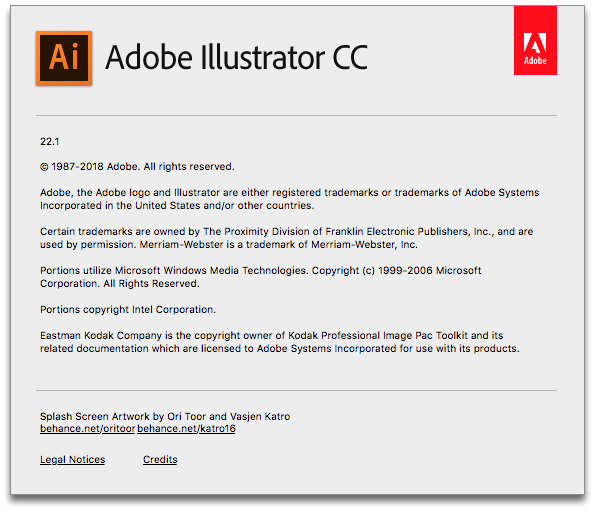
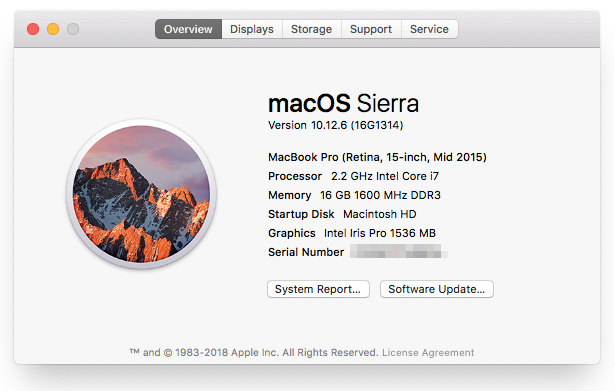
Copy link to clipboard
Copied
that looks like you're selecting a group or other object, not a layer.
Copy link to clipboard
Copied
...or, indeed, a mesh.
Copy link to clipboard
Copied
AH! I didn't realize the function only worked on layers.
I put the Mesh into a layer and I can set the layer to Outline Mode but the Mesh inside is still in Preview Mode.
Copy link to clipboard
Copied
show a screenshot of your object selected and the layers panel.
Copy link to clipboard
Copied
In the screenshot below I've set Layer 2 (with the Mesh inside) to Outline Mode. The Mesh layer is still viewable (it's the gradient highlight going through the middle of the black Taurus.
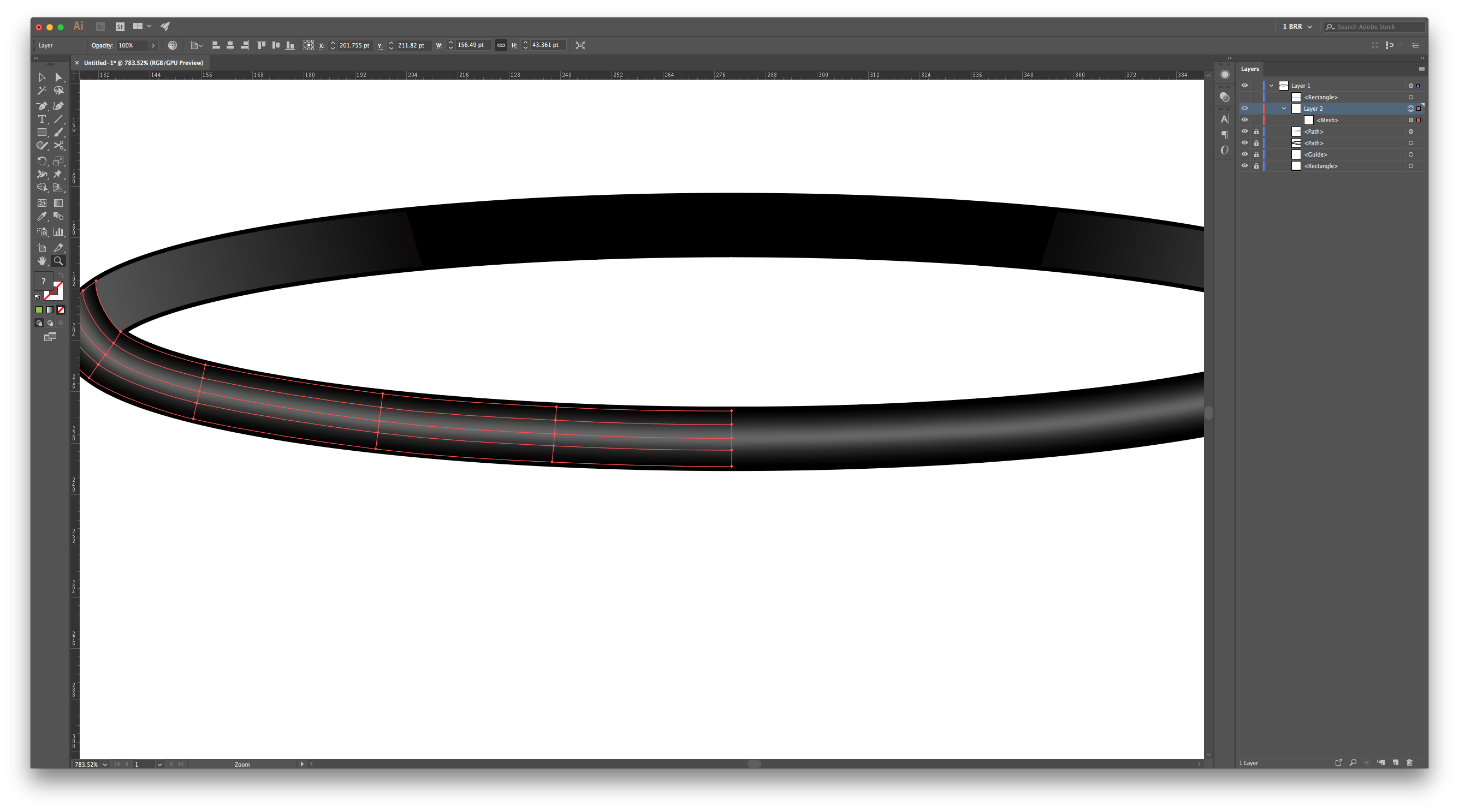
Copy link to clipboard
Copied
It should work, as shown below: I have a mesh and Cmd/Ctrl clicked on the layer with the mesh. So the fact that you have a mesh isn't the problem. Is there a mesh on a layer down below showing through? It seems that on a locked layer I can see a filled image as well, or did you create an the mesh on a copy?

Copy link to clipboard
Copied
Since I had this problem today and didn't see an answer here, here is what I learned, in case someone else comes here and also is disappointed with no answer. I was seeing the sublayers as actual layers. Once I discovered what I was doing, I just made an actual layer with the item I wanted in outline on that layer. Then command click on the eye worked as it was supposed to :-).
Copy link to clipboard
Copied
It works fine on sublayers. But not objects or groups:
Copy link to clipboard
Copied
Copy link to clipboard
Copied
THose are groups, not sublayers.
Copy link to clipboard
Copied
Sublayers have this helpful triangle in the corner:
Copy link to clipboard
Copied
So apparently none of mine in that file were sublayers. I've attached the whole list, and I don't see any. It's clip art so… I find that clip art is often saved the most efficient, simple way (at the expense of editability), so maybe some of those sublayers were deleted or combined (it does look like most of them are groups or paths). But thanks for the info, next time I'll know to look for the little triangle.
Copy link to clipboard
Copied
A lot of clip art is made for EPS or SVG and both don't keep layers, only groups.
Copy link to clipboard
Copied
Sublayers are organisational groupings that users would make intentionally. They don't spontaneously appear in a file.
Copy link to clipboard
Copied
Thanks, that's helpful.
Get ready! An upgraded Adobe Community experience is coming in January.
Learn more


