- Home
- Illustrator
- Discussions
- Re: Smoothing out jagged lines and edges
- Re: Smoothing out jagged lines and edges
Smoothing out jagged lines and edges
Copy link to clipboard
Copied
Hello all,
I have been a longtime Photoshop user but recently started an apparel brand and need to learn Illustrator. For the time being I am creating my artwork in Photoshop but using the brush tool means choppy, uneven lines. I send it to a designer to smooth out it for me but I need to learn it myself.
How can I use Illustrator to import a design and straighten out the edges and smooth out my artwork? Here is an example of a design I made in Photoshop that has rough edges that I want to smooth out and clean up. https://i.imgur.com/ObyhZof.jpg
Thank you.
Explore related tutorials & articles
Copy link to clipboard
Copied
There's only one known way: learn the pen tool and create your paths with it.
Copy link to clipboard
Copied
So how would I use the pen tool to smooth out lines of an image that was created in Photoshop?
Copy link to clipboard
Copied
You don't use it for smotting, but for drawing from scratch:
How to draw with the Pen, Curvature, or Pencil tool in Illustrator
Copy link to clipboard
Copied
Learning Illustrator means learning the Pen Tool. Everything else is gravy.
That being said, there IS a way to "smooth" lines already created by using the "Smooth Tool" (a sub-set of the Pencil Tool). Either toggle to it by holding Option/Alt when using the Pencil Tool or select it from under the Pencil Tool in the Tool Panel, then drag over an existing line making sure your start and stop while the cursor is over or very near the line. If the Option Key is NOT held down dragging along an existing path, with the Pencil Tool will just update the line without smoothing it.
In recent versions of AI CC this feature was replaced by "Straighten Line" tool (or some such name), but there should be preference setting to revert to "Smooth Tool" for Option key. Maybe someone can clarify that detail.

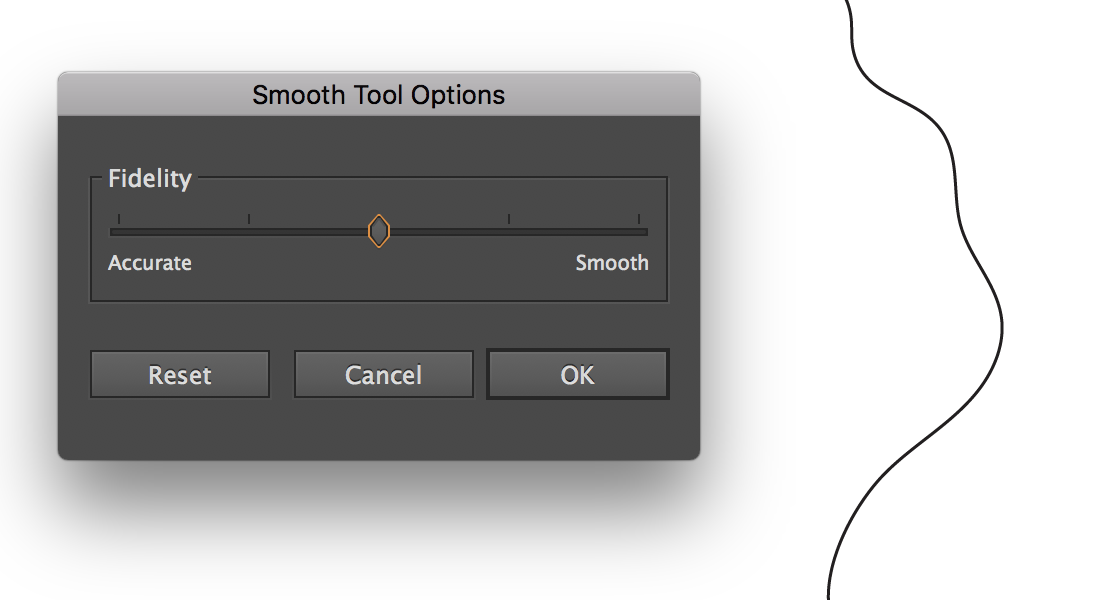
Copy link to clipboard
Copied
I'm not sure what you're referring to, Ray. It's not a tool I use often, but as far as I know the Smooth Tool is pretty much the same as it's been. "Straighten Line" Tool is not something I can identify. Anchor Point Tool?
Peter
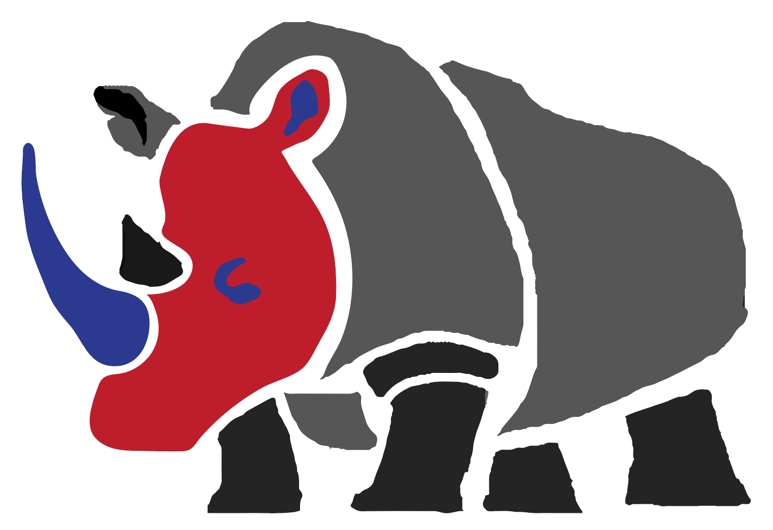
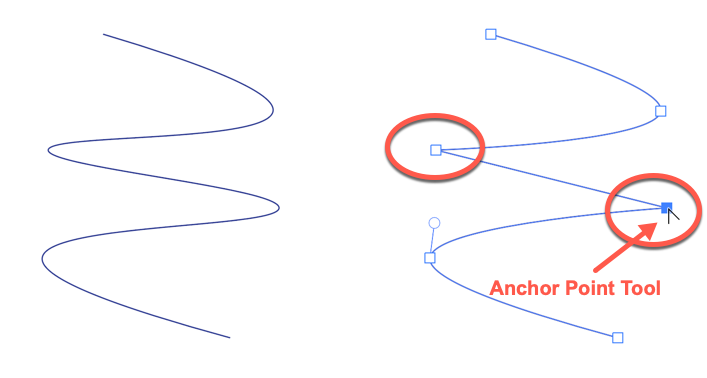
Copy link to clipboard
Copied
Illustrator cannot directly smooth out a Photoshop file. Redrawing the artwork with the Pen tool is the most accurate way. However, you could give Illustrator's Image Trace command a try. Depending on your artwork it may be acceptable.
Place the Photoshop artwork into Illustrator and select it. You'll find the Image Trace command in the Properties panel. After choosing one of the presets for Image Trace, you can click the icon next to the preset to open the Image Trace panel where you can adjust the settings and improve the results of the trace. When done, click Expand in the Properties panel.
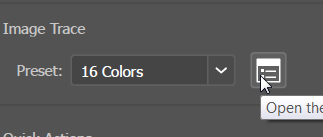
Find more inspiration, events, and resources on the new Adobe Community
Explore Now