Copy link to clipboard
Copied
I'm in Adobe Illustrator. I have an irregular shape. I've got an open path through it, splitting it into two parts. I want the path to split it into two different shapes so that I can fill each with a different colour. Simple question, but the solution doesn't seem simple after several hours of research...
 1 Correct answer
1 Correct answer
Try using the Live Paint Tool and Live Paint Direct Selection Tool. Draw your line dividing the object, select all and Live Paint make then use the Live Paint Selection Tool and paint away; back to Live Paint and expand when your done. The Live Paint Tool is amazing.
Explore related tutorials & articles
Copy link to clipboard
Copied
select the shape and your (no fill) open path and use Divide from the pathfinder palette.
Copy link to clipboard
Copied
Thank you. I just tried this but it doesn't work. I get a warning "Pathfinder effects should usually be applied to groups, layers or type objects. This may not have any effect on the current selection". I thought I had selected a group (i.e. a shape and the open path that splits it in two), but I'm a novice user and struggle with the technicalities. My layers aren't at all well organised...
Copy link to clipboard
Copied
don't use the pathfinder effects. use the palette (window > Pathfinder)
Copy link to clipboard
Copied
Catherine,
In this case an extremely simple(st) way is to only select the crossing path and then Object>Path>Divide Objects Below.
That will split your irregular path into two separate ungrouped paths.
Copy link to clipboard
Copied
This didn’t work. She tried it
Copy link to clipboard
Copied
i was describing pathfinder's divide. jacob isn't. and she hasn't tried either. she tried pathfinder effects divide.
Copy link to clipboard
Copied
I do apologise ![]()
Copy link to clipboard
Copied
Try using the Live Paint Tool and Live Paint Direct Selection Tool. Draw your line dividing the object, select all and Live Paint make then use the Live Paint Selection Tool and paint away; back to Live Paint and expand when your done. The Live Paint Tool is amazing.
Copy link to clipboard
Copied
Add my vote for Live Paint. Select your entire shape and then go to Object> Live Paint > Make. Then grab the Live Paint bucket tool and select your Color, click on the part of the shape you want to Color, then change colours and click on the other section. Easy -easy lemon-Squeezey! ![]()
Copy link to clipboard
Copied
If you are still having trouble, post a screen shot so we can see what you are working with.
Copy link to clipboard
Copied
Thank you all for your help. Both the Pathfinder>Effects and the Live Paint>Make routes worked to split the shape. HOWEVER! I'm sorry to say that things are a little more complicated that I first let on. So my open path that divides the shape is a curve. It's a curve that I made out of a circle (I used the scissors tool to cut out a section - in fact, lots of different sections - of the circle). So, when I divide the shape, it gives me three parts (1) the part to the left of the convex part of the curve, (2) the curved line with a straight line on the concave side joining the two ends (like you've cut a piece off the side of a circle) and (3) the part to the right of the new (unwanted) closed-curve shape. This is a problem because I want to apply a gradient to the part that consists of area (2) and (3), so I really need these to appear as a single shape.
Copy link to clipboard
Copied
something like this?
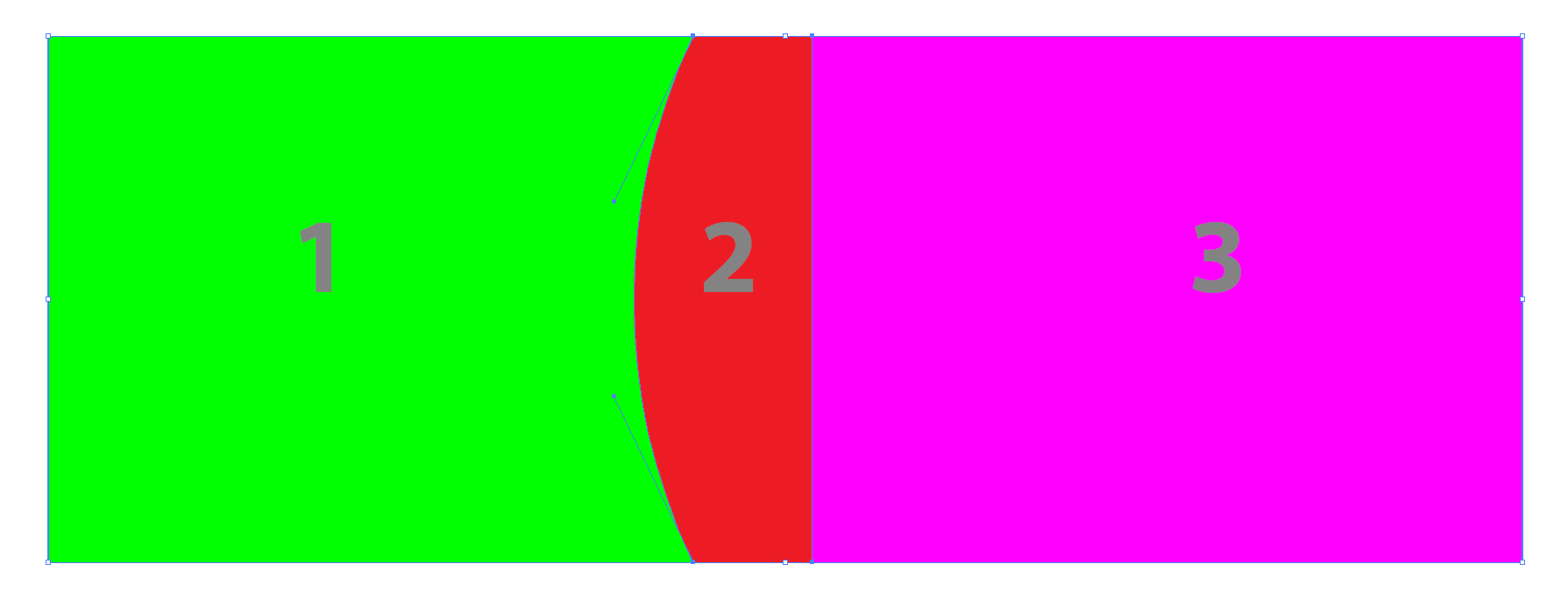
sounds like the circle shape had a fill. either remove the fill before using pathfinder or live paint, or use shape builder to combine the two.
Copy link to clipboard
Copied
Thank you - picture is correct, but the vertical line between 2 and 3 should join the two ends of the curve. You were absolutely right; there was a fill in the circle (basic beginner error!). All sorted now. Thank you so much for your help.
Copy link to clipboard
Copied
Catherine,
And obviously, you would also have avoided the middle part if you had made the curved cutting path with no fill as Doug suggested in the first place/first post.
I hope this post goes through in this second attempt; I failed to post before because Doug was just a moment faster.
Copy link to clipboard
Copied
Catherine,
As I (mis)read it, you would have avoided the middle part if you had used the Object>Path>Divide Objects Below suggested in my post #7, even with a filled curved cutting path, hence the extreme simplicity of that way.
Copy link to clipboard
Copied
i agree, and think we should draw more attention to this, possibly with balloons.
Find more inspiration, events, and resources on the new Adobe Community
Explore Now


