Copy link to clipboard
Copied
Trying to learn a method of step and repeat. I'm making a square full of diagonal lines. . . Ideas? I need them to be equal distances apart as I am designing cake boxes.
 1 Correct answer
1 Correct answer
Another way
Select your diagonal line
Object > Effect > Distort and Transform > Transform
set the paramators and number of copies
ok
Then as it's an effect , you have to
Object > Expand Apperance
Then you can make a clipping mask the size of the box, or select all , and with the ShapeBuilder tool
Alt click what;s outside the rectangle to delete.

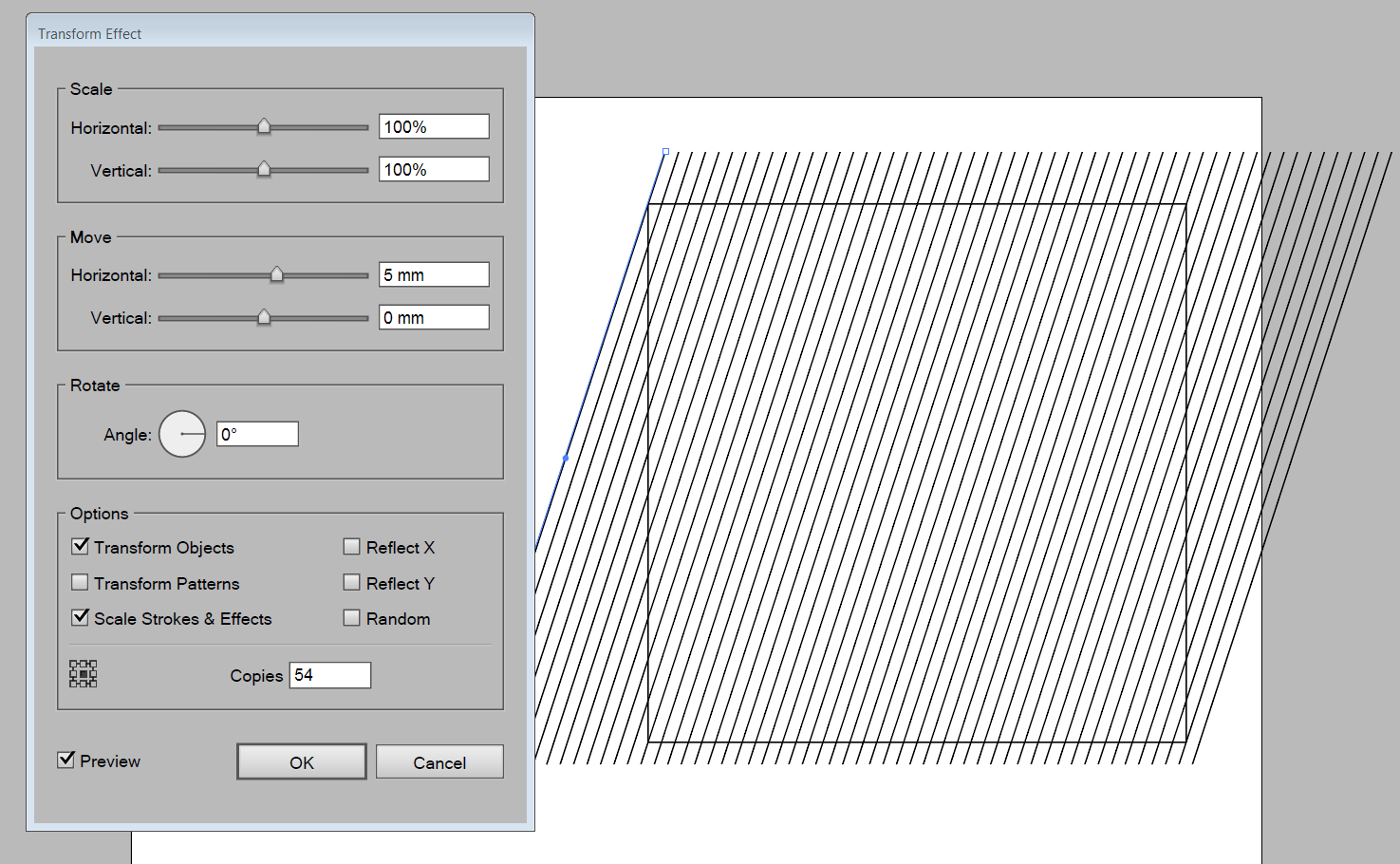
Explore related tutorials & articles
Copy link to clipboard
Copied
Here's one quick way.
(1) Select your object and double-click the black arrow Selection tool to bring up the Move dialog box. Enter the amount to move horizontally or vertically. Then click Copy.
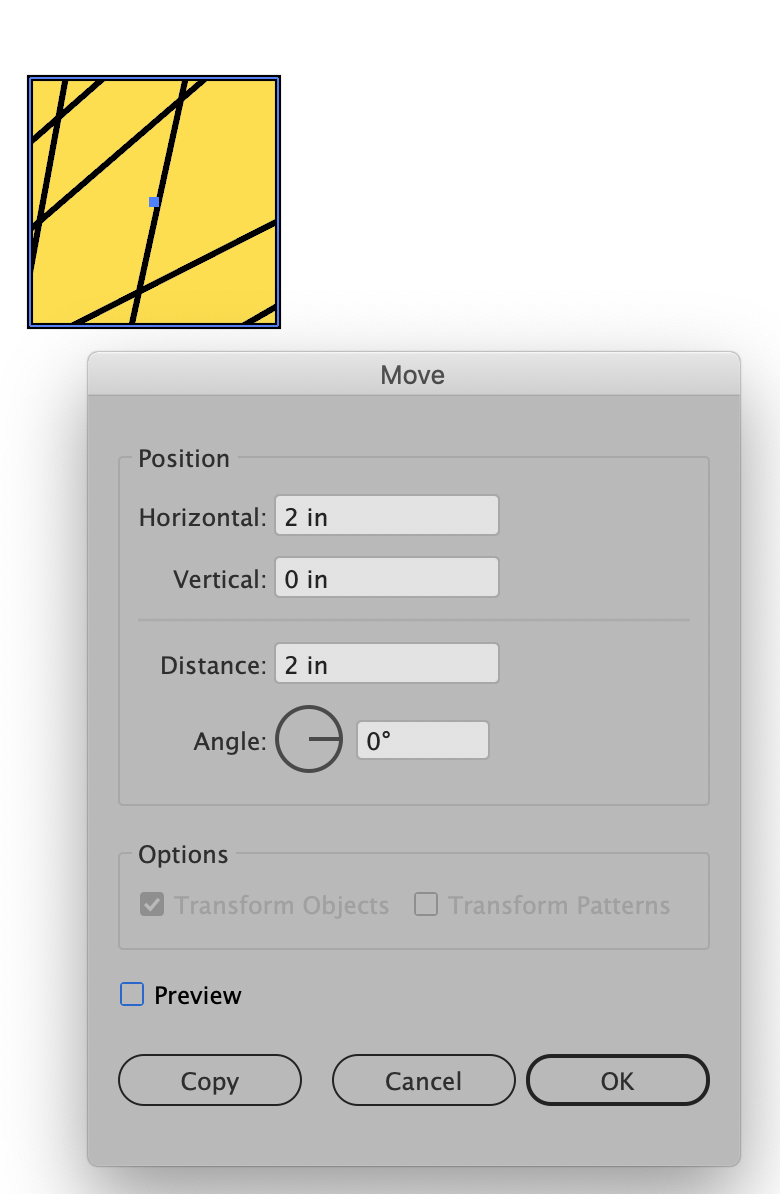
(2) Result:
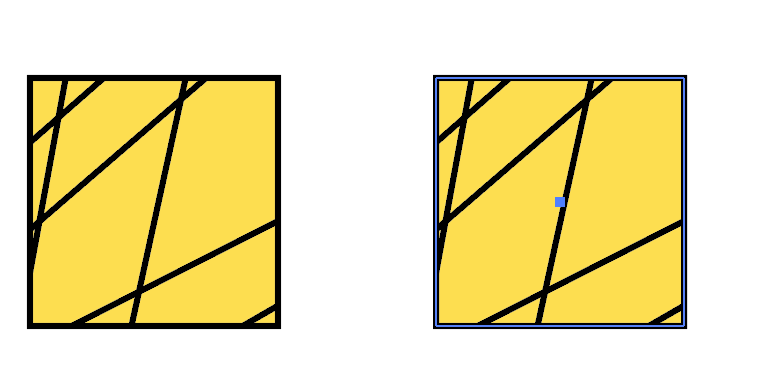
(3) Choose Object > Transform > Transform Again (Cmd/Ctrl-D) to repeat the transformation. Then repeat the same shortcut:

Copy link to clipboard
Copied
Another way
Select your diagonal line
Object > Effect > Distort and Transform > Transform
set the paramators and number of copies
ok
Then as it's an effect , you have to
Object > Expand Apperance
Then you can make a clipping mask the size of the box, or select all , and with the ShapeBuilder tool
Alt click what;s outside the rectangle to delete.

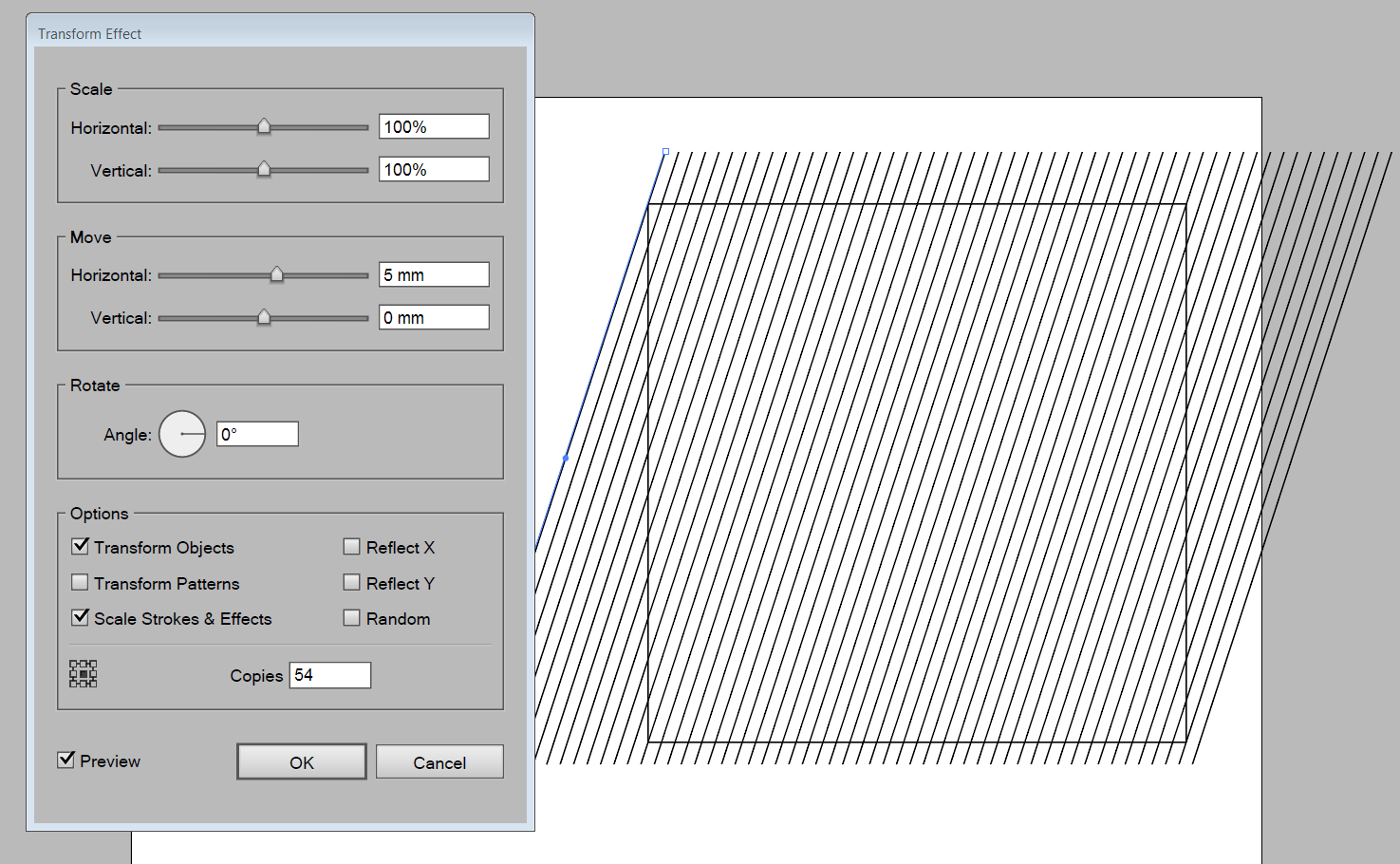
Copy link to clipboard
Copied
If you draw your diagonal line, then with the Arrow used to select the line, hold Option (ALT windows) click and drag a duplicate. Now press CMD + D or (CTRL + D Windows). That will repeat the same distance and angle you dragged from the source point. Each time you press the CMD + D quick key it will repeat again, and again.
Copy link to clipboard
Copied
I personally would use the Blend tool, then use a Clipping Mask on the blend into a copy of the square. Similar to Ray’s suggestion, this provides a “live” effect that is easily adjusted.
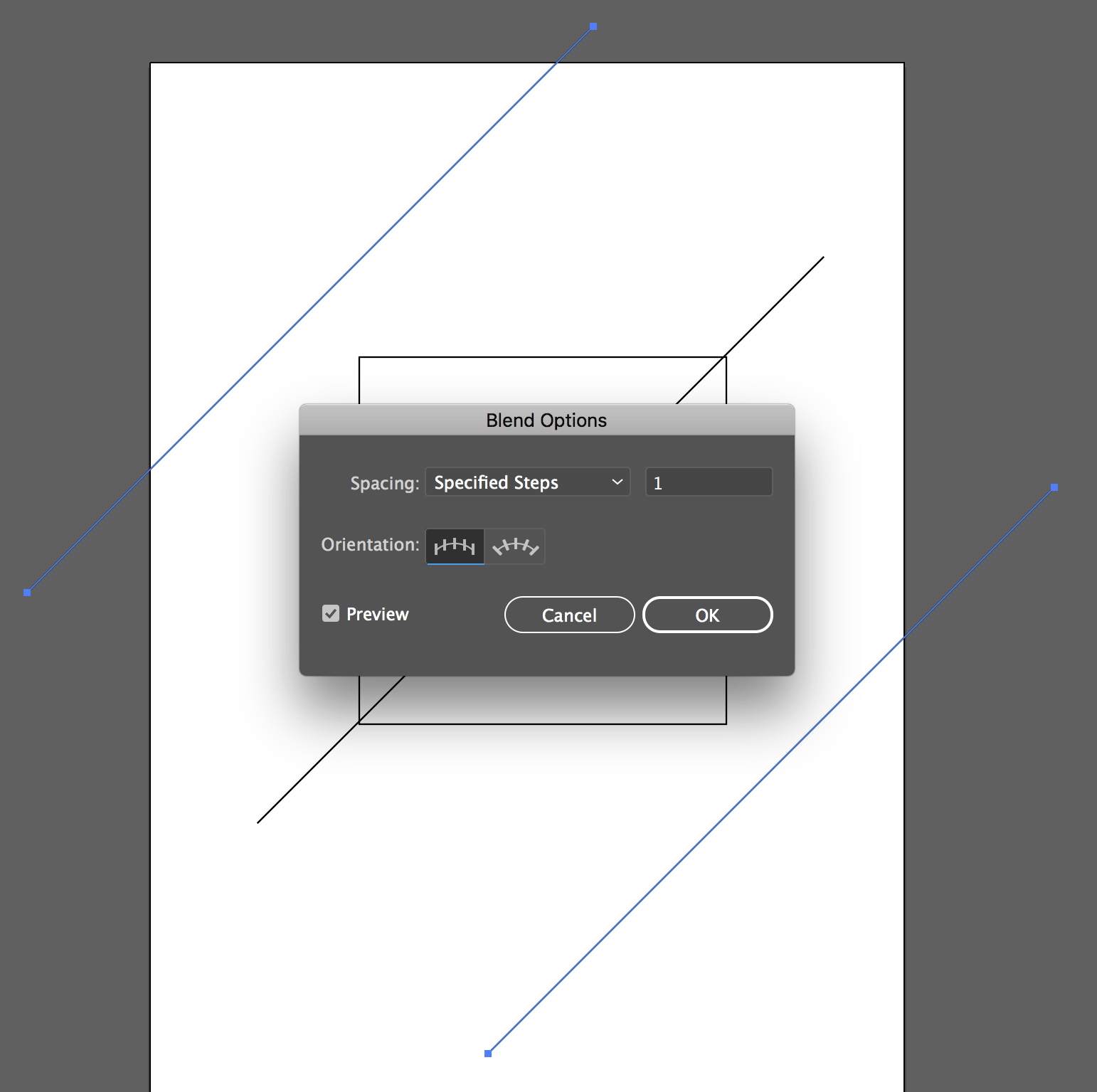
Find more inspiration, events, and resources on the new Adobe Community
Explore Now