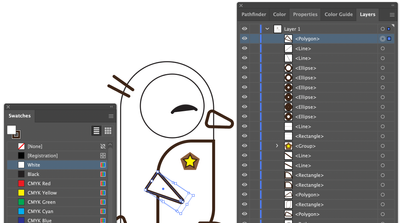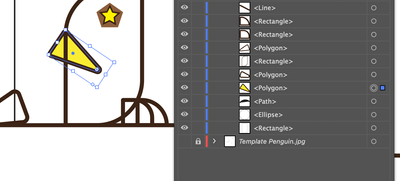- Home
- Illustrator
- Discussions
- Stroke not showing up (AI 2020) Noob question
- Stroke not showing up (AI 2020) Noob question
Copy link to clipboard
Copied
I am extremely new, I have literally just opened illustrator and began a tutorial for beginners. Previous experience using inkscape I know a little bit about stroke and fill. I looked at other questions asked in this communtiy, but their solutions do not seem to solve the problem. My stroke and fill will not change on the artboard. It does change in the preview of layers and stuff on the right side. I don't know of a reason it wouldn't be showing so I'm not sure if something is active/selected that I've never seen, or maybe a layer problem? I can't seem to figure it out. It seems all my shapes have x's in the middle so I know something's up. So any help would be appreciated. I would love an answer from someone who can explain the problem so I can make sure that I can prevent it in the future that would be really helpful as well. Thank you so very much.
 1 Correct answer
1 Correct answer
You seem to be describing two different issues. Your second screen shot is outline mode, so it is expected that it shows centering x marks and no strokes or fills. The intent of that view is for more precision setup and alignment without the distraction of seeing all the fills and stokes. It can also make selecting a particular shape easier.
The other issue - of the fills not seeming to work in preview mode - that is a matter of layer order.
The wing is filled, but under the other shapes, so yo
...Explore related tutorials & articles
Copy link to clipboard
Copied
Copy link to clipboard
Copied
You seem to be describing two different issues. Your second screen shot is outline mode, so it is expected that it shows centering x marks and no strokes or fills. The intent of that view is for more precision setup and alignment without the distraction of seeing all the fills and stokes. It can also make selecting a particular shape easier.
The other issue - of the fills not seeming to work in preview mode - that is a matter of layer order.
The wing is filled, but under the other shapes, so you don't see its white fill. Move it up in the layers panel, and the problem is solved.
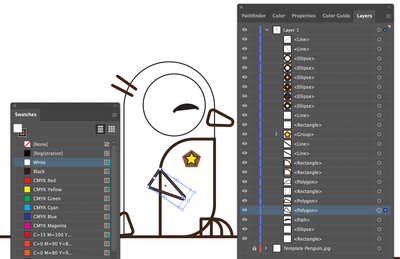
You can see here that if I leave the wing where it was in the layer order, and add a color different from the background, the color shows, but does not cover the line of the body.
Copy link to clipboard
Copied
Ahhhhhh....Thank you so much!!!! That's nice that there is different modes outline mode sounds very useful when working on difficult projects. I will make sure to switch that off.
That makes so much sense. I think I might write a post it note and put it next to my computer with LAYERS! because it seems like the best place to start with problems that arise. It's interesting because you have to think of your image as a 3d image with the layers stacked on each other and where the piece has to go. I know with practice I'll get the hang of layers. I can't wait until I can do more complicated projects. Illustrator seems so cool.
Thank you so much for your in depth answer it answered my question exactly, well two questions. I can be so frustrating when it seems like its an obvious answer and you can't put your finger on it. Thank you so so so much!
Find more inspiration, events, and resources on the new Adobe Community
Explore Now