- Home
- Illustrator
- Discussions
- Re: Stroke visible even when appearance/stroke opt...
- Re: Stroke visible even when appearance/stroke opt...
Copy link to clipboard
Copied
I'm trying to remove a stroke from some artwork but it's still showing on the artwork even with appearance cleared and making sure the stroke had been removed. It's only one layer of the the artwork that's been changed after I duplicated it to try some colour schemes. I don't think it's a duplication error as other layers haven't shown the same issues when copied. I've closed illustrator and restarted my computer multiple times and everything is up to date. Anyone have any ideas on what's happened or even how it occurred?
This is what I've followed to try and fix it already:
 1 Correct answer
1 Correct answer
Hi Amber,
According to your screen shot, the black stroke has been applied to the layer. Appearances can be applied to a path, group, or layer.
To test this, move a path to a new layer. Does the stroke disappear?
Jane
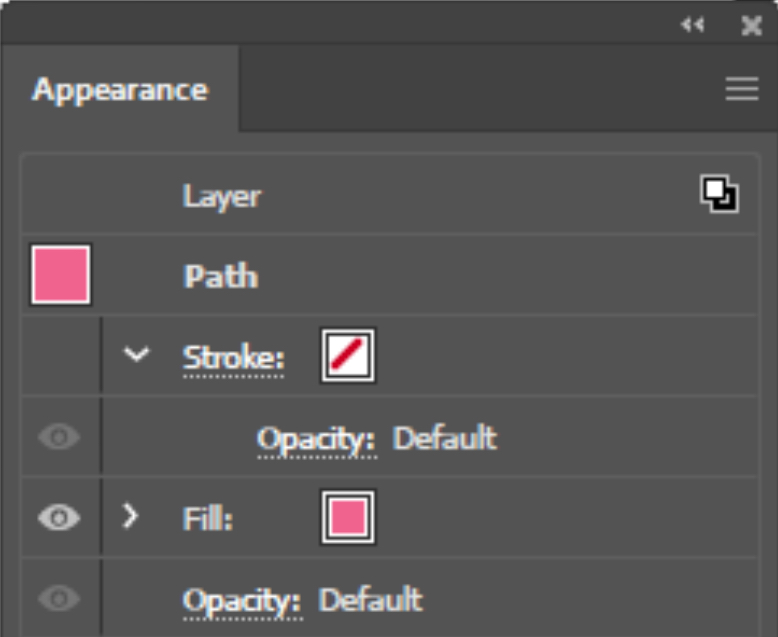
Explore related tutorials & articles
Copy link to clipboard
Copied
And what exactly in that thread *did* you try? Did you check out the appearance panel? It might have told you that your stroke is applied to a layer.
Copy link to clipboard
Copied
Yes I checked the appearance panel for the paths in the layer, but not the entire layer. I've just double checked in case that was the issue but it also says that there is no stroke applied.
Copy link to clipboard
Copied
Are you able to show a screenshot for us to see the artwork in question and the appearance panel..? or even give us access to the file to check it?
Copy link to clipboard
Copied
Here's just one path selected in the layer:
And here's the whole layer selected:
Copy link to clipboard
Copied
Hi Amber,
According to your screen shot, the black stroke has been applied to the layer. Appearances can be applied to a path, group, or layer.
To test this, move a path to a new layer. Does the stroke disappear?
Jane
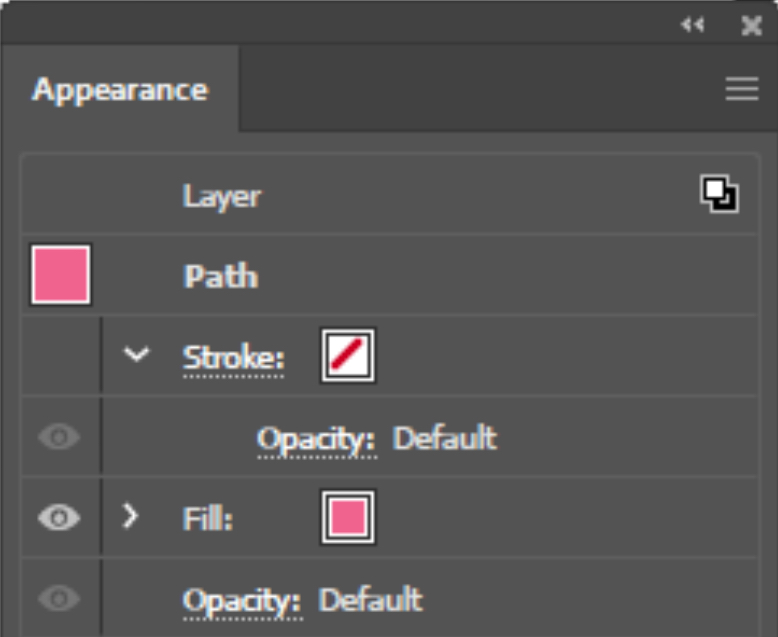
Copy link to clipboard
Copied
Thanks guys! No longer having the issue of the stroke applied to the layer.
Had a bit of a mess around with the layer to try and see how I had that mistake in the first place but I can't seem to recreate it. But at least now I know where the problem was.
Copy link to clipboard
Copied
Typically this starts happening when you use the target symbol to select something on a layer. So many tutorials tell you to "click on the circle" in the layer panel to select "all on that layer". But that's a bad advice.
Copy link to clipboard
Copied
amberand wrote
Thanks guys! No longer having the issue of the stroke applied to the layer.
So glad it’s working now, Amber. The Appearance panel will allows tell you which of the three has the appearance applied to it.
~ Jane
Find more inspiration, events, and resources on the new Adobe Community
Explore Now

