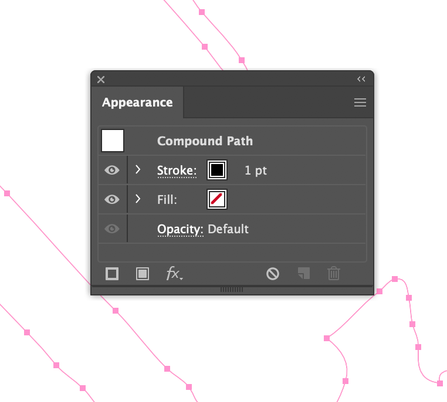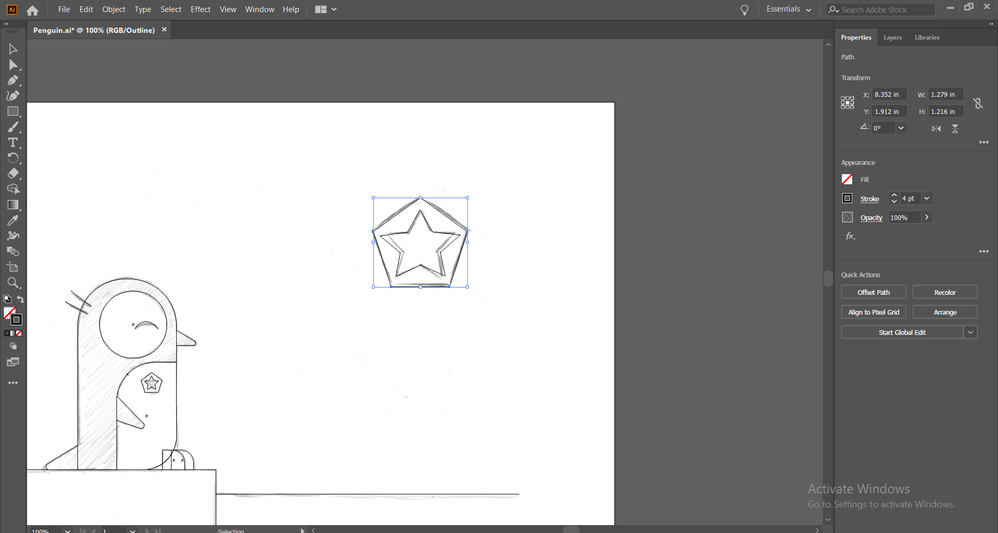- Home
- Illustrator
- Discussions
- Re: Stroke will not appear on object
- Re: Stroke will not appear on object
Copy link to clipboard
Copied
I'm runinng Ilustrator CC 23.0.1, and my workflow involves bringing very large vector objects into Illustrator via an SVG from QGIS 2.18.24. Every once in a while, the object I bring in will not appear to have a stroke, but Illustrator will claim it does have one. No matter what I do to manipulate the stroke, including removing and re-adding, changing width, etc., has no effect. It remains without a stroke in appearance. I've ungrouped the path, simplified it, expanded it (when set to no stroke), and made sure it wasn't a compound path. I've restarted Illustrator. None of these things have an effect. However, if I expand it when I have a stroke width set, it will expand properly, showing the outline of the non-existant stroke.
There is one intriguing little exception - when there is an extremely sharp corner in the path, a bit of stroke will appear. Strangely the shape of this fragment of corner is not affected by changing the corner, end, or stroke alignment, though it seems like there should be some effect.
[EDIT: Apparently the strange bit that did have an outline was an isolated separate bit of stroke, not just a sharp corner.]
This has happened before, but I'm against a wall in this case - I don't have a good workflow option to get around it.
I'm assuming there is some property in the SVG that is interpreted strangely by Illustrator, and is leading to this bug. I was wondering if it had something to do with the direction of the stroke, so I reversed that, but no effect there either.
I attached a screenshot showing relevant settings in a very zoomed-in section with the strange corner effect.
 3 Correct answers
3 Correct answers
I found a solution! Fiddling with the appearance menu in an attempt to expand what it shows as suggested by Ton_Frederiks, I found that if I click "Clear Appearance" this removes whatever the offending attribute is.
So to lay it out for anyone who googles into this thread in the future:
- Select the offending object.
- Open the appearance menu (e.g. by going to Window -> Appearance)
- Click the hamburger (little horizontal lines) at the upper right corner of the Appearance menu, and select "Clear Appeara
I downloaded your file and it was what I suspected, your stroke had an opacity setting of 0%.
You're in Outline mode. Go to View > Preview (Ctrl + Y).
Explore related tutorials & articles
Copy link to clipboard
Copied
Hi Bret, what does your appearance panel look like with it selected?
Copy link to clipboard
Copied
Looks normal - says there is a stroke:
Copy link to clipboard
Copied
can you upload that ai file?
Copy link to clipboard
Copied
I can't seem to find a way to attach a file to a reply, but I put an example stroke with this issue online here:
Copy link to clipboard
Copied
Can you show us the expanded items of the stroke in the Appearance panel?
Copy link to clipboard
Copied
There is an option in the appearance panel "Show All Hidden Attributes" but nothing happens when I click it. Not sure if that means there aren't any hidden attributes, or if there's some other issue surfacing here...?
Copy link to clipboard
Copied
There is an option in the appearance panel "Show All Hidden Attributes" but nothing happens when I click it. Not sure if that means there aren't any hidden attributes, or if there's some other issue surfacing here...?
I was curious to see what would be seen when the arrow in front of the stroke item was clicked (maybe an opacity setting of 0%).
The "Show All Hidden Attributes" option turns on the visibility of effects that have been hidden by clicking the eye icon.
Copy link to clipboard
Copied
Thanks Ton_Frederiks, now I see what you mean. I was not aware of the controls allowing separate control of the opacity of strokes and fills. So both a solution to my immediate problem, and learned something new that may be useful down the road...
Copy link to clipboard
Copied
🙂
Copy link to clipboard
Copied
Hello Ton,
I tried to do above mentioned things still I am not able to see the stroke for a picture.
I have attached the file here. Any help is really appreciated 🙂
Thank you very much.
Copy link to clipboard
Copied
Select your image (which is missing btw)
In the Appearance panel add a thick stroke above the Contents item.
Select the stroke item in the Appearance panel and choose Effect > Path > Outline Object.
Copy link to clipboard
Copied
Effect > Path > Outline Object solved my problem. Thanks!
Copy link to clipboard
Copied
I found a solution! Fiddling with the appearance menu in an attempt to expand what it shows as suggested by Ton_Frederiks, I found that if I click "Clear Appearance" this removes whatever the offending attribute is.
So to lay it out for anyone who googles into this thread in the future:
- Select the offending object.
- Open the appearance menu (e.g. by going to Window -> Appearance)
- Click the hamburger (little horizontal lines) at the upper right corner of the Appearance menu, and select "Clear Appearance."
- Assign the stroke and other sytles - in my case the problem was fixed.
Copy link to clipboard
Copied
I downloaded your file and it was what I suspected, your stroke had an opacity setting of 0%.
Copy link to clipboard
Copied
thats not really what you should be doing. correct the attributes rather as in opacity. but as long as you are happy.
Copy link to clipboard
Copied
CAn't attach the ai file. Habe taken a snapshot and attached a png one.
Copy link to clipboard
Copied
You're in Outline mode. Go to View > Preview (Ctrl + Y).
Copy link to clipboard
Copied
Thanks. Soon after submitting the question, I noticed that there was only an outline of the eye and got the idea that something was wrong with the visibility.
Copy link to clipboard
Copied
Thank you!!! I've been searching for hours on how to fix this issue! You're a lifesaver!
Copy link to clipboard
Copied
Just to clarify, I was referring to the CTRL + Y solution.
Copy link to clipboard
Copied
Well, I figured it out. The layer itself wasn't set at full opacity. I didn't change it by the way.
Copy link to clipboard
Copied
I have the same issue. No matter what I do, I can't have a stroke on any of my shapes. I have tried everything mentioned here. Opacity of the stroke is 100% . Cleard the appearance and did it again too. Tried adding the effect of outline too. Nothing happens.
Copy link to clipboard
Copied
Same issue, checked all of the ideas above and nothing works!
Copy link to clipboard
Copied
Can you share an Illustrator file that shows the problem?
CC filesharing, DropBox, Google, WeTransfer...
-
- 1
- 2
Find more inspiration, events, and resources on the new Adobe Community
Explore Now