- Home
- Illustrator
- Discussions
- Re: Symbols: why do all symbols convert to grey sc...
- Re: Symbols: why do all symbols convert to grey sc...
Symbols: why do all symbols convert to grey scale
Copy link to clipboard
Copied
Hello Adobe form!
I hope someone can help me out on this one.
I use a symbol library, for easy of graphic placement - full color, but I need to make one item in my series of items grey scale. So I use illustrator's menu item of "convert to grey scale", but that also converts all my symbols to grey scale. The work around I have to do is, break the symbol on the item I'm converting to grey scale then convert to grey scale.
I've looked in my symbols palette and my symbols are static - SO is there some check box I'm missing to keep the grey scale conversion from effecting all my other symbols? Or do I have to "break the link" every time to do this.
Cheers
Norrene
Explore related tutorials & articles
Copy link to clipboard
Copied
Wouldn't that be a good occasion to use the Symbol Stainer tool?
Copy link to clipboard
Copied
Here is what I do when dealing with Instances:
*** add a NEW FILL ( black or White or Gray ) from the Appreance Panel ( Window -> appearance )
then set the blending Mode to Color as shown in the screenshot below, Hope this will help ![]()
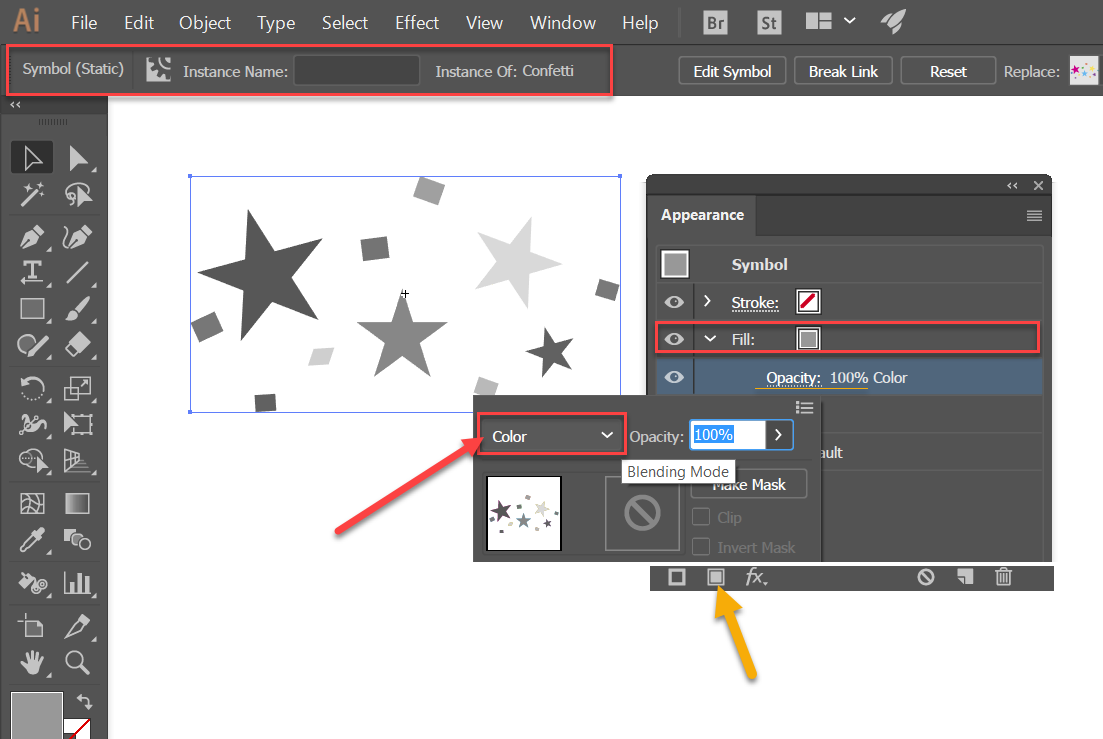
Find more inspiration, events, and resources on the new Adobe Community
Explore Now