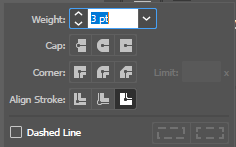- Home
- Illustrator
- Discussions
- Re: Text align stroke outside greyed out
- Re: Text align stroke outside greyed out
Copy link to clipboard
Copied
On my text, I need to align the stroke on the outside but it is greyed out. How do I get it to not be greyed out?
 1 Correct answer
1 Correct answer
Clarifying the tips above
~~~~~~~~~~~~~~~~~~
As you are figuring out, Rite-Oak, you can't re-align the stroke on live (editable text). If you are willing to commit to the type being in final form, you can select it and pick Type > Create Outlines and you can align the stroke to the outside using the button you pointed to in the first screen shot. Once the type is converted to outlines, you won't be able to edit the text though.
- To keep the type live (and editable), select the text and choose Window
Explore related tutorials & articles
Copy link to clipboard
Copied
The Setting I need is greyed out.
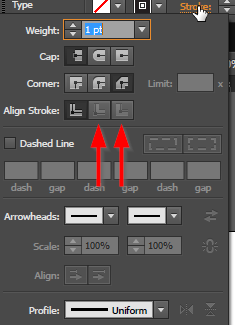
Copy link to clipboard
Copied
Outlining the type works as does Efferct>Offset Path which has the advantage of keeping the type live.
Copy link to clipboard
Copied
Not helpful.
Copy link to clipboard
Copied
Didn't work for me. I have live text. it's greyed out. I changed it to outlines, and it's still greyed out.
Copy link to clipboard
Copied
[abuse removed by moderator]
Copy link to clipboard
Copied
On text, you need to do this in the 'Appearance' panel. This way you can still maintain 'editing' your text too.
Copy link to clipboard
Copied
Clarifying the tips above
~~~~~~~~~~~~~~~~~~
As you are figuring out, Rite-Oak, you can't re-align the stroke on live (editable text). If you are willing to commit to the type being in final form, you can select it and pick Type > Create Outlines and you can align the stroke to the outside using the button you pointed to in the first screen shot. Once the type is converted to outlines, you won't be able to edit the text though.
- To keep the type live (and editable), select the text and choose Window > Appearance:
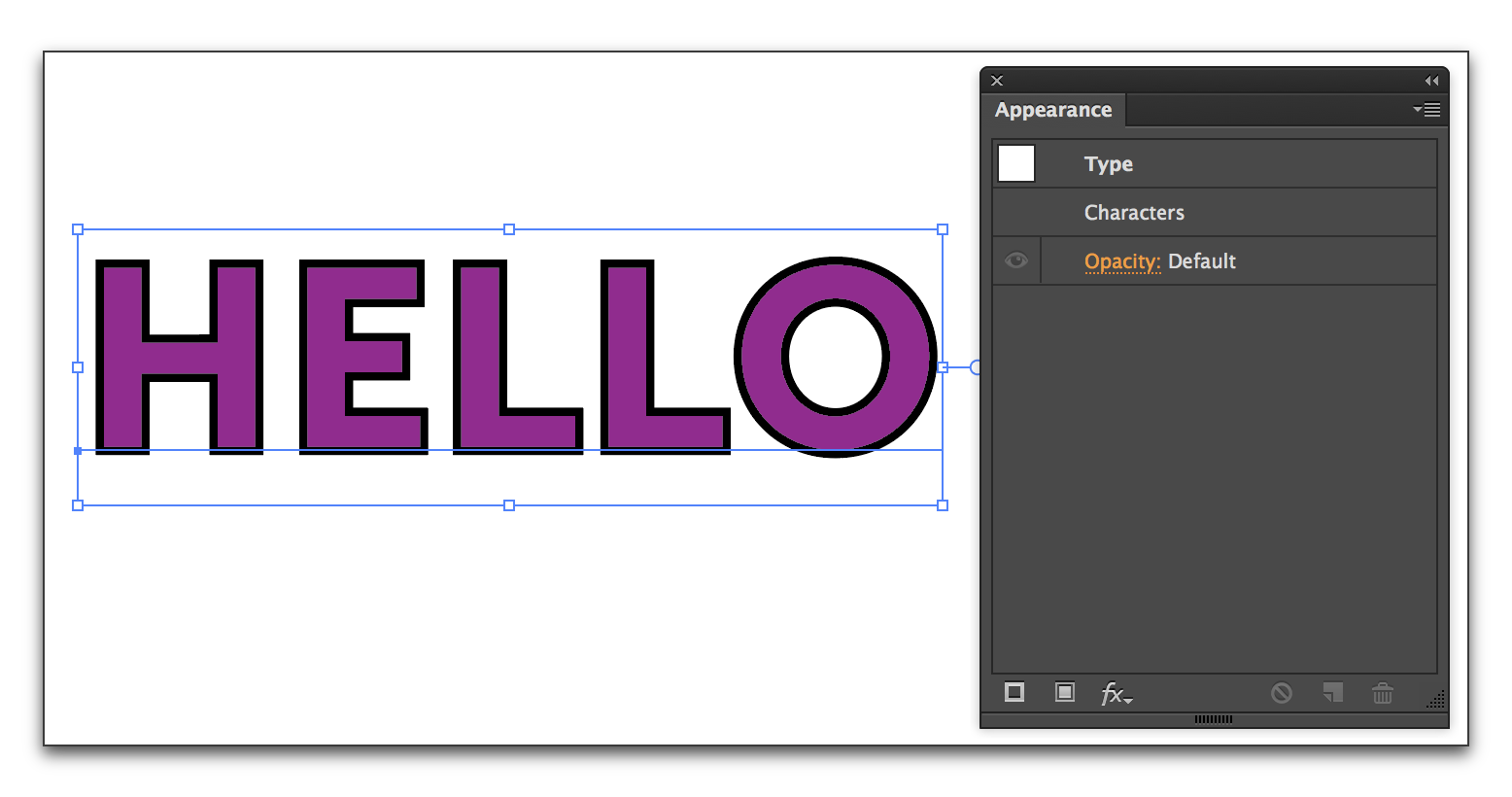
- Click the fx button on the bottom row and Path > Offset Path. In the example below, I set the offset to 1 pt to move it outside of the text.

- If you want to modify the offset, click the orange underlined Offset Path in the Appearance panel and not on the fx button again.
Copy link to clipboard
Copied
Thank you Barb for your concise answer, it was very helpful. When I click on "Offset Path" to edit the stroke, I do not see an option to edit the color. Currently mine is set to default white. Thanks in advance.
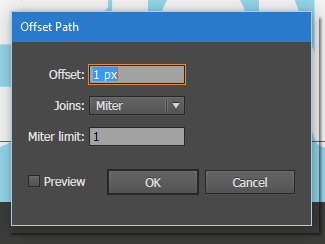
Copy link to clipboard
Copied
You can't edit the color because the description is not complete.
1. Select the text object
2. open the appearance panel
3. add a new fill using the buttons in the appearance panel
4. move the fill below the "Characters"
5. Change the color to whatever you like
6. apply Effect > Path > Offset path only to that fill, not to the text object.
7. Read everything you can find about the appearance panel.
Copy link to clipboard
Copied
Thank you @Monika Gause, your trick helped ![]()
Copy link to clipboard
Copied
what if it's not text and just a line?
Copy link to clipboard
Copied
[abuse removed by moderator]
Copy link to clipboard
Copied
I've created outlines for my text, still greyed out. You know of anything that owuld cause this?
Copy link to clipboard
Copied
It doesn't work on every font. If you change the font, try again and it should work.
Copy link to clipboard
Copied
In the Appearance panel drag the Stroke below the fill, then make the stroke twice as thick. The stroke is still centred on the text outline, but half of it is obscured by the fill. You could instead add an offset path effect to the text of half the stroke width. Both of these will work on live text.
Copy link to clipboard
Copied
You can make it to Compound Path on menu Object > Compound Path > Make.
Then align stroke can be ouside.
Hope this helpful
instagram : @soemberdana
Copy link to clipboard
Copied
It doesn't work on every font - if you change the font, it should work - that happened to me.
Copy link to clipboard
Copied
Hi - New to illustrator and just found this post.
I bypassed the issue by duplicating the text layer, putting it underneath and increasing it until it was bigger than the original.
Copy link to clipboard
Copied
You could do that, but the appearance panel options detailed in this thread are probably more suitable in most cases.
Copy link to clipboard
Copied
All the solutions here are for text. What if I encounter this issue on illustrations?
We outline object 'align to outside' and sometimes it will not let us, why?
Copy link to clipboard
Copied
What kind of objects? Can you show an example?
Copy link to clipboard
Copied
Most often this happens on open paths.
Copy link to clipboard
Copied
Sometimes even if the text or object is qurved Align stroke to outside is greyed our.
It can be because path is not joined or have some gap:
You need to do Object -> Path -> Join
Copy link to clipboard
Copied
If it is an open path that should stay open, then you can use a width profile.
If it is text, then you can either use a graphic style or you can use the Offset path effect
Find more inspiration, events, and resources on the new Adobe Community
Explore Now