- Home
- Illustrator
- Discussions
- Re: The requested transformation would make some o...
- Re: The requested transformation would make some o...
The requested transformation would make some objects too large.
Copy link to clipboard
Copied
Please help.
I load a PNG in Illustrator. However when it loads it doesn't load right. It loads HUGE. When I try and move it, it says:
"Can't move the objects.The requested transformation would make some objects too large."
I am pulling my hair out here. Why the hell can't Illustrator just open a bloody PNG and allow me to edit it?!
Any advice would be appreciated. Thanks.
Explore related tutorials & articles
Copy link to clipboard
Copied
Christopher,
What happens if you reduce its size before doing anything else?
You may divide the W value by 4 or whatever and Ctrl/Cmd+Enter to keep proportions (in the Transform palette, just add /4 at the end, after the value or after the unit).
This will not change the image/reduce the pixel x pixel size or the resolution or anything, only the apparent size on the Artboard/Workspace.
Copy link to clipboard
Copied
Ignore the post. The image isn't actually loading onto the screen at all. There's just nothing there to work with. Yet when I click and drag it gives me the error message. I can see the image in my Layers yet I can't see it on the screen?
Copy link to clipboard
Copied
Christopher,
There's just nothing there to work with
You mean nowhere in the entire Workspace?
when I click and drag
what?
What is there (if anything) in the relevant expanded Layer in the Layers palette?
And what do the Transform palette and the Document Info palette show when you select it (if anything) in the Layers palette?
Copy link to clipboard
Copied
Sorry. Just ignore the first post. Basically when I load the image of the mouse, I can't see it. Yet if I click and drag I am presented with that error message. I just don't understand why it wont load?
Copy link to clipboard
Copied
Christopher,
If you could show the expanded Layer and the Transform palette and the Document Info palette, it might reveal something, or not.
Copy link to clipboard
Copied

Copy link to clipboard
Copied
Christopher,
Layer 1 shows that the image is selected, and according to the Transform palette and the Document Infor palette, mouse_00043.png has a size of 16384 x 16384 pixels, corresponding to 256 x 256 points/pixels at a resolution of 4608 PPI, which you should get if you divided the W value by 64 and pressed Ctrl/Cmd+Enter.
Edit: Cross posting.
Pondering.
What is the pixel x pixel size of the PNG when you view it or see the properties in whichever (other) application you use for viewing raster images, or just when you click it in its (original) folder?
Copy link to clipboard
Copied
Sorry I don't understand what you mean. The image shouldn't be that big!? I don't get why this is happening, the image is this size
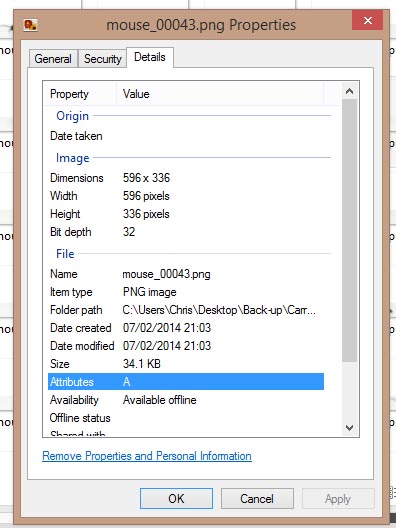
Copy link to clipboard
Copied
Christopher,
Something is obviously wrong in the way that Illy sees the image.
How are you loading it?
If you do it in another way than this, what happens if you File>Place it (as Link (ticked) or embedded?
Copy link to clipboard
Copied
At the moment I am just trying to Open the PNG. I have tried Importing it by Place. When I click to input it, it does the same thing.
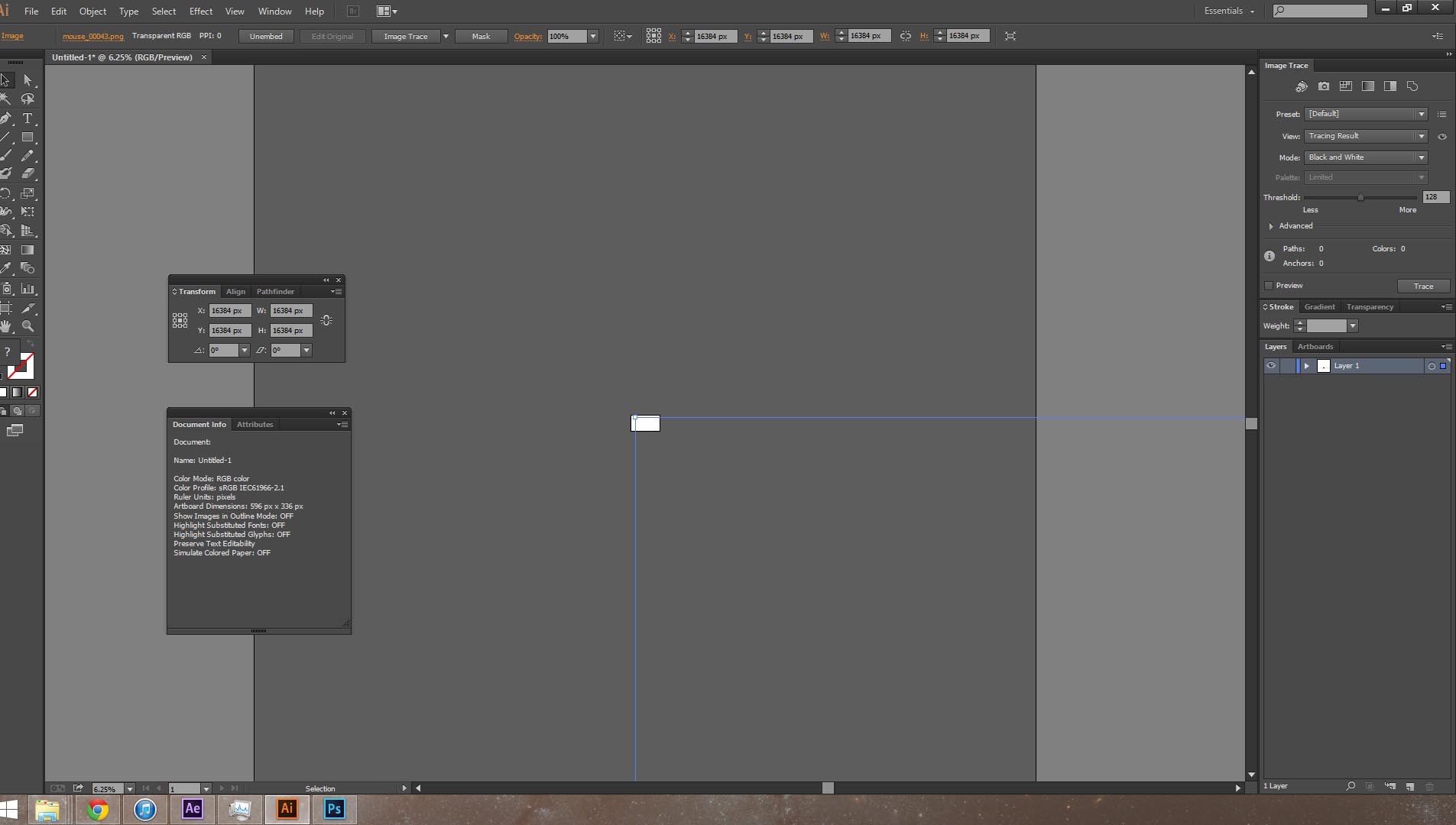
I can't move it. I can scale it, however the whole point of this whole process is to load the images I have and conduct a Batch process on all of them. I don't want to be playing around with the scale every time. This has become a nightmare!
Copy link to clipboard
Copied
Is a resolution associated with the file?
Contrary to Photoshop, Illustrator displays the image according to the resolution information in the file.
Copy link to clipboard
Copied
Open the image in Photoshop.
Enter the image dimensions in centimeters or inches (not pixels). Choose a reasonable size
Make sure Resample Image is not checked.
Save.
Now try placing into Illie. Illie should now read the centimetre or inch size correctly.
Remember that pixels are NOT units of measure. You can have as may pixels to the inch as you like.
Copy link to clipboard
Copied
If I load in Photoshop it is 596 x 336!
Copy link to clipboard
Copied
I see, Christopher.
It seems that something is seriously wrong.
You may try the following (you may have tried/done some of them already) and see whether it helps (the following is a general list of things you may try when the issue is not in a specific file; 3) and 4) are specifically aimed at possibly corrupt preferences):
1) Close down Illy and open again;
2) Restart the computer (you may do that up to 3 times);
3) Close down Illy and press Ctrl+Alt+Shift/Cmd+Option+Shift during startup (easy but irreversible);
4) Move the folder http://www.bugge.com/Family-and-friends/Illy/illy.html (follow the link with that name) with Illy closed (more tedious but also more thorough and reversible);
5) Look through and try out the relevant among the Other options (follow the link with that name, Item 7) is a list of usual suspects among other applications that may disturb and confuse Illy, Item 15) applies to CC, CS6, and maybe CS5);
Even more seriously, you may:
6) Uninstall, run the Cleaner Tool (if you have CS3/CS4/CS5/CS6/CC), and reinstall.
Copy link to clipboard
Copied
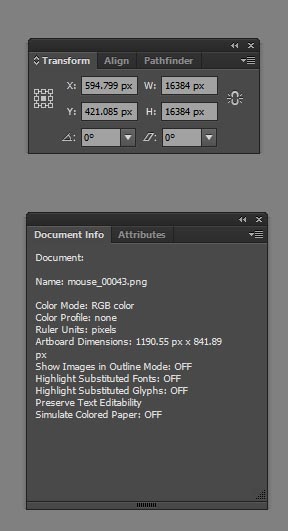
Copy link to clipboard
Copied
Christopher,
The size in the Transform palette corresponds to the size of the entire Workspace, so I believe it is worth trying to scale down as suggested in post #2.
It is true that if you try to move it, it is bound to go beyond the Workspace.
Copy link to clipboard
Copied
One thing to note, it won't let me change any of the values in the Transform palette
Copy link to clipboard
Copied
I can't see anything to scale though. That is the problem. The image I have loaded doesn't even appear in the work space?
Copy link to clipboard
Copied
There isn't anything in the expanded Layer either
Copy link to clipboard
Copied

This is the Image I am loading in Illustrator. Yet when it loads I am faced with this:
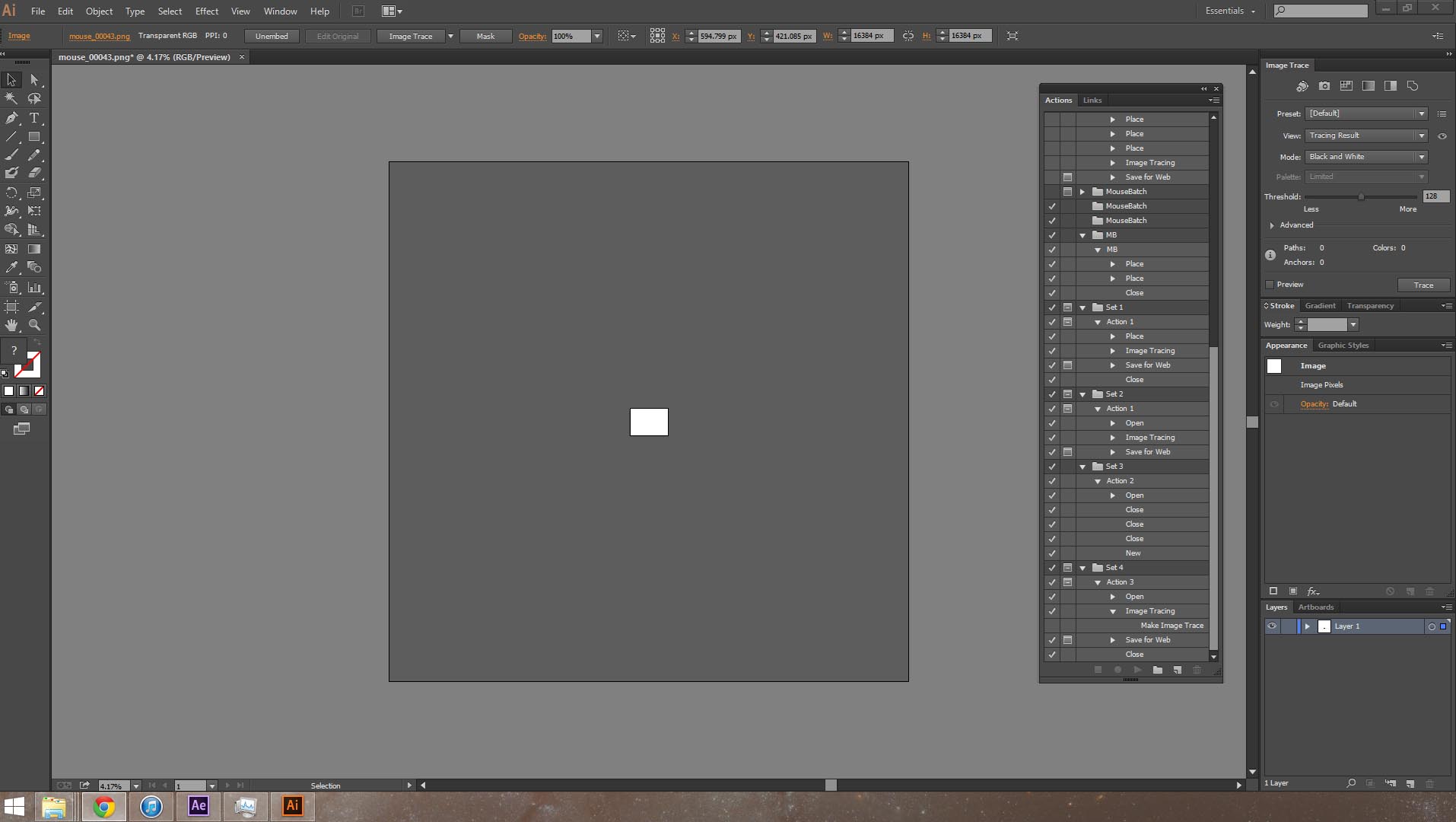
Copy link to clipboard
Copied
I am having the same issue in Illustrator CC 2014. I have a layout we did with text, outlined text, vector art, images at 8.5" x 11" that I simply want to scale up 250% so I can turn it into a 22" x 28" poster. When I try to use the Scale Tool, it keeps giving me the "Can't scale the objects. The requested transformation would make some objects too large." error. It's not a very complicated layout. Not a ton of points in the art, not huge image files. So it's very unclear why it says this.
It does let me scale it to 200% just fine. And I can literally use the Free Transform Tool to manually drag to (approximate) the 250% size I need so it's baffling why It cannot perform this BASIC FUNCTION. It's currently hindering my workflow and very annoying.
None of the above suggestions have helped.
Copy link to clipboard
Copied
Any Guides used? Try doing View>Guides>Clear Guides and then try your transform.
Copy link to clipboard
Copied
This worked for me ![]()
Copy link to clipboard
Copied
I am also having the same issue. CC2014
I have a logo on my art-board that I just want to move to the right or left or up or down and AI wont let me. I'm getting the same error. I'm able to Group the entire image and re-size it using the corner and clicking and dragging, but I cannot move it. Its stuck.
As a work around, I've been able to adjust the art-board around the logo so the logo appears to be in the correct position. But this seems like a ridiculous fix. There must be a better solution. I can't even copy/paste the logo to work with a different one.
Error: Can't move the objects. The requested transformation would make some objects to large.
-
- 1
- 2
Find more inspiration, events, and resources on the new Adobe Community
Explore Now
