- Home
- Illustrator
- Discussions
- Re: Tif Illustrator - edit original
- Re: Tif Illustrator - edit original
Copy link to clipboard
Copied
Saving a PSD file as a .TIF file and after that i place the tif file in Illustrator and when i want to edit the original in from AI, the TIF file is not opening in PSD, it's opening just like a preview. I have to double click the tif doc and after that he is opening in PSD. I have the last version of the programs. See photo below. Thanks
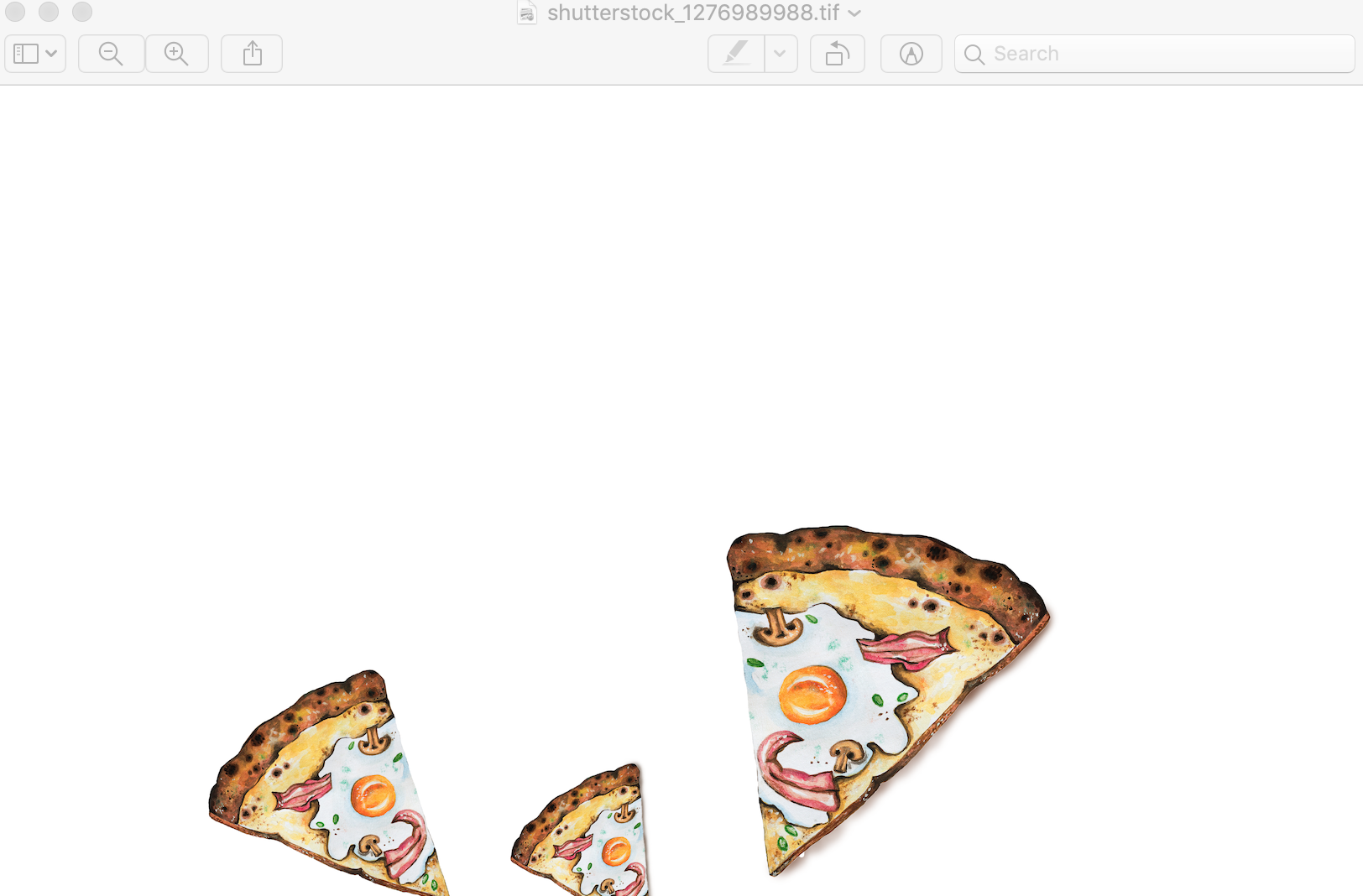
 2 Correct answers
2 Correct answers
Hi Elinora,
You need to tell your computer to open files ending in .tiff with Photoshop. It looks like you are on a Mac because of the three buttons, and although you did not include the title bar, I am guessing your tiffs are set to open in Preview?

In the Mac Finder, select a tiff > Cmd+I to open Get Info > In Open With, choose Photoshop > and then choose Always use this (I may have the syntax wrong on the last one).
In Adobe Bridge (if you use it), go to Bridge > Preferences and also set files e
...In the latest update 25.4.1, 'Edit Orignal' has been updated.
If the selection is a linked image (in any raster format), and you have Photoshop installed on your computer, 'Edit Original' will show as 'Edit in Photoshop'.
There is no change to file-type association with OS designated applications.
Explore related tutorials & articles
Copy link to clipboard
Copied
Why are you saving the PSD as a TIF? You can directly import the PSD into Illustrator and have control over the layers. When you use File>Place you will get a navigation dialog window with the options shown in the first picture below. Make sure that "Show Import Options" is checked and when you click on the PSD that you want then make sure that "Link" is unchecked. When you click on "Place" in the dialog window the Photoshop Import Options will come up and you should choose "Convert Layers to Objects"(this option will be greyed out if "Link" is checked). The Photoshop layers will come in as sublayers of the main layer and they can be turned off and on and their order can be changed right in Illustrator. You will not be able to alter any raster elements but any live Photoshop type will be editable in Illustrator. By this method the image is actually embedded in Illustrator but if you do make alterations to the original PSD in Photoshop you can select it in Illustrator and then use the "Relink" option in the Links Panel pull-down menu and the image will update in Illustrator. If you do this, however, all of the layers will match the new version of the PSD. Any layer manipulation you might have done will be lost.

Copy link to clipboard
Copied
Because that's what the people are doing from the company I recently hired.
To save space, everything that is working in PSD is saved as a TIF after you place in AI.
I tried to do what you said, but I need that TIF to open automatically with pPSD when I choose Edit Original from AI. Do you have any idea about this issue?- the TIF file it's opening just like a preview and not auto in PSD?
Copy link to clipboard
Copied
Hi Elinora,
You need to tell your computer to open files ending in .tiff with Photoshop. It looks like you are on a Mac because of the three buttons, and although you did not include the title bar, I am guessing your tiffs are set to open in Preview?

In the Mac Finder, select a tiff > Cmd+I to open Get Info > In Open With, choose Photoshop > and then choose Always use this (I may have the syntax wrong on the last one).
In Adobe Bridge (if you use it), go to Bridge > Preferences and also set files ending with tif or tiff to open in Photoshop.
If you are on Windows, right-click a tiff > choose Open With and repeat the above steps.
Jane
Copy link to clipboard
Copied
That's it! Thanks a lot Jane!
Copy link to clipboard
Copied
You're welcome, Elinora — I'm glad it's working for you now.
~ Jane
Copy link to clipboard
Copied
In the latest update 25.4.1, 'Edit Orignal' has been updated.
If the selection is a linked image (in any raster format), and you have Photoshop installed on your computer, 'Edit Original' will show as 'Edit in Photoshop'.
There is no change to file-type association with OS designated applications.
Find more inspiration, events, and resources on the new Adobe Community
Explore Now
