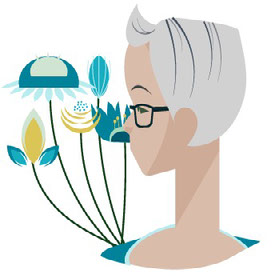- Home
- Illustrator
- Discussions
- Betreff: To create Artboards, select non-rotated r...
- Betreff: To create Artboards, select non-rotated r...
Copy link to clipboard
Copied
Hi the error msg "To create Artboards, select non-rotated rectangles that are not clipping masks" is preventing me from creating an artboard of 2 separate layers. I have a background on layer 3, texture on layer 2, motif on layer 1. I need to overcome this error to make a repeating pattern. The previous posts with answers DO NOT work for me. Any ideas, I'm desperate! Thanks very much.
 1 Correct answer
1 Correct answer
Actually, I'm sorry - with the blank rectangle selected, go to the Align panel and select in the bottom right, align to Artboard. That worked for me.
Explore related tutorials & articles
Copy link to clipboard
Copied
Patterns are generally not made with artboards, did you try the Pattern Maker?
https://helpx.adobe.com/illustrator/using/create-edit-patterns.html
Copy link to clipboard
Copied
Thanks but for surface pattern design and repeating patterns the patternmaker is not suitable. Patterns are made with artboards when using print on demand for fabric, wallpaper etc printing. This is how they are required for industry, its easy when there's only 1 background but when using texture as another background is a mystery to me!
Copy link to clipboard
Copied
I usually don't put the background into the pattern maker.
Copy link to clipboard
Copied
If all you want to do is create an artboard in the size of that brows rectangle, then click on the rectangle with the artboard tool.
Or adjust the existing artboard to that rectangle.
https://helpx.adobe.com/illustrator/how-to/artboards-basics.html
And also: What Ton said. There are so many pattern tutorials around that teach you some really old workflows around patterns. Read that piece of documentation and then decide for yourself.
Copy link to clipboard
Copied
thanks but not suitable for print on demand. we don't use the patternmaker in surface pattern design it doesn't achieve the result we need, when putting a texture on top of a background it needs to be slightly bigger than the background in order not to make a conspicuous line through the finished pattern.
Copy link to clipboard
Copied
If you use the pattern maker, the result is a pattern swatch in the swatches panel.
It is very easy to export a seamless single pattern tile.
Just drag the pattern tile from the swatches panel to an empty artboard.
Select the bottom most rectangle in the layers panel and convert it to an artboard.
Copy link to clipboard
Copied
where's the background texture layer? I must not be explaining myself properly. I don't need to use the pattern maker, I have the pattern and it's easy to export on an artboard to jpeg for print on demand, but when I add another texture layer it will NOT convert that layer to an artboard for export to jpeg for POD.
Copy link to clipboard
Copied
I probably don't understand what you are trying, but to create an artboard the size of your texture, select the texture an choose Object > Fit to Selected Art or Object > Fit to Artwork Bounds.
Copy link to clipboard
Copied
I'm having the same issue! I make a brand new solo rectangle using the rectangle tool, then try to convert it into an artboard and I still get this message.
Copy link to clipboard
Copied
Can you check in the transform panel if it is not rotated?
Copy link to clipboard
Copied
Copy link to clipboard
Copied
I have this same issue regardless of the contents. No rotated rectangles or clipping paths. Gets a bit tedious when working with dozens of art files in an identity kit that need to be on sized artboards.
Copy link to clipboard
Copied
I have had this problem in the past and figured out a work around. Select the blank rectangle (no stroke, no color fill) - go to Align and click on the center horizontal and center vertical options. Then, with your blank rectangle still selected, go to the Artboard panel and select Create Artboard.
Copy link to clipboard
Copied
Actually, I'm sorry - with the blank rectangle selected, go to the Align panel and select in the bottom right, align to Artboard. That worked for me.
Find more inspiration, events, and resources on the new Adobe Community
Explore Now