- Inicio
- Illustrator
- Hilos de conversación
- Re: Tracing different size shapes
- Re: Tracing different size shapes
Copiar vínculo al Portapapeles
Copiado
I think the easiest way for me to explain this is :
Say I have 4 shapes with curves, each one a bit larger than the other. Each shape is a different color and I want them on individual layers.
What is the easiest way to trace each shape on each layer?
I tried the image trace, but it traced one and the others disappeared.
I'm guessing this is a simple procedure, but I want to shorten the learning curve.
 1 respuesta correcta
1 respuesta correcta
It's not automatic but it's easy:
Trace your image using your settings (depend on your workflow)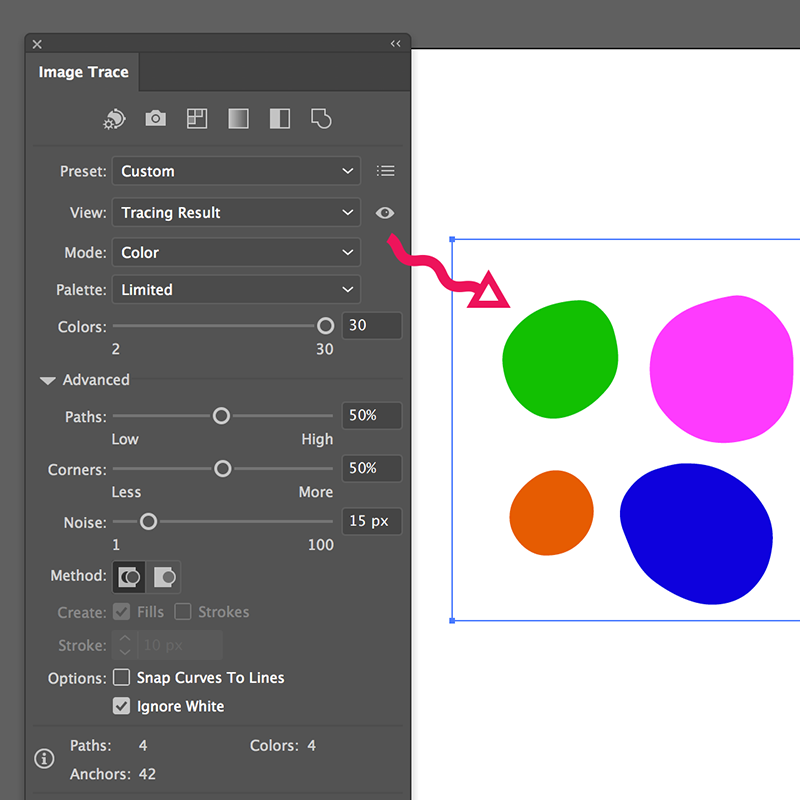
Release the tracing image, then you can name every layer to your liking and move it to a different level if you need.
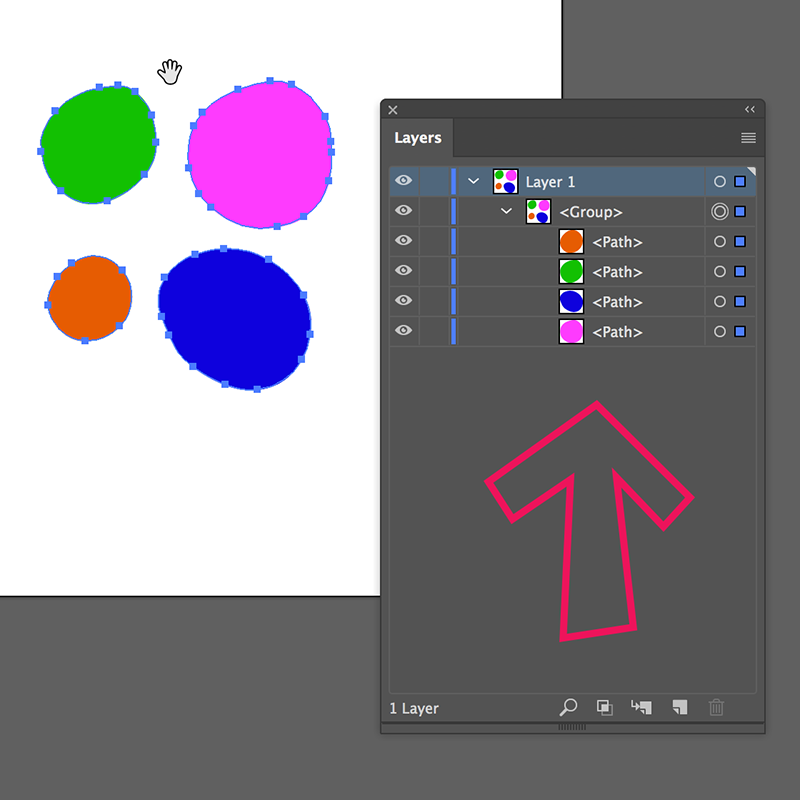
Best Regards
Examinar y buscar tutoriales y artículos relacionados
Copiar vínculo al Portapapeles
Copiado
Please show.
Copiar vínculo al Portapapeles
Copiado
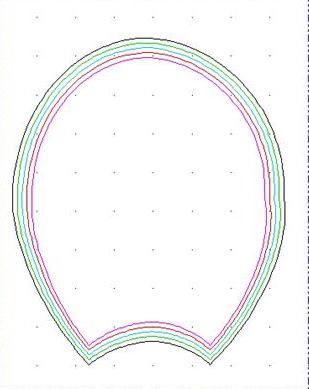 I want 4 - 8 different sizes, each in a different color on their own layer.
I want 4 - 8 different sizes, each in a different color on their own layer.
Copiar vínculo al Portapapeles
Copiado
Sorry! My answer was general and I post it before your explanation. ![]()
Copiar vínculo al Portapapeles
Copiado
For this kind of object use the blend tool instead of "Image Trace" How to blend objects in Illustrator
Copiar vínculo al Portapapeles
Copiado
It's not automatic but it's easy:
Trace your image using your settings (depend on your workflow)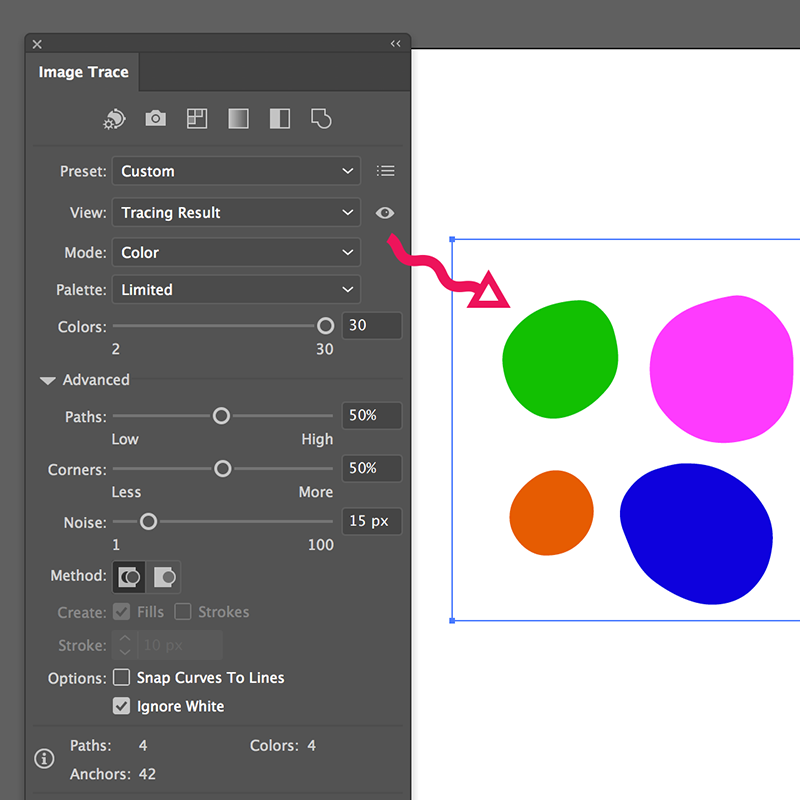
Release the tracing image, then you can name every layer to your liking and move it to a different level if you need.
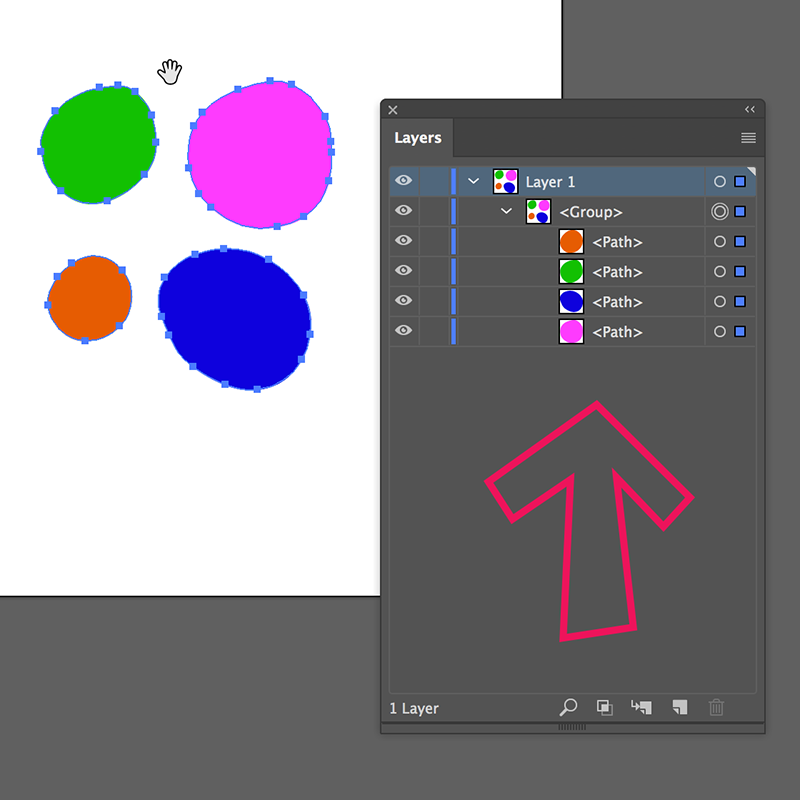
Best Regards
Copiar vínculo al Portapapeles
Copiado
I've found that I can use the line segment tool and go around the first object on layer one. Then use the curvature pen to round things out.
Go on to the next size on the next layer and so forth.
It's working in Reader the way I want it to.
However...
The problem with that is the points don't precisely connect.
So I'll try again with the pen tool.
Next question I have, is how do I get rid of the lines I'm tracing over?
Copiar vínculo al Portapapeles
Copiado
Next question I have, is how do I get rid of the lines I'm tracing over?
Where did you get them from?
Placed an image? Just delete it when you're done.
Copiar vínculo al Portapapeles
Copiado
The lines I want to delete are from the image I saved as a pdf from my drafting program.
How do I delete them alone, without deleting my new lines ? My tracing is over them fairly precise and I can't see them.
Copiar vínculo al Portapapeles
Copiado
Use the layers panel to locate the placed PDF.
Or use the links panel.
Read the documentation about how to use both
Copiar vínculo al Portapapeles
Copiado
Thank you for your help.
Can you point me to a forum for beginners?
I need something step by step.
I know that what I want to do is simple.
Trace.
Add a layer and trace next size.
Erase my background that I traced over.
Group.
Save.
I have some objects that some sizes overlap and that's causing me problems, too.
I need answers that are step by step.
Thanks again and sorry for the trouble!
Copiar vínculo al Portapapeles
Copiado
Also in other forums you will need some kind of foundation in order to even understand what people are telling you.
You will need to read the documentation
There is no fast track to that.
Links information in Illustrator
Copiar vínculo al Portapapeles
Copiado
I figured it out!
I was leaving the original work with my size small.
I created an additional layer named with the size small and then went on from there.
I deleted the layer with the artwork.
It works exactly like I want it to in reader.
Copiar vínculo al Portapapeles
Copiado
Am I correct is saying that if I use the pen tool, the traced end product will be seamless, unlike when I use the line segment tool?
The problem I had with that is, when I went on to the next size (2nd object), it would start a new object. It wanted to grab onto the corner of the first size, even after I choose deselect.


