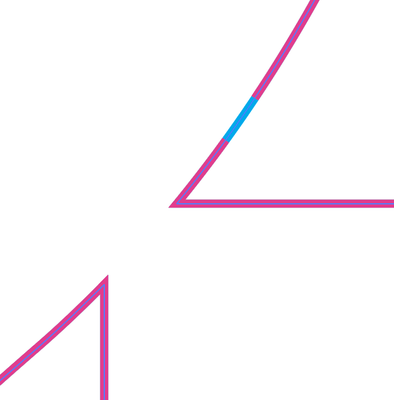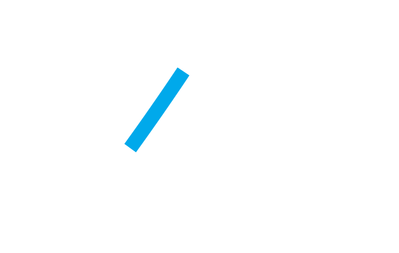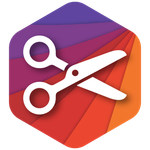- Home
- Illustrator
- Discussions
- Re: transform dashed lines into separate (small)li...
- Re: transform dashed lines into separate (small)li...
Copy link to clipboard
Copied
I need to transform a lot of dashed (single) lines into separate lines... Who can tell me how to do this in a few clicks. I don't need an outline of the dashed line. So the black dashes I need, the white in between the dashes I want to loose.
A little complicated to explain... See the example. I need the second lines.
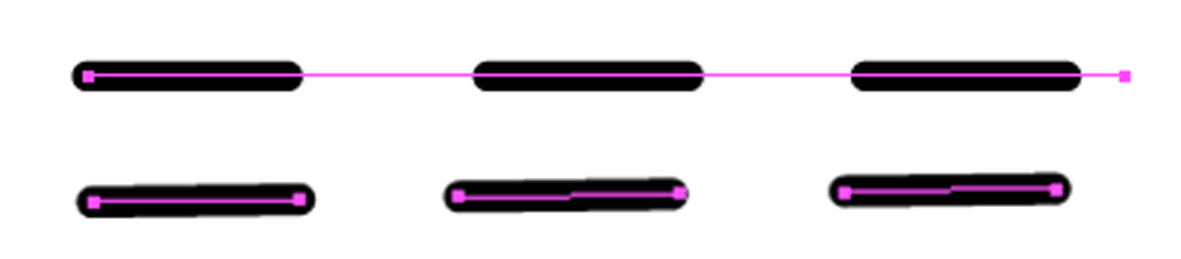
Kind regards, Ellen
 2 Correct answers
2 Correct answers
I know this is an old post. Just to share my method. I found the best solution for this problem :
1- create a single line i.e. 12pt long 1pt thick
2- make a pattern brush from the line
3- In pattern brush options dialog box, put 50% in spacing box.
4- apply the pattern brush to your desired shape.
5- you can still adjust the gaps in spacing box and hit apply to stroke
6- You can also change stroke weight !
7- go to object -> expand appearance.
Done !
Hope this will help.
- Tolyn
I had the same problem and I found a (what I think easier) method to convert a dashed line into single dashes:
- Set thickness of line to 0.0001 pt
- Menu Object > Expand (if greyed out, choose Object Expand Appearance first, as the object has appearance attributes applied to it)
- Set thickness back to original value
Voilà!
- Andy
Note: With my Illustrator CS6/Win it only works with setting thickness to 0.0001pt (see above). It does NOT work with a thicker line (like 0.001). Why: If it's too thick, the Exp
...Explore related tutorials & articles
Copy link to clipboard
Copied
I know this is an old post. Just to share my method. I found the best solution for this problem :
1- create a single line i.e. 12pt long 1pt thick
2- make a pattern brush from the line
3- In pattern brush options dialog box, put 50% in spacing box.
4- apply the pattern brush to your desired shape.
5- you can still adjust the gaps in spacing box and hit apply to stroke
6- You can also change stroke weight !
7- go to object -> expand appearance.
Done !
Hope this will help.
- Tolyn
Copy link to clipboard
Copied
This is the best solution! Thank you.
Copy link to clipboard
Copied
Again, after some years: thank you very much for the solution!
Copy link to clipboard
Copied
only with blend option....after expand.
Copy link to clipboard
Copied
I needed much the same when creating a cut file for a Cricut machine.
In that case I needed to make the dashes into a compound path so it would import correctly.
To do this:
Making a dotted single cut using a brush pattern (made with a line)
1. Object -> Expand appearance
2. Object -> Compound path -> Make
OR you can use the dash function:
Making a dotted single cut using a dashed stroke
1. Object -> Expand
2. Object -> Compound path -> Make
Copy link to clipboard
Copied
I had the same problem and I found a (what I think easier) method to convert a dashed line into single dashes:
- Set thickness of line to 0.0001 pt
- Menu Object > Expand (if greyed out, choose Object Expand Appearance first, as the object has appearance attributes applied to it)
- Set thickness back to original value
Voilà!
- Andy
Note: With my Illustrator CS6/Win it only works with setting thickness to 0.0001pt (see above). It does NOT work with a thicker line (like 0.001). Why: If it's too thick, the Expand command converts the single dashes to thin RECTANGLES instead of LINES. But if the line is thin enough, Illustrator thinks "This rectangle is so incredibly thin, I can hardly see it, let's make it a line" 😉
Copy link to clipboard
Copied
Your approach doesn't work for me, Andy.
Expanding the dashed strokes always produces separate filled paths, not separate stroked paths. They do look like stroked lines, but they aren't.
What am I missing?
Copy link to clipboard
Copied
Sorry to hear it doesn't work for you, maybe you're using another version than my CS6/Win? Maybe you try with even a thinner thickness like 0.000001pt?
If it doesn't work, try the other solutions using brush pattern.
Good luck.
- Andy
Copy link to clipboard
Copied
I'm not looking for a solution in this case, Andy. I just cannot reproduce your findings on Mac OS, no matter which version of Illustrator is being used.
Perhaps it does only work on Windows OS, but I doubt it a bit and cannot try it right now.
Can anyone else with a Windows version of Illustrator confirm that the procedure described in post 26 actually works?
Copy link to clipboard
Copied
I could it on a Mac!
Copy link to clipboard
Copied
I ended up finding this old thread because I had the same problem! THank you so much, your solution worked like a charme.
Regards,
Araceli.
Copy link to clipboard
Copied
Kind of amazing that this thread has been open for 8 years and still no *simple* solution to the problem has been found.
Creating a pattern brush with a short stroke, applying it, and then expanding the appearance seems to be the only workaround at this time.
Copy link to clipboard
Copied
Copy link to clipboard
Copied
Awesome.
Copy link to clipboard
Copied
YemZ wrote
Thank you for this video... it has helped immensely.
The best part being that you can choose the brush to stroke the path then use the "Dashed Line" property in the Stroke window as usual. This allows for the technically accurate spacing that @SmartGraphicArt (and myself) are looking for.
Copy link to clipboard
Copied
There is a python script that can do this effortlessly and precise: [breakDashes.jsx]
[https://github.com/shspage/illustrator-scripts]
If needed take a few minutes to learn where to paste scripts to the right folder and restart Illustrator. You can now select dashed lines and go file > scripts > BreakDashes
You might also need to signup to GitHub too in order to download the file package with the script you want.
Copy link to clipboard
Copied
The YouTube video linked above works effortlessly, but I also need to have the gaps filled with a different color. I used the gap color function in InDesign, but when I open that exported file into Illustrator, the dashed line is duplicated copy of the gap color.
This first image shows the two paths.
This second image shows the dashed path, see how it was just covered up by the pink path?
This third image shows how I need the gap to appear. (I did this manually.)
Copy link to clipboard
Copied
I was able to use the Art Brush tip demonstrated in the YouTube video. I just butted two different lines (different colors) next to each other, without any overlap. Then I made an art brush, applied it, and expanded the appearance.
Copy link to clipboard
Copied
I think this answer (and the collection of scripts that the answer is part of) deserves much more exposure.
Technically, the script is not Python though, but 'extetendScript' which is a "flavour" of JavaScript.
-
- 1
- 2
Get ready! An upgraded Adobe Community experience is coming in January.
Learn more