- Home
- Illustrator
- Discussions
- Re: Transparency in Pattern (fading away the swatc...
- Re: Transparency in Pattern (fading away the swatc...
Copy link to clipboard
Copied
Just look at the picture:
How to make this pattern fade into another one? It doesn't need to be perfect in this scenario. I just want to learn how to blend 2 different angles of (almost the) same patern like a https://ak8.picdn.net/shutterstock/videos/2050628/thumb/1.jpg
 1 Correct answer
1 Correct answer
I'm not 100% sure but are you trying to fade away a shape where it overlaps another shape? If so, you might want to look into Opacity Masks.
In summary, you create a new shape that will become an opacity mask for the shape you wish to fade. This mask contains black where you want to hide the shape, white where you want to see the shape and shades of grey for partial transparency. The opacity mask is applied to the shape using the Transparency panel.
For a detailed explanation check out this page…
How to edit artwork using transparency and blending modes in Illustrator
...Explore related tutorials & articles
Copy link to clipboard
Copied
This How to Create a Pattern Fade in Illustrator + Photoshop - YouTube is something that would've been usefull. Unfortunatelly i cant use my pattern into gradient.
Copy link to clipboard
Copied
I'm not 100% sure but are you trying to fade away a shape where it overlaps another shape? If so, you might want to look into Opacity Masks.
In summary, you create a new shape that will become an opacity mask for the shape you wish to fade. This mask contains black where you want to hide the shape, white where you want to see the shape and shades of grey for partial transparency. The opacity mask is applied to the shape using the Transparency panel.
For a detailed explanation check out this page…
How to edit artwork using transparency and blending modes in Illustrator
Copy link to clipboard
Copied
Select the gradient shape (white to black) and change the transparency to "multiply".
Copy link to clipboard
Copied
this is exact thing what i did. It kinda looks like shadow (good for mimicking the 3d effect).
Copy link to clipboard
Copied
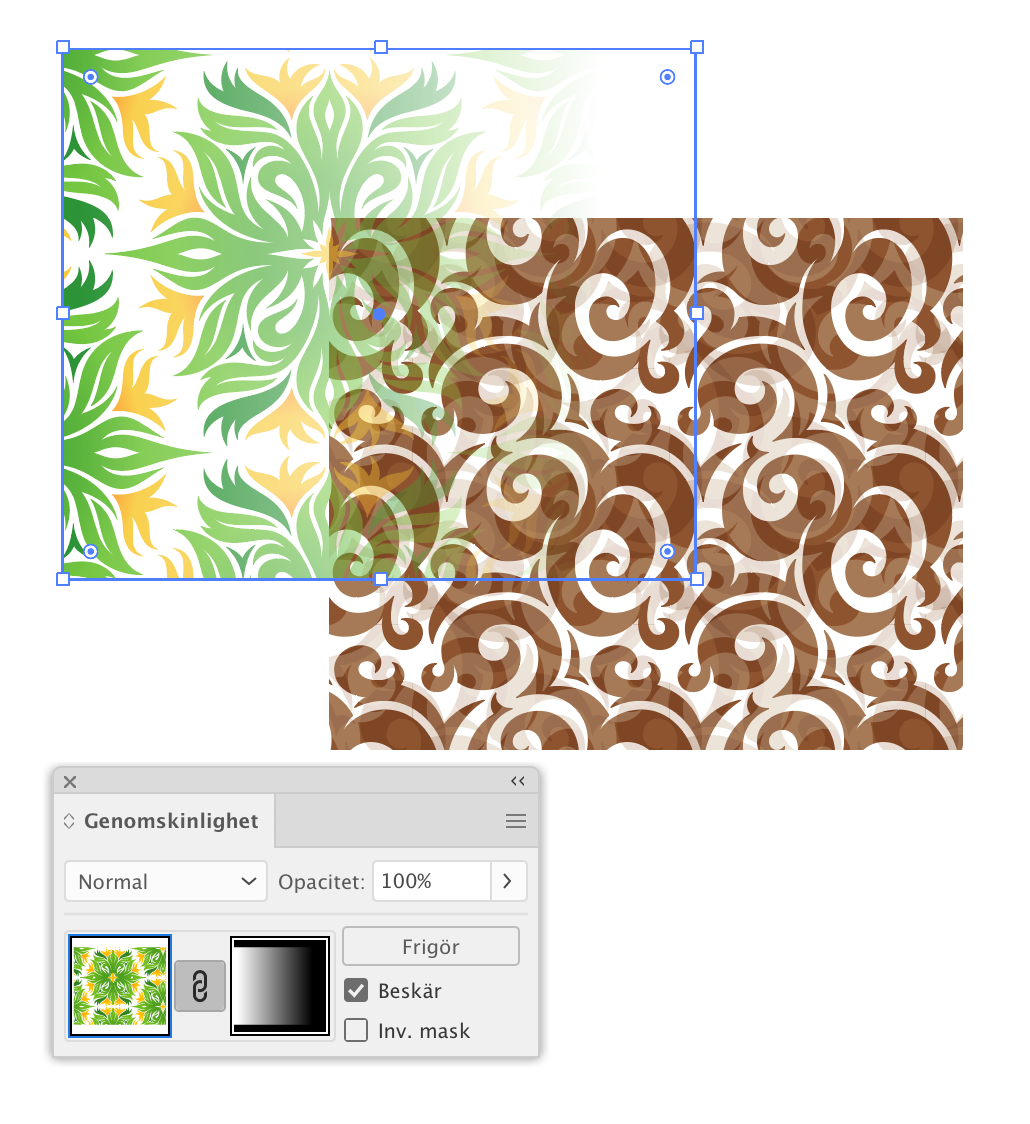
Transparency mask is the way to go...
Make a copy of the figure you want to fade. Place on top. Make a gradient - black i 100% transparent, white i 0%.
Select both the figure with the pattern, and the gradient figure. Make a transparency mask. Done
Find more inspiration, events, and resources on the new Adobe Community
Explore Now