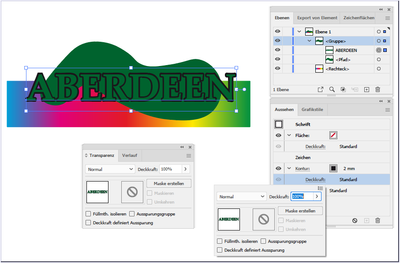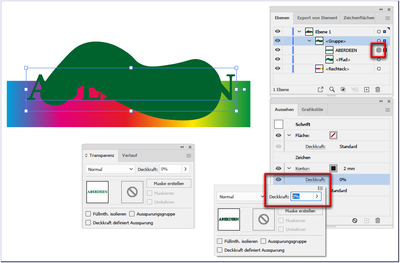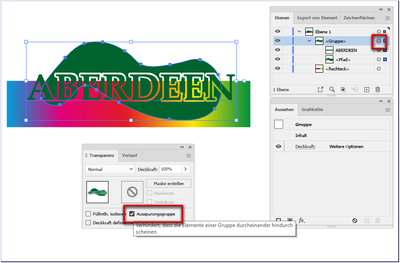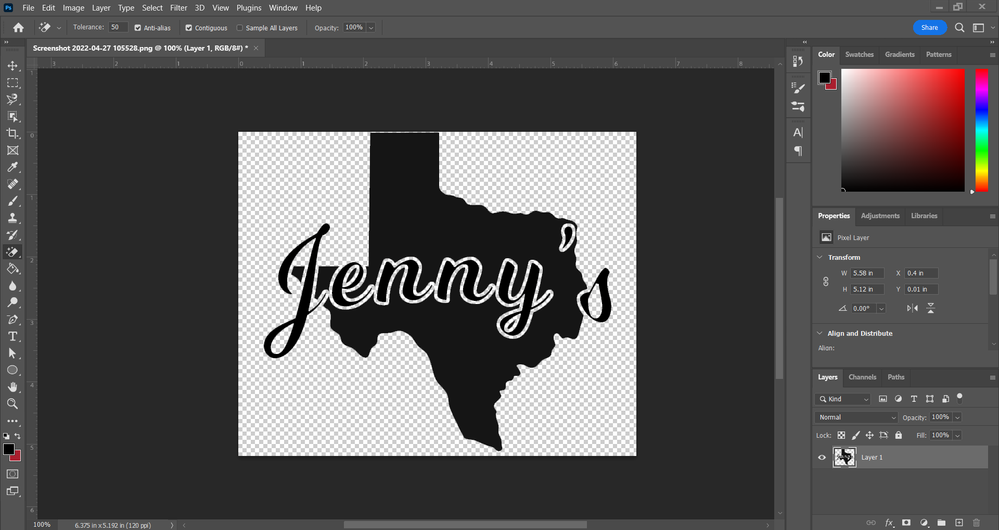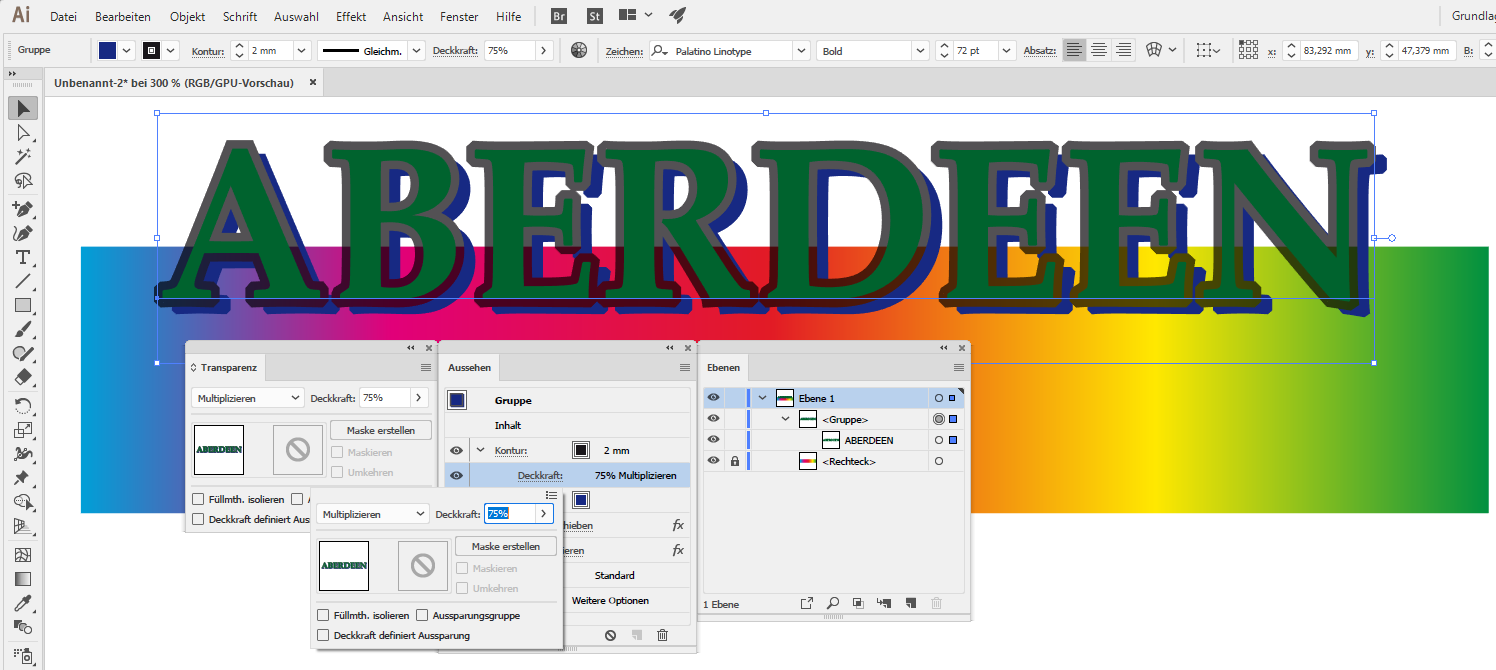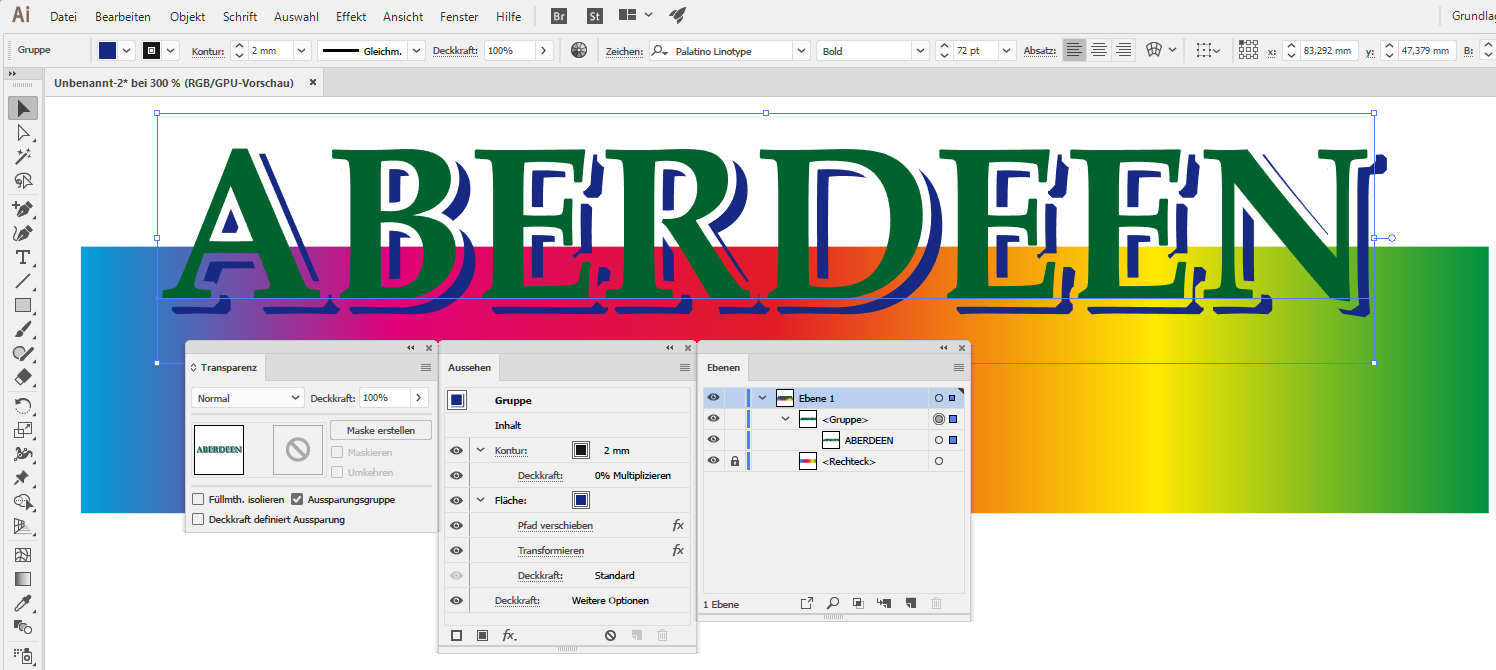- Home
- Illustrator
- Discussions
- Re: Transparency with Text on top of shape
- Re: Transparency with Text on top of shape
Copy link to clipboard
Copied
Hello! I'm stuck on an issue- I'm still learning Illustrator but I've hit a wall (though I'm sure it's a simple step I'm missing.) Basically all I'm trying to do is fix this where in the picture you see a green stroke in text. I want that stroke to be totally transparent. I know about changing the opacity- but I think my problem is somewhere between doing something to the Texas shape and the text. Can some one please provide insights?
I have the text placed where I want it. I'm just trying to figure out what to do so that I see the transparency grid instead of the green. Thank you for the info and help!
 1 Correct answer
1 Correct answer
Note:
Non-destructive process and fully editable.
Text content, size, colour
Width of the transparent contour
Shape and colour of the background area
---------------------------------------------------------------------------
Stroke on text (color does not matter)
Shape under your text
both are grouped
but only text is selected
change opacity of (only) text stroke to 0% in Appereance Panel
select the group and set Knockout Group in Transparency Panel
result:
Explore related tutorials & articles
Copy link to clipboard
Copied
Change the Stroke color from Green to White
Select both the text and the map
In the Transparency panel, click Make Mask, then un-tick the Clip checkbox and tick the Invert Mask checkbox
Copy link to clipboard
Copied
Hi John!
Thank you for the assistance! I followed the instructions as you shared and while I did "sort of" get what I wanted, I lost the J and s of my text. Do I need to try a different method? (The text I have was live text if that makes a difference)
This is what I'm trying to get (I just made like a mock-up verison in photoshop to illustrate what I want- but I'm trying to stay in illustrator to actually create this properly)👇
Thank you so much for your help! I appreciate your time and assistance!
Copy link to clipboard
Copied
Select all > Pathfinder > Divide ( create outlines of the Stroke first ). Probably old school, but should work. Just delete what was the stroke inside the state shape, while resting the stroke outside the state shape ( always work on a copy of your original artwork ).
Copy link to clipboard
Copied
From there you can copy that text, and paste an extra copy on top (but not in the tranparency, jsut on a new layer if taht helps) with no stroke.
Copy link to clipboard
Copied
From this point, copy the type to your clipboard.
type >> create Outlines
obhject >> expand Appearance
object stroke>> expand
pathfinder pallete > unite
Select >> All
Pathfinder >> Minus Front
Paste in front
Remove the stroke for live type
Keep in mind I always set my stoke to outwards, as from a designers point the type is designed to be most attractive that way. Illustrators default is to put the stroke half in and half out. Someone of their software development team might eventually realize they should change the default to outwards.
Copy link to clipboard
Copied
for a transparent outline on text you can use different methods.
I prefer a non-destructive way with knockout group in the Appearance Panel like in this old thread:
Hi johnw49810379,
use a knockout group
and a second fill andstroke in the appearence panel(instead of a second object) for editable shadow.
set transparency of stroke to 0%
if the shadow is correct in size and position > save > then flatten transparency and clean your artwork for the plotter.
Have fun
By @pixxxelschubser
Copy link to clipboard
Copied
Note:
Non-destructive process and fully editable.
Text content, size, colour
Width of the transparent contour
Shape and colour of the background area
---------------------------------------------------------------------------
Stroke on text (color does not matter)
Shape under your text
both are grouped
but only text is selected
change opacity of (only) text stroke to 0% in Appereance Panel
select the group and set Knockout Group in Transparency Panel
result:
Find more inspiration, events, and resources on the new Adobe Community
Explore Now