- Home
- Illustrator
- Discussions
- Re: Transparent Areas when exporting as PNG
- Re: Transparent Areas when exporting as PNG
Transparent Areas when exporting as PNG
Copy link to clipboard
Copied
I'm relatively new to Illustrator CC 2018, and I'm having an issue with transparent areas showing up when exporting my file as a PNG. For example, the file below will
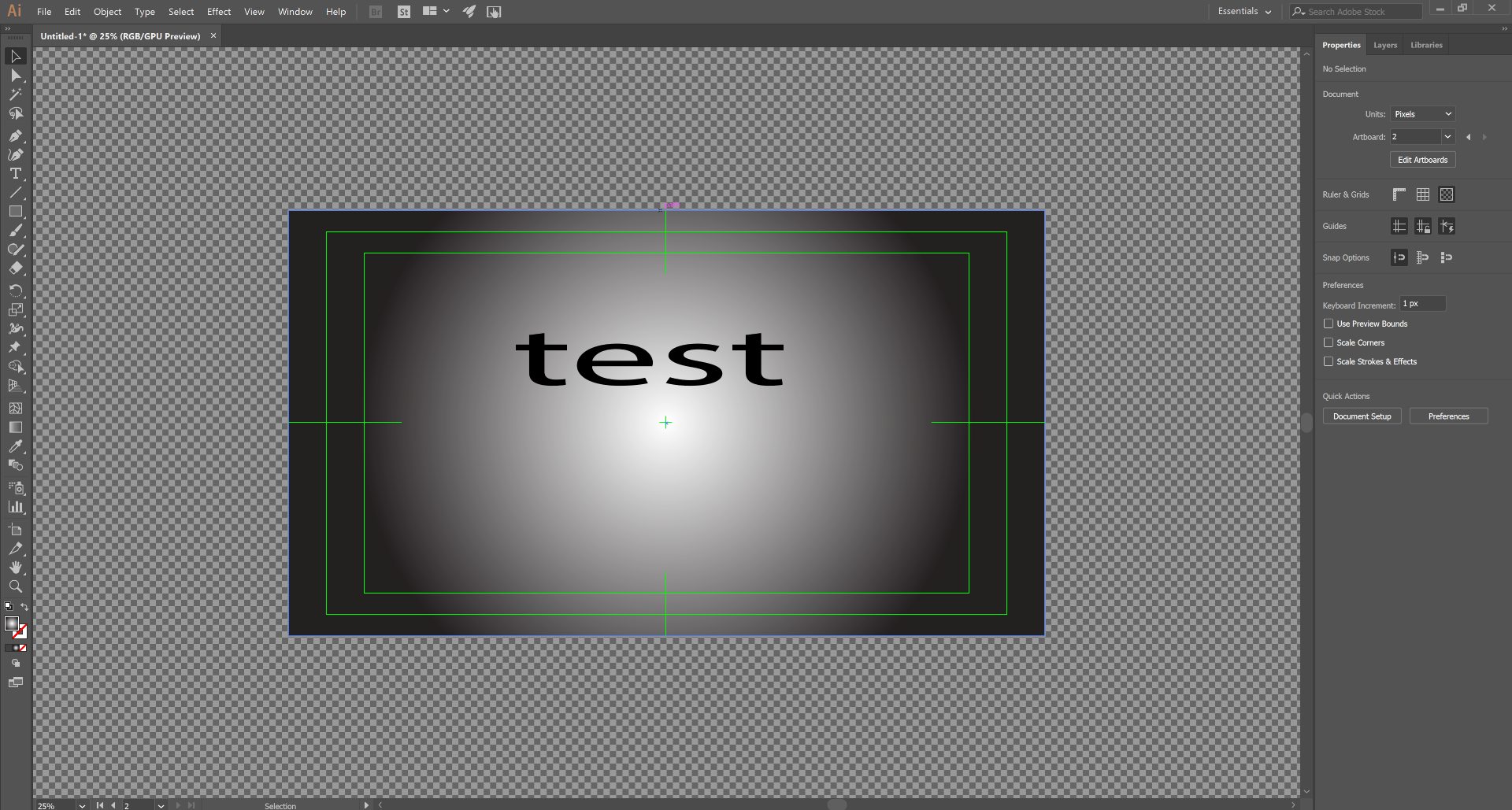
export as the following image with extra transparent area at the bottom.
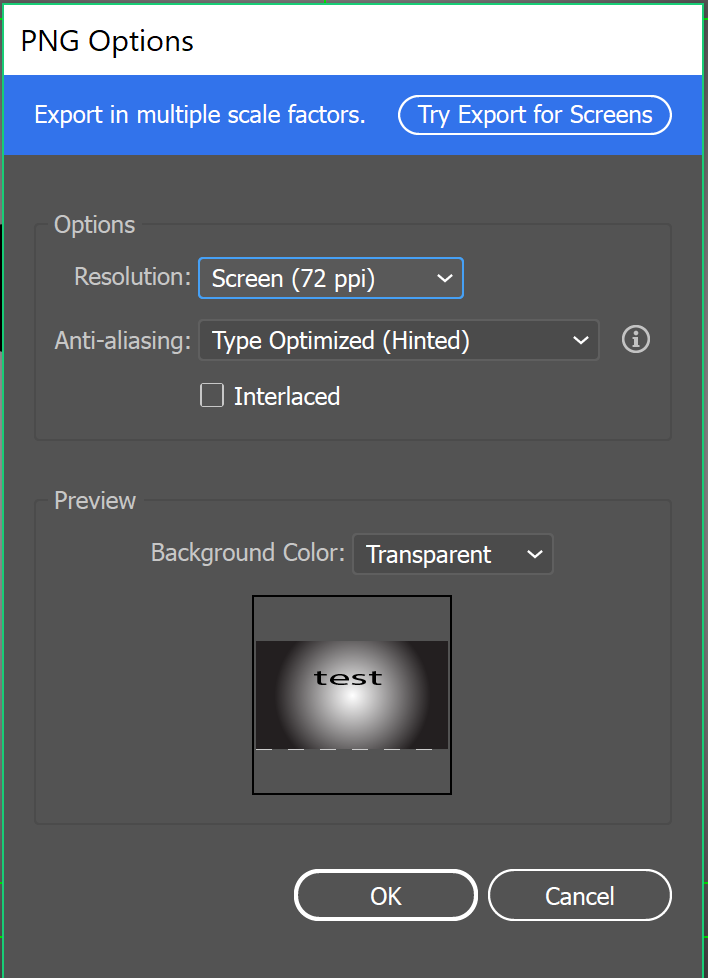
Even when I extend the bottom of the rectangle (the gradient background) to extend past the bottom edge of the artboard, the transparent area will still be there when exporting. This happens to all my files on a seemingly random side of the PNG. Is this intended behavior? The file in this example is 3840x2160px. I've searched this forum and on Google, but I couldn't find a solution.Thank you!
PS: What are the green lines called so I can remove them? ![]()
Explore related tutorials & articles
Copy link to clipboard
Copied
The green lines are the video guides. How to use rulers, grids, and guides in Illustrator
As for your issue: is the artboard aligned to the pixel grid?
Copy link to clipboard
Copied
I believe the artboard is aligned to the pixel grid. I selected the artboard and went to Object > Make Pixel Perfect and I got a prompt saying the "Selected art is already pixel perfect." In addition, my artboard is located on an integer pixel (not a decimal).
Copy link to clipboard
Copied
And that rectangle is pixel perfect as well?
Easiest would be to just make it slightly larger.
Copy link to clipboard
Copied
The rectangle is also pixel perfect, and even when I extend the rectangle downwards, the transparent area is still there.
Copy link to clipboard
Copied
Can you try and select art optimized instead of type optimized?
Can you please also open the PNG in some image editor and check its pixel dimensions?
Find more inspiration, events, and resources on the new Adobe Community
Explore Now