- Home
- Illustrator
- Discussions
- Re: Trouble scaling up my work with gradient grain...
- Re: Trouble scaling up my work with gradient grain...
Copy link to clipboard
Copied
HI everyone!
Im currently wrapping up a personal project of mine and came across an issue. When i try to scale up my entire work from 4x6 to 18x24, the grain effects became smoother, which i dont like. The first picture below is the 4x6 and the second is scaled up to 18x24
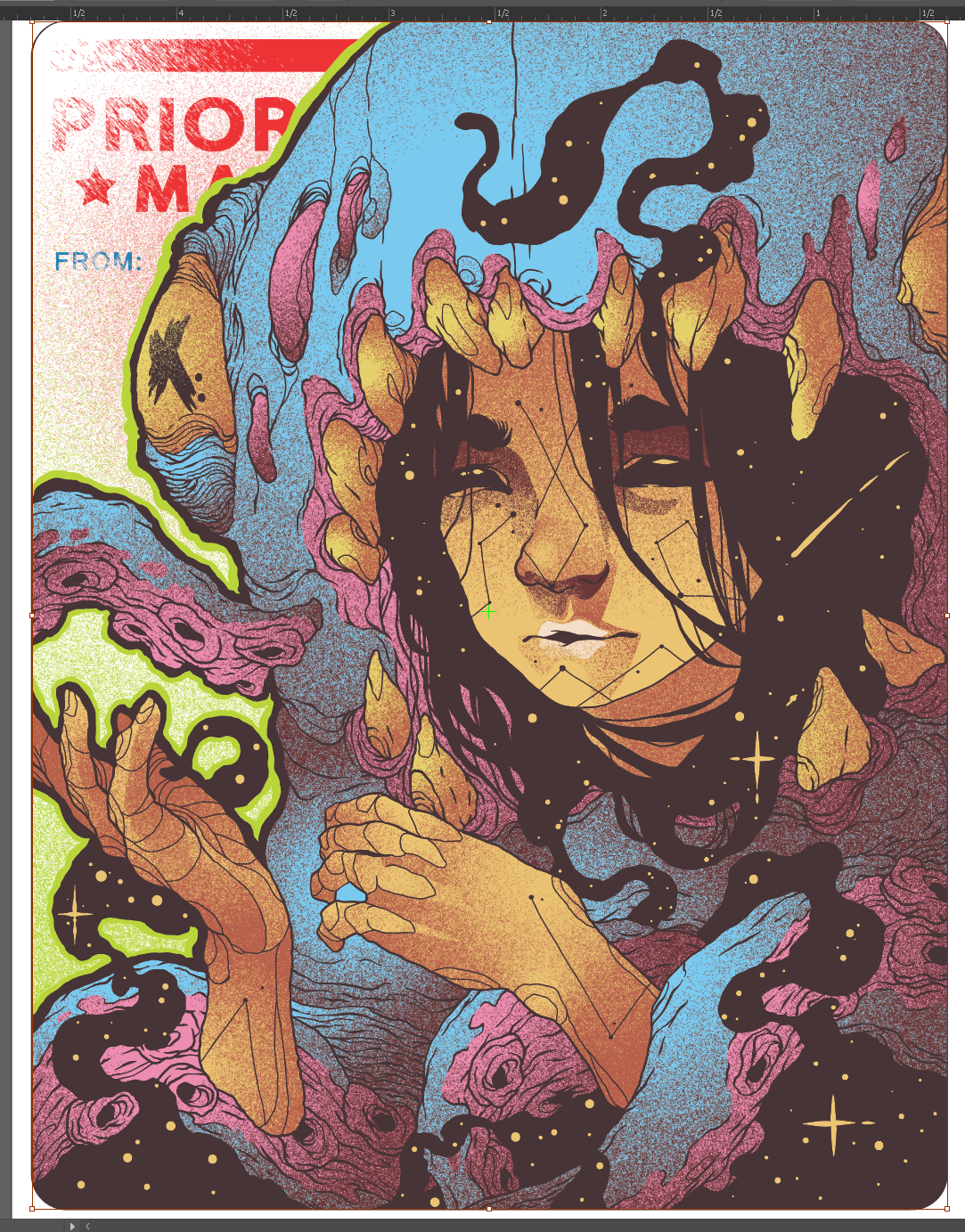
.png)
Is there a way for me to retain the texture quality from the first picture when scaling up to sizes such as 18x24? I really want that grainy, dirty and noisy look to it and im planning on making art prints out of this. Any suggestions?
I appreciate any help!
 1 Correct answer
1 Correct answer
Another way, make a duplicate of the file you want to enlarge, open it , scale it up
and go
Effect > Document Raster Effects Settings
and lower that, Options lets you dial in values
Explore related tutorials & articles
Copy link to clipboard
Copied
When you scale an image you can choose whether or not to Scale the strokes and effects. This can be changed either in the Preferences or in the Transform panel. Try changing the settings to see if this achieves what you want. Lovely image BTW 🙂
Copy link to clipboard
Copied
I will try that. Im glad you like the picture! ![]()
Copy link to clipboard
Copied
This answer is incorrect - textures are not effects, but a calculated fill. They they do not scale with an object when the option 'Scale stroke and effects' is checked. Instead, more fill will be created to fill the obejct, at the same scale as before.
Copy link to clipboard
Copied
A method that does work is through Object - Rasterize (and Expand the appearance if necessary). Set resolution to 300. In that way, the scale of texture texture will scale with the object. First rasterize, then scale to the desired size
Rasterizing turns the effect into a picture so you won't be able the edit the grain effect any longer. Therefore, do this in a copy of your file of artboard, so that you can always go back. Rastering is done on object level, so you can have two artboards with vector and raster versions of your artwork. Also bear in mind that those grains ands stipples are composed of square pixels (even in vector mode) - when you scale them up, you will start to see this when you look up close.
Therefor the workflow would be: make your artwork at a scale in which the graineffect has a 'resolution' that works for you (because you cannot change of the effect itself). Then, if you for example need various sizes for printing (say A5 and A1) the above methods is the way to go the keep the same 'courseness' in your grain effect.
Copy link to clipboard
Copied
Clarification: there are two ways to rasterize an object, with the object selected:
1 - Object -> Rasterize
2 - Effect - Rasterize
The method described above use the first method, and turns the object into an actual image. The 2nd method won't work, because though it gives the object the appearance (effect) of having been rasterized, it still is a vector object, and therefor any grain fill will not scale with it. So use the first method!
Copy link to clipboard
Copied
Ok, addtional information after some additional research and experimentaton: it turns out it's also possible to scale an object and have the Texture Effect actuale scale with it!
There are three ways to transform/scale an object:
1 - by editing and dragging its points in the editor
2 - via Menu > Object > Transform
3 - via Menu > Effect > Distort & Transform > Transform
Only the third way works in this case. When you apply a Texture to an object, and then scale it by using the 3d way (which is an Effect in itself), the Texture does indeed scale with the object. The first two ways to transform an object do not have that result, and cannot be use for this purpose.
It still is tedious way to work on a drawing, but it's better than nothing. For purposes of scaling an entire design to a larger format for printing this a much better way than rasterizing, because the effects remain all editable.
Note that in that case it is best to group all objects (that may have different textures applied to them), and then apply the Transform Effect to the group. In that way all objects will keep their position relative to each other.
Copy link to clipboard
Copied
Another way, make a duplicate of the file you want to enlarge, open it , scale it up
and go
Effect > Document Raster Effects Settings
and lower that, Options lets you dial in values
Copy link to clipboard
Copied
I think this solution only works if your end product is lowress.
I have this image (wip) which is about one meter wide when printed. To borders of "grained" objects way too low resolution for that.
Also the Grain gets pixalated, but that could be torelabe..
Copy link to clipboard
Copied
Lowering the ppi results in pixelated objects (as someone else also mentioned). Addtionally, when an artwork needs to be printed, you should always keep the resolution of the Document Raster Effects Settings at at least 300.
See above for a more appropriate way for scaling objects with Texture Effects applied to them.
Copy link to clipboard
Copied
I appreciate the suggestions guys, will try them once i get home from work!
Copy link to clipboard
Copied
Nothing happened when i played around with the transform panel, but lowering the ppi through document raster effect settings worked!
Thank you guys for helping!!
Find more inspiration, events, and resources on the new Adobe Community
Explore Now
