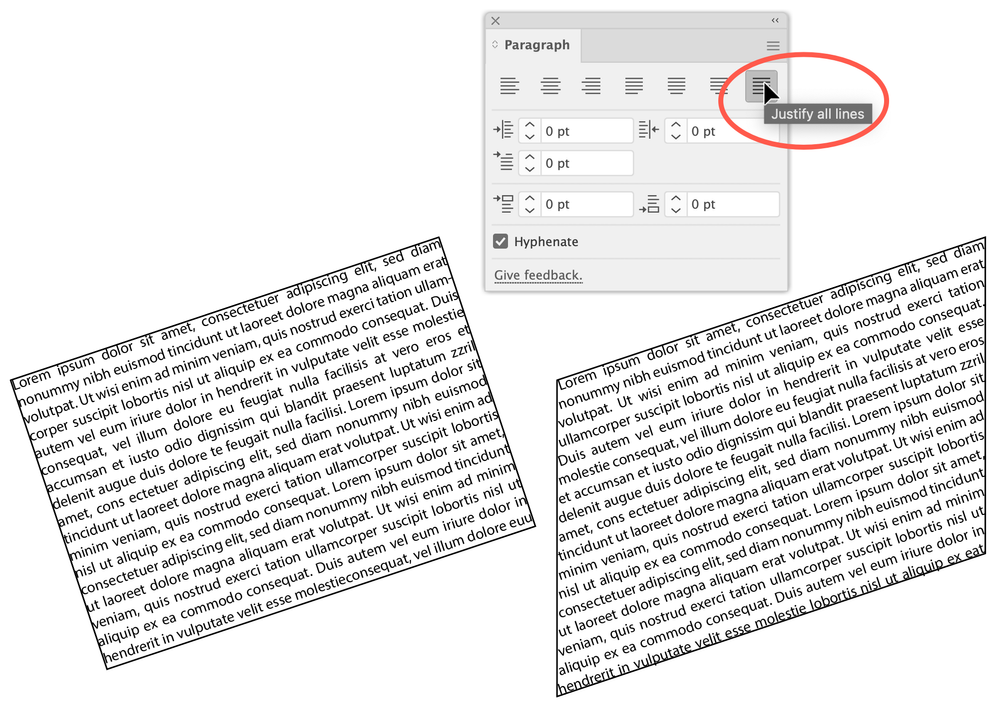Copy link to clipboard
Copied
Im trying to merge my text into a box so that the text is only visible in the box but isnt just filling it all in the box. I want it angled and at the edge so when the text meets the edge of the box it cuts off. Is there a tool i can use or a way to make it so that it has this effect?
 1 Correct answer
1 Correct answer
Try use a clipping path.
Create your text in one box, angle it/modify it the way you want, then create a another shape in front and make it a clipping path to "crop" it down to achieve the effect you want.
Otherwise, you may have to explain further.... or show us a sketch of what you want to achieve.
Explore related tutorials & articles
Copy link to clipboard
Copied
Try use a clipping path.
Create your text in one box, angle it/modify it the way you want, then create a another shape in front and make it a clipping path to "crop" it down to achieve the effect you want.
Otherwise, you may have to explain further.... or show us a sketch of what you want to achieve.
Copy link to clipboard
Copied
Maybe something like this?
Set the text you want as area type. Go to the Paragraph panel (Window menu > Type > Paragraph) and set it to Justify all lines. You may want to remove any returns.
Rotate the type object using the Rotate Tool, Transform panel, or Free Transform tool, but not the Selection tool, which will rotate the box but not the type. Reshape the object using the Direct Selection tool.
Peter
Find more inspiration, events, and resources on the new Adobe Community
Explore Now