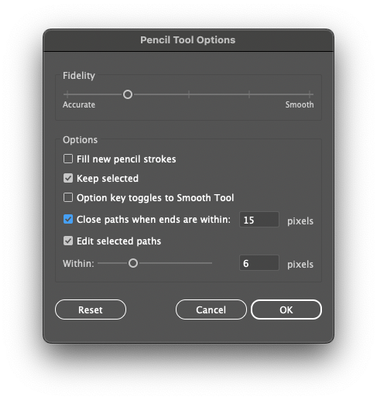- Home
- Illustrator
- Discussions
- Re: Turn off automatic joining of paths?
- Re: Turn off automatic joining of paths?
Turn off automatic joining of paths?
Copy link to clipboard
Copied
I am creating an illustration using the pen tool. When I start a new path that touches an already-created path, the new path automatically becomes part of the old one. Is there a way to stop Illustrator from doing this (without creating a separate layer for each path)?
Explore related tutorials & articles
Copy link to clipboard
Copied
You can lock the first path with the keyboard command Command (Mac)/Control (PC)-2. You can later unlock it with Option (Mac)/Alt(PC) Command/Control-2.
Copy link to clipboard
Copied
Thanks, that does the trick!
Copy link to clipboard
Copied
Is there a better way to do this?
I have multiple reference lines that I use to draw with the pen tool. Locking and locking each reference line is unfeasible.
Copy link to clipboard
Copied
Put the reference lines on their own layer and lock the layer.
Copy link to clipboard
Copied
Is there an even better way of doing this? I'm trying to make some single line drawings and when I loop back around to an earlier part of the same path, it often rejoins it. Is there not a way to turn this off?
Copy link to clipboard
Copied
Which tool are you using?
What do you mean with "loop back" - click on the starting point?
Copy link to clipboard
Copied
I'm using the brush tool.
What I mean by looping back is this. I'm making a single line drawing by tracing around a photo, when the path I'm drawing goes near an earlier part of the path (or sometimes overlaps), sometimes it will automatically merge with it, changing the shape of the path. I think it happens if I go near an anchor point. I would prefer it if this didn't happen.
Copy link to clipboard
Copied
You could double click the brush tool and there are options what should happen with the selection and if the brush tool can edit existing paths. Does it help?
Copy link to clipboard
Copied
Double-click the pencil tool (or whatever tool you're using). Make sure that "Close paths when ends are within _ pixels" option is off. This should do the trick!
Copy link to clipboard
Copied
Use Affinity Designer.
Copy link to clipboard
Copied
I can't believe I never noticed this before, but what I'm currently working on keeps constantly joining previously made paths. There is no way to deactivate this?!?!
Copy link to clipboard
Copied
@astinar schrieb:
I can't believe I never noticed this before, but what I'm currently working on keeps constantly joining previously made paths. There is no way to deactivate this?!?!
WIthout having a step by step description of what you are doing, it will be very difficult to help you.
Copy link to clipboard
Copied
I'm using the pen tool, and when I draw a line that intercepts the end of another line, it joins the first line (path's) endpoint
Copy link to clipboard
Copied
The usual workaround is clicking the mext point away from existing points, then hold the mouse down, press and hold the spacebar and move the point to where it belongs.
Copy link to clipboard
Copied
Also, you may just draw in Isolation mode to prevent automatic joining.
That is, draw any path, isolate the path (enter Isolation mode), then draw with the Pen tool in Isolation mode as long as you don't want to auto join the paths.
Find more inspiration, events, and resources on the new Adobe Community
Explore Now