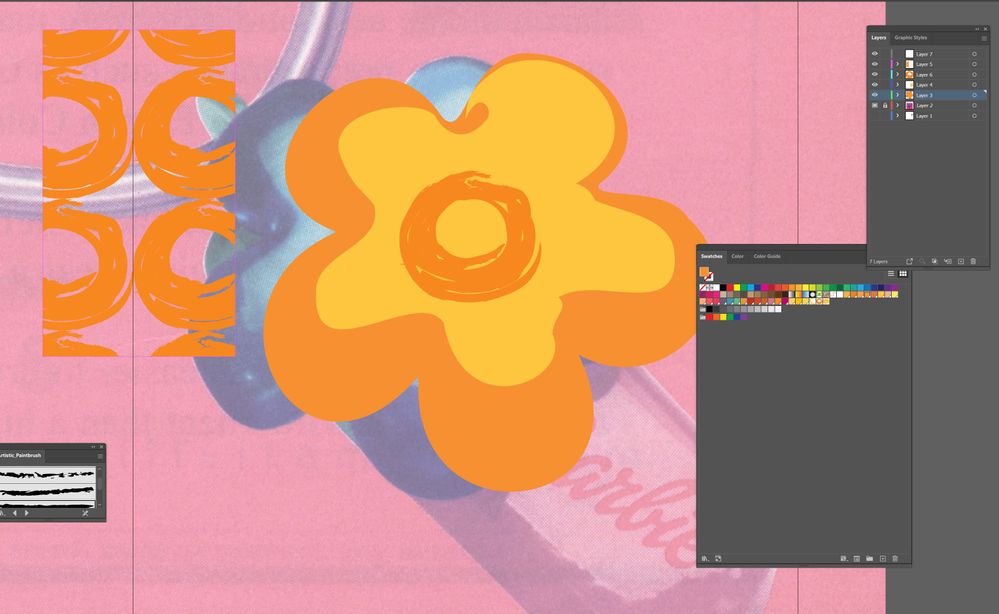- Home
- Illustrator
- Discussions
- Unable to add an object with multiple layers to sw...
- Unable to add an object with multiple layers to sw...
Copy link to clipboard
Copied
Hello,
I'm trying to use the swatch pattern function, but have run into this issue.
The object is comprised of shapes made with the pen tool, brush tool, and shape tools. I can add the layers made with the brush tool OR shape tool separately into the swatch panel but not the ones made with the pen tool. If I press "Isolate specific group", I can then add my pen tool shapes to swatches, also separately. I tried grouping all of the layers together and adding them to swatches as a unit, but also not effect.
If I do "Object --> Pattern --> Make" I get an error saying "Patterns cannot contain anything painted with a pattern". I checked all lines and fills of my shapes to see if any of them were using a pattern and they were not. I also tried scribbling a new line and putting a shape on top of it and then dragging both over to swatches, but to no avail.
Any workaround? Thanks!
 1 Correct answer
1 Correct answer
OK, thanks. These paths look quite complex. First thing I would do it simplify them.
So each of the layers, select the paths and then Object > Expand apperarance. (inside the pattern this will happen anyway. You might want to copy this before you expand appearance in case you need to edit)
Then use the pathfinder panel and unite. Each of the layers separately and if there are differently colored objects on the layers: also the colors separately.
Then also you need to check in the appearance pane
...Explore related tutorials & articles
Copy link to clipboard
Copied
have you actually expanded the appearance? That warning could be a hint that your art brush for the flower center needs to be converted...
Mylenium
Copy link to clipboard
Copied
Sorry, converted to what? I englarged the layer with size tool to see any inconsistencies and have already pressed expand appearance, it is now greyed out.
The art brush layer is able to be swatched. I've also tried deleting each layer to add the rest of the flower to swatch as a test to see which layer is faulty and none of them worked.
Copy link to clipboard
Copied
The screenshot is not quite clear. Which oof these objects should be a pattern?
Can you please hide the background (its distracting) and select the object you want in the swatch and then make a screenshot with those objects visible in the layers panel. Please click on the little arrow to have us take a look into the layer.
Copy link to clipboard
Copied
Copy link to clipboard
Copied
OK, thanks. These paths look quite complex. First thing I would do it simplify them.
So each of the layers, select the paths and then Object > Expand apperarance. (inside the pattern this will happen anyway. You might want to copy this before you expand appearance in case you need to edit)
Then use the pathfinder panel and unite. Each of the layers separately and if there are differently colored objects on the layers: also the colors separately.
Then also you need to check in the appearance panel if there has maybe a pattern been applied to a stroke and then the stroke set to 0 pt. The pattern needs to be deleted from the stroke. This might happen by accident.
Then select them and then you should be able to make a pattern.
Get ready! An upgraded Adobe Community experience is coming in January.
Learn more