- Home
- Illustrator
- Discussions
- Re: Unable to export quality png after 2018 update
- Re: Unable to export quality png after 2018 update
Copy link to clipboard
Copied
Last night I was using Ai to create some simple math figure and it was fine exporting png
Then today, after the update my exported png all look like crap..png)
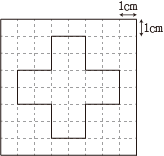
it was default 300ppi when I was exporting png by AI 2017, but now its default 72ppi at AI 2018.
Even I change the setting back to 300ppi , the outcome png still looks like its a 72ppi.
 1 Correct answer
1 Correct answer
Please update to version 22.0.1 to get the fix for this issue.
Thank You.
Warm Regards,
Ashutosh Chaturvedi | Sr. Quality Engineering Manager – Illustrator
Explore related tutorials & articles
Copy link to clipboard
Copied
Please share the file and screenshot of the export settings you have been using.
Copy link to clipboard
Copied
i was having the same problem, when i was doing
File > Export As...
selecting PNG and then setting the resolution to 72ppi / 150ppi / 300ppi
it defaults and saves as 72ppi even if you select 150 or 300.
but i think i found a solution/workaround.
if you go
File > Export > Export for Screens
you can actually select the resolution, etc. of the image you want to save
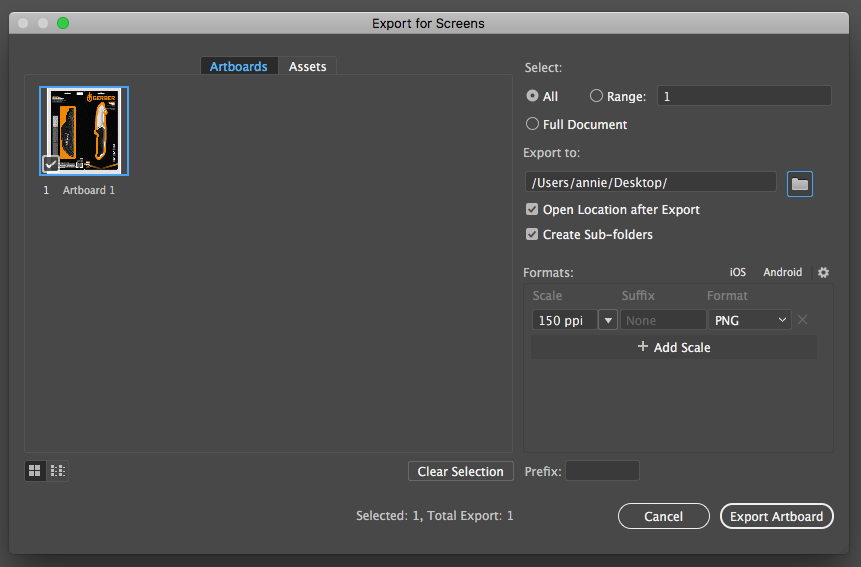
Copy link to clipboard
Copied
I can confirm this bug. The “Export as...” command outputs 72 dpi files, no matter what resolution I choose.
Copy link to clipboard
Copied
Need an Information: Have all of you migrated preferences from the earlier release?
Copy link to clipboard
Copied
I have the same problem since the CS update outputting a high res (or low res) PDF from InDesign - a PNG created in Photoshop is defaulting to a totally broken up low res pixellated image. Looks OK on screen using "High Quality Display" mode but PDF output is unusable.
PNG file is saved as 300dpi. If PNG default output has changed to 72dpi, how are we supposed to know?
Copy link to clipboard
Copied
Another FYI - same issue with low res output with a logo saved as an .ai file. If I re-save as .eps it's OK. Odd
Copy link to clipboard
Copied
precky123 schrieb
If I re-save as .eps it's OK. Odd
What exactly does saving as an EPS "fix"?
Copy link to clipboard
Copied
Most users have resolved this issue by resetting preferences. Please try that. Let me know if a preference reset does not solve the issue.
Copy link to clipboard
Copied
So am I supposed to reset prefs by deleting them all in my Library Adobe preferences folder or is there a simpler way?
Not had to do that for years! As Kirudub says, this really hasn't been well thought out. I thought the days of being guinea pigs were over.
Copy link to clipboard
Copied
The easy way to reset prefs:
- (Windows) Start InDesign, and then press Shift+Ctrl+Alt. Click Yes when asked if you want to delete preference files.
- (Mac OS) While pressing Shift+Option+Command+Control, start InDesign. Click Yes when asked if you want to delete preference files.
Seems to have worked, thankfully!
Copy link to clipboard
Copied
Yeah, just remember to save your workspace if you've made it custom, otherwise you'll need to go through the tedium of arranging all of the windows, etc.
Copy link to clipboard
Copied
precky123 schrieb
So am I supposed to reset prefs by deleting them all in my Library Adobe preferences folder or is there a simpler way?
Not had to do that for years! As Kirudub says, this really hasn't been well thought out. I thought the days of being guinea pigs were over.
Sure there is. You have already discovered it.
But renaming or removing the folder allows you to revert the reset. At times you might want to do this.
Copy link to clipboard
Copied
Yeah, resetting prefs worked for me, but christ on a crutch, is Adobes' QA dept. asleep at the wheel?
I rest my prefs BEFORE the update, and AFTER. 2 pref resets (before I even knew that the export png problem existed, I just don't trust the software to do it right, TBH). 3rd time's the charm, eh?
I mean, the app defaults to PNG for exporting images; you'd think that someone would've done a test before they rolled the update out.
Sorry if I appear snarky, but I've used Adobe software since PShop 4, and the bugs never get completely squashed; they just get rolled into the next bug burrito that's touted as the new shiny.
Copy link to clipboard
Copied
a simpler Workaround: please execute the attached javascript using File menu>Scripts>Other scripts - shortcut CMD+F12 on MAC and CTRL+F12 on Windows
Download the script from here: https://adobe.ly/2ipew7w
Copy link to clipboard
Copied
Hi All,
Please follow the steps mentioned in the below-mentioned link.
Hope this helps!
Regards
Srishti
Copy link to clipboard
Copied
Thanks. That did it!
Copy link to clipboard
Copied
Please update to version 22.0.1 to get the fix for this issue.
Thank You.
Warm Regards,
Ashutosh Chaturvedi | Sr. Quality Engineering Manager – Illustrator
Copy link to clipboard
Copied
Please see my 3/26 comment
Copy link to clipboard
Copied
I dont even have this version available yet ... seriously this has not been a pleasant experience lately..
Copy link to clipboard
Copied
I continue to have this issue exporting to png. All exports are fuzzy and low resolution. I'm running AI v 22.1 Using export for screens and choosing png. What makes me laugh is that I'm exporting a logo for use as a signature plate in LR (v7.2) and the plate looks like crap. Using the suggested LR scale of 41px in height.
Copy link to clipboard
Copied
Please show.
Copy link to clipboard
Copied

I continue to have this issue exporting to png. All exports are fuzzy and low resolution. I'm running AI v 22.1 Using export for screens and choosing png. What makes me laugh is that I'm exporting a logo for use as a signature plate in LR (v7.2) and the plate looks like crap. Using the suggested LR scale of 41px in height.
Copy link to clipboard
Copied
You're exporting at a height of 41 pixels?
PNG is a raster based file. So there are 41 pixels to represent your artwork. What do you expect?
Copy link to clipboard
Copied
Well, I'd expect that if Illustrator requires that size, it would render it out better. I'll just rending w/black background to jpg I suppose.
-
- 1
- 2
Find more inspiration, events, and resources on the new Adobe Community
Explore Now
