Copy link to clipboard
Copied
Hi all,
I'm just trying to replace the spine of an object to a path created, the option to do so is unavailable (greyed out). I have a feeling I may have fiddled with something in my preferences but I haven't a clue what, where or when. I'd be grateful for any help with this
Jack
 1 Correct answer
1 Correct answer
You have to make a blend, then draw a new path and then use Replace Spine .
it doesnt work on any 2 paths.
like on this video from youtube
Tutorial: Adobe Illustrator on replacing the spine in your blend - YouTube
Explore related tutorials & articles
Copy link to clipboard
Copied
Please provide more information which would include a screen shot of what you are doing as well as any relevant panels (appearance, layers. etc.) so that it is clear what you are trying to do.
Copy link to clipboard
Copied
Hi, sorry for the lack of info I wasn't sure what exactly to provide. I've attached a screenshot of what it is i'm trying to do.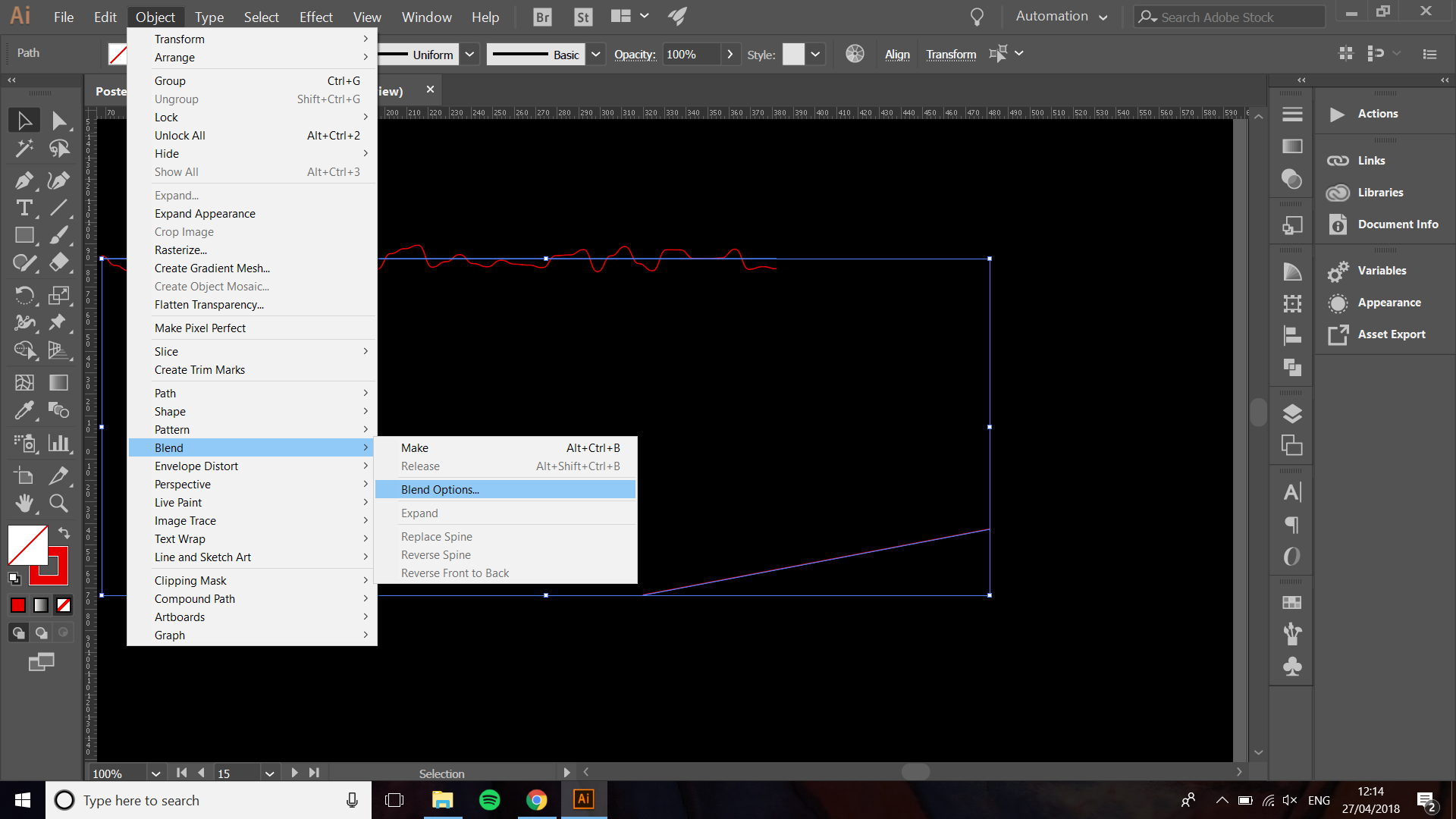
Copy link to clipboard
Copied
You have to make a blend, then draw a new path and then use Replace Spine .
it doesnt work on any 2 paths.
like on this video from youtube
Tutorial: Adobe Illustrator on replacing the spine in your blend - YouTube
Copy link to clipboard
Copied
i have a video about blend tool... but it is in my native language. Anyway, you can watch it.
Adobe Illustrator CC -Խառնորդ Գործիքը (Blend Tool) in Armenian - YouTube
For replacing spine you need to select both "blended objects" and new path than apply "Replace Spin" as suggest Ray.
Copy link to clipboard
Copied
You mean blending "replace Spine"? Right?
Copy link to clipboard
Copied
Yes blend > replace spine
Copy link to clipboard
Copied
I know this is older and is marked as answered but I think it's incomplete. Although, yes you can only replace spine with one object at a time, you also need to make sure it's not a compound path.
Hope this helps
Copy link to clipboard
Copied
hi.
try to select the path and choose Ungroup even if it one path, then go to replace spline, it will be enable.
Copy link to clipboard
Copied
If your Replace Spine option is greyed out, try Object --> Expand before you make the Blend. After that you just select your Blend and the whatever shape you want as a spine, and do what other people here have answered (Object --> Blend --> Replace Spine)
Hope it helps.
Copy link to clipboard
Copied
Hello, i'm new in illustrator and at this moment i'm trying to colored the word rainbow with the colors of the rainbow.
So, after i make the blend of the colors, i wanted to blend them in the title. but after trying to expand, ungroup, the option Replace Spine is always not available. Do you think that is because the lettering i used a type of lettering? Like Arial?
Thank you for your help.
Copy link to clipboard
Copied
Hi, please make a new topic, including screenshots and a description of what you are trying to do and what's not working.
Find more inspiration, events, and resources on the new Adobe Community
Explore Now
