- Home
- Illustrator
- Discussions
- Re: Understanding 'flattening artwork'
- Re: Understanding 'flattening artwork'

Copy link to clipboard
Copied
I am new to Illustrator. I have to provide a 'flattened' image. I think I have followed the instructions (although I am not entirely sure I have 'chosen the layer' as I don't understand layers). How do i know if I have successfully 'flattened my artwork"? The option remains 'enabled' in the drop down menu...
 1 Correct answer
1 Correct answer
Highlighting a layer in the Layers panel does not select anything. You can Option-click on the layer or just select the artwork in question. But, once again, you almost certainly do not need to and are making much more work for yourself for nothing. If a printer, client, or supplier is requesting flattened artwork then they are not using Illustrator. This means they don’t want an Illustrator file, they want an EPS or a PDF. EPS files are always flattened, since the format does not support trans
...Explore related tutorials & articles
Copy link to clipboard
Copied
You “don’t” need to put quotes “around” every fourth word “for” us to understand you. We use “this” program all the time “and” the terms are very familiar “to” us.
Illustrator lets you use various transparency effects, like drop shadows, opacity masks, or simply changing the opacity of an object from normal 100%. The problem is that sometimes a print shop might not have recent software and hardware (although by now, “recent” means less than a decade). These older workflows can’t render or print objects with transparency, so the appearance need to be flattened, meaning the same appearance is created, but without any transparency.

In the above example, I have two overlapping objects. The blue circle is using different transparency effects for its fill and its stroke.
If I flatten it I still see the same image, but editing is a nightmare because it is now, ugh, 16 objects.

The good news is that one almost never needs to flatten transparency. If you are saving your artwork for someone using Illustrator, just save the file in the appropriate version. If the version is higher than 8, then much transparency is maintained. For working within Illustrator, and especially within the same version among different users, there is no need to flatten.
If, however, you are saving a PDF for a printer and they reqire flattened artwork, you can take care of that on save. I suggest you use File > Save A Copy, choose PDF, then make sure the Compatibility is set to “Acrobat 4 (PDF 1.3)”. This version does not support transparency, so requires artwork to be flattened. In the Advanced panel you can choose te flattener preset Illustrator will use and, if you wish, edit it.
Illustrator will then save your file as a PDF with all artwork flattened. If you used Save A Copy, then the original Illustrator file is unaffected and your transparency effects are safe.
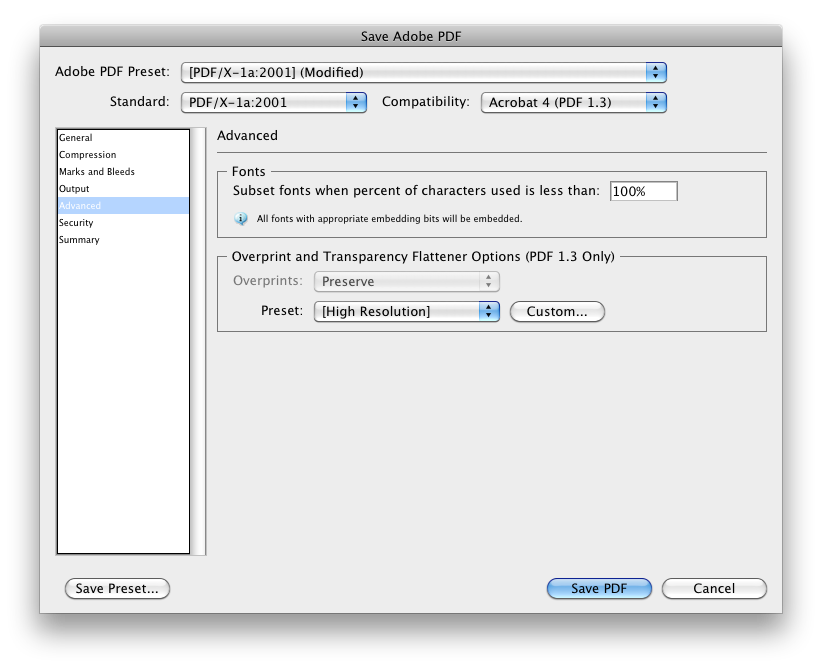
Copy link to clipboard
Copied
A printer can also use the print dialog to flatten the transparency as well using the same settings and you can safely send a pdf to the printer as well.
The printed should be able to flatten the transparency using Acrobats production tools.

Copy link to clipboard
Copied
Thnx for the input guys, gives me a great deal of useful info for other purposes and in genereal, but I am hoping someone is able to
answer my question as posed.
How do I know if I have successfully flattened my artwork, having gone through the steps mentioned?
Copy link to clipboard
Copied
Window > Flattener Preview. Here I clicked Refresh and selected Highlight: All Affected Objects. The red highlighted objects contain transparency and will be affected by flattening. The grey objects have already been flattened and will not be affected.
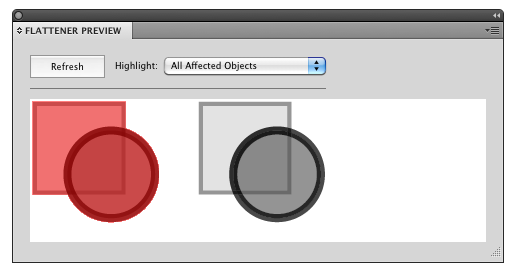
Copy link to clipboard
Copied
Thanks man. You are a life saver!
Copy link to clipboard
Copied
telme,
You may look at the Window>Document Info, ticking Objects in the flyout (top right arrow).
When you scroll down through the information, it should have two lines saying:
Transparent Groups: NONE
Transparent Objects: NONE
Edit: Hi Scott.

Copy link to clipboard
Copied
So Scott, excuse my ignorance (and my inverted commas which were trying to highlght what I considered jargon and therefore were the ares around which I was unsure).
I have followed your second post...part of my graphic is red, the remainder in its orginal colour. If I understand you, this means that particular section has not been flattened yet. If that is the case, the procedure I followed was to:
Open the layers pop-out. Only 1 layer appears (hence my original comment about choosing a layer), but with a number of lines beneath when expanded. One of the lines below, further expands by one object.
I then just highlighted the single line called layer 1 (I think it was already highlighted as there is only one).
Then from the additional menu, clicked flatten artwork. But nothing seemed to happen (not sure if I should see any activity at this stage).
When I open the additional menu again, flatten artwork is still available, in other words hasn't disabled, which I rather expected it to do if it had worked.
To give yo more background, the reason I am doing this and trying to follow this route, is that I am loading the resulting PDF to an online printing site (that particular site for many other reasons). The first attempt printed with some strange anomolies and their tech team suggested I 'flatten'...so I was bllindly following their advice. Their online help also suggests the PDF version should be later than 1.3 I think...
Anyway, if you can advise on my flatten preview comment above, I would appreciate it. Sorry to be so lame.
Copy link to clipboard
Copied
Highlighting a layer in the Layers panel does not select anything. You can Option-click on the layer or just select the artwork in question. But, once again, you almost certainly do not need to and are making much more work for yourself for nothing. If a printer, client, or supplier is requesting flattened artwork then they are not using Illustrator. This means they don’t want an Illustrator file, they want an EPS or a PDF. EPS files are always flattened, since the format does not support transparency and it never will. The PDF file can be flattened upon save without affecting the native Illustrator art.

Copy link to clipboard
Copied
Actually, Jacob's response may have solved it for me.
To show you how dumb I am about illustrator and its facilities, when I read Jacob's comment (and Scott's second one initially), I read Windows and wanted to say "I am using a Mac". Now having been around the system some more, I realize the vast windows menu options. I tried Document Info. Even then I missed what you were saying about ticking objects for a while, then got it.
All is good, no transparent groups or objects... First time with a package like this. I used to use Coreldraw years ago, so a very different approach.
Thnx guys...
Find more inspiration, events, and resources on the new Adobe Community
Explore Now
