- Home
- Illustrator
- Discussions
- (URGENT) Adobe Illustrator Converting Vector File ...
- (URGENT) Adobe Illustrator Converting Vector File ...
(URGENT) Adobe Illustrator Converting Vector File Trouble (with transparency)
Copy link to clipboard
Copied
So I am importing a .png file I have saved into Illustrator. The image is a white logo with a transparent background. Every time I trace the image it either does not show up, and when I save it as either a pdf or eps file it appears as just a white blank page. I know that the trace tool does not support transparent backgrounds and it doesn't make things easier that I have an object that I want to work with that is completely white. Is there any way to make this easier? I watched many tutorials and I feel like I am following every step correctly but it is not coming out right. My png files that I have look exactly the way I want them to, however they are just not vector files since I plan on using this to print large commercial sineage. What can I do to fix this? Thank you!
Explore related tutorials & articles
Copy link to clipboard
Copied
Yes. Ignore the white otherwise you get extra white paths.
Copy link to clipboard
Copied
here is the live trace from illustrator.... similar... though you can tweak the results more in illustrator. This was default.
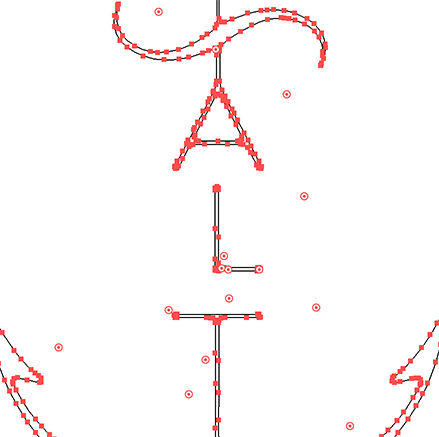
Copy link to clipboard
Copied
For either path, copied from Photoshop or Live Traced in Illustrator, you can clean it up under Object>Path>Simplify. (I do that a lot. For more control you can choose each item separate like the L or the T separate from the anchor. That way you can change the options depending if it is round or straight.)
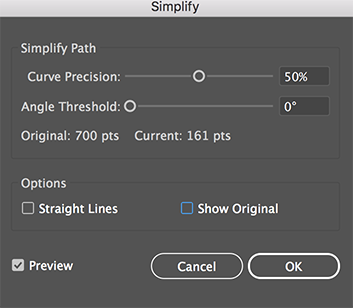
-
- 1
- 2
Find more inspiration, events, and resources on the new Adobe Community
Explore Now