- Home
- Illustrator
- Discussions
- Re: Use a gradient to control line thickness
- Re: Use a gradient to control line thickness
Copy link to clipboard
Copied
Hello,
I am trying to create something like this (below) where the line thickness of a load of duplicated shapes gradually changes. I've made this example manually, by setting the line thickness of each of the hexagons (and then duplicating that group of hexagons down the page). But this seems clunky and awkward, and will be a pain when the client inevitably asks for changes. So is there any way to set something like this up more elegantly?
If I was doing this in After Effects, I could put an expression on the line thickness that sampled the colour of a gradient and set the thickness to, say, the alpha value.
Thanks in advance for any suggestions,
~ Paul
 1 Correct answer
1 Correct answer
- Draw the first hexagon. Thin black stroke, white fill. Set stroke alignment to Inside.
- Duplicate the first hexagon. Drag the duplicate rightward. Change its stroke to a higher weight.
- Select both. Object>Blend>Make.
- Object>Blend>Blend Options. Set to Specified Steps.Set the desired number of hexagons you want between the two originals.
- White pointer: Click one of the original two hexagons. (These are the "key" objects of the Blend.)
- Tap the right and left keyboard arrows to nudge the selected key obj
Explore related tutorials & articles
Copy link to clipboard
Copied
- Draw the first hexagon. Thin black stroke, white fill. Set stroke alignment to Inside.
- Duplicate the first hexagon. Drag the duplicate rightward. Change its stroke to a higher weight.
- Select both. Object>Blend>Make.
- Object>Blend>Blend Options. Set to Specified Steps.Set the desired number of hexagons you want between the two originals.
- White pointer: Click one of the original two hexagons. (These are the "key" objects of the Blend.)
- Tap the right and left keyboard arrows to nudge the selected key object until you have the spacing you want.
JET
Copy link to clipboard
Copied
I can suggest you to create symbol for each Create hexagons with different width of stroke. They can be 8 or 9 for your design. Symbols will help you to make easy change to all his instances simultaneously.
Another possibility is to use Effect "Distort and Transform"=>"transform"
1. Draw one hexagon
2. Add Transform effect with vertical Move
3. Make copy as much as you need
You can create each column by using this effect for different hexagons with different stroke width. This will allow you to change initial object and translate the change to each column
Copy link to clipboard
Copied
I would use the third-party WidthScribe plug-in. It's made for creating and editing variable-width strokes, but would also work here.
1) Create the hexagon grid, using standard, centered strokes.
2) Select the paths and drag over them with the WidthGradient tool (having adjusted the parameters).
3) Use the WidthSelector tool and panel to select any width markers and average them.
4) Use the WidthSelector panel to change the paths back to uniform width.
5) Use the Stroke panel to change the paths to inside-aligned.
In the graphic I made the gradient diagonal, because the result would be impossible to re-create by step-and-repeating one or two rows of shapes.
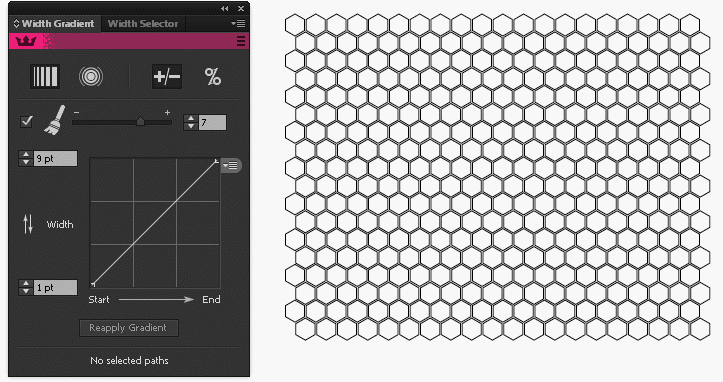
Copy link to clipboard
Copied
A big THANK YOU to everyone who posted suggestions and solutions here!
I'm stuck on another job at the moment but will try those out as soon as I get the chance.
Get ready! An upgraded Adobe Community experience is coming in January.
Learn more
