- Home
- Illustrator
- Discussions
- Re: Use an image as Artboard background
- Re: Use an image as Artboard background
Copy link to clipboard
Copied
I am very new to illustrator and hoping someone here can help with a problem.
I am using Illustrator CS5 on Windows to create some artwork for a printer to produce in vinyl. i am trying to create a 4500mm x 95mm banner with a WW2 poem along the whole length.The idea is to produce this using old typewriter font on a yellow/aged background so it looks like its done on ticker tape. the finished item is to go up in our village hall to accompany some murals of a WW2 airfield of mosquito aircraft.
I have found a suitable vector image from FreePik.com which has an aged paper effect. however i am stuck on how to use the image as the background. I have started by creating an artboard 4500 x 95 and then opening the downloaded image and trying to resize it to the same dimensions as the artboard. However the extended areas of the image are white not the same fill colour as the image itself. The downloaded image is a .jpg but the site says they are all vector images so should resize.
There are lots of tutorials online to change the artboard colour but none using an image. Please can someone tell me if this is possible and how to get the image to fill the artboard background,
alternatively is there another way to achieve this in Photoshop Elements perhaps
Many thanks
Fozzie
 1 Correct answer
1 Correct answer
Vectors are made up of points as opposed to a raster graphic, which is made up of pixels. Although a vector graphic is resolution independent (meaning it can be scaled up or down without losing quality), it doesn't automatically scale like a responsive web site. You can alter it so that it does by moving certain points.
I made an example based on what I think it sounds like you're trying to do. Here's the starting vector graphic.

If you try to scale it horizontally, it distorts.

But you'd like it s
...Explore related tutorials & articles
Copy link to clipboard
Copied
if it's a jpg, it's not a vector file. is there another file type available as an option when you download it?
Copy link to clipboard
Copied
Freepik isn't all vectors, but you can filter your search so that only vectors get returned in your search. I'd also recommend filtering by Selection otherwise Premium assets will also show up in your search. And despite the name of the site, Premium assets are not free pics.
Copy link to clipboard
Copied
Oh and if that art isn't available as a vector and you can't find something else that will work, you can convert the art using Image Trace. How to edit artwork in Illustrator using Image Trace
Copy link to clipboard
Copied
Thanks Doug and Myra for responding.
I should have realised that a .jpg was not a vector image.
I have now found some paper samples in vector format which i can use. please can you confirm the way i am trying to add the background is correct. should i start with a blank artboard and open the image to the same dimensions? If so should i then lock the two layers before adding the font layer? Alternatively can i just open and resize the image i downloaded as my background artboard?
Any tips would be appreciated.
John
Copy link to clipboard
Copied
Layers are a matter of organisation rather than a necessity in this case, but they may make your work more manageable.
I would:
1. Create new document with an artboard the same as your image size
2. File > Place the image
3. Lock the layer. Create a new layer and begin adding your other elements like text.
Copy link to clipboard
Copied
Many thanks Doug,
Unless I misunderstand how a vector image scales i am clearly doing something wrong. When I place the image or just open it in illustrator and then resize it it just stretches the image rather than increasing the area. I am also left in the centre of the document with a rectangle the same size as the original image size that i cannot remove. its a bit difficult to describe and there doesn't appear to be a way to upload attachments on this forum. Ive put the first draft on OneDrive here https://1drv.ms/u/s!Ah8VQcmXbR7WkQKlB7rV_iACnUci
Fozzie
Copy link to clipboard
Copied
the 'rectangle' is your artboard. think of it as your page size.
i misunderstood what you were trying to do. Make a new doc with an artboard the size you want your final document to be, then place the image and stretch it to that.
i don't understand what you mean by 'just stretches the image rather than increasing the area'. What are you expecting to happen?
Copy link to clipboard
Copied
Thanks Doug, I assume then this rectangle is not printable object so will not appear in the final output?
What i meant about stretching is that the image distorts rather than grows to fit the new space. ie circular areas of the image become very long flat ellipses.
As i said perhaps it my understanding but i thought a vector image would remain the same no matter the dimensions. perhaps the only way to create a background from a small image is to repeat the image multiple times until i get the desired length.
Copy link to clipboard
Copied
the rectangle is not an object at all. it is the boundaries of your document.
i still don't really understand what you expect to happen when you resize the texture. If you turn a square into a long thin rectangle, wouldn't you expect it to distort?
Copy link to clipboard
Copied
Vectors are made up of points as opposed to a raster graphic, which is made up of pixels. Although a vector graphic is resolution independent (meaning it can be scaled up or down without losing quality), it doesn't automatically scale like a responsive web site. You can alter it so that it does by moving certain points.
I made an example based on what I think it sounds like you're trying to do. Here's the starting vector graphic.

If you try to scale it horizontally, it distorts.

But you'd like it so that the parts remain without distortion and expand the middle section for content. You can do that by using the Direct Selection Tool, selecting the points on one side and nudging them to the edge. Do the same thing for the other side.
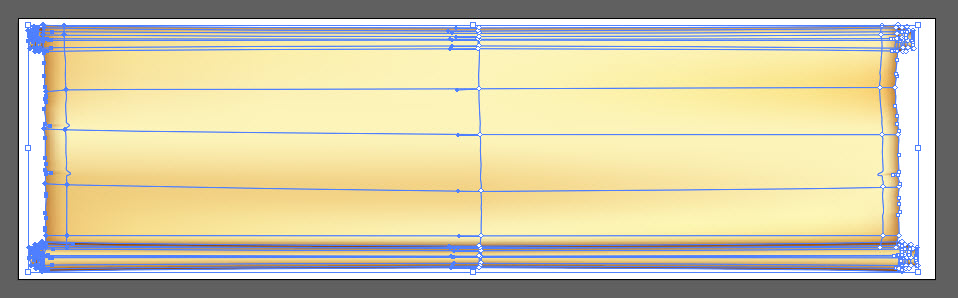
Then you get the graphic the way you want.

Copy link to clipboard
Copied
Many thanks Myra i will try your suggestion when i am at home again which seems to resolve the issue i am having.
Fozzie
Copy link to clipboard
Copied
Fozzie Bear,
When you wish to scale without distortion, you may use the Transform palette and set the desired W(idth) or H(eight) in the relevant box, then Ctrl/Cmd+Enter to keep proportions; or you can ShiftClickDrag in connexion with tools.
With non uniform scaling, there will be distortion.
Copy link to clipboard
Copied
Thanks Jacob,I am not sure if your suggestion differs from Myra's below as not in front of illustrator but appreciate the help and will try your method also.
Fozzie
Find more inspiration, events, and resources on the new Adobe Community
Explore Now
