- Home
- Illustrator
- Discussions
- Re: Using Draw Inside tool for text - edges don't ...
- Re: Using Draw Inside tool for text - edges don't ...
Copy link to clipboard
Copied
I am trying to make a portion of my text one color and the rest another color, and I'm using the draw inside tool to do this. From the image below, it is evident that the tool is not following the edges of my text correctly. Does anyone know how to fix this problem?
 1 Correct answer
1 Correct answer
Set type, copy:

Change color:

Cut, draw rectangle:

With rectangle selected, select Draw Inside
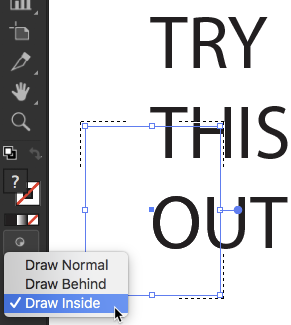
Paste In Place:

If this is what you already tried, or otherwise doesn't work, let us know and we'll try to find another way.
Peter
Explore related tutorials & articles
Copy link to clipboard
Copied
Set type, copy:

Change color:

Cut, draw rectangle:

With rectangle selected, select Draw Inside
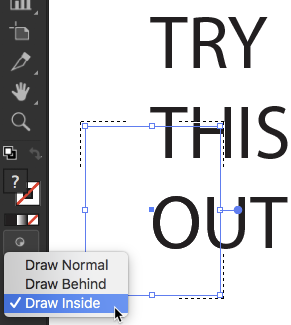
Paste In Place:

If this is what you already tried, or otherwise doesn't work, let us know and we'll try to find another way.
Peter
Copy link to clipboard
Copied
This worked well! Thank you!
Copy link to clipboard
Copied
I'm glad. You're welcome!
Copy link to clipboard
Copied
I'm not able to replicate the problem.
First check if you have the newest version of Illustrator, version 23.0.1. It is a bug fix that was released about a week ago.
Do you have a special stroke width profile applied to the text?
Otherwise, it could be the gpu. Check Preferences > Performance.
Or you may need to reset preferences. How to set preferences in Illustrator
Or you may need to uninstall and reinstall using the CC Cleaner tool. Use the Creative Cloud Cleaner Tool to solve installation problems
Copy link to clipboard
Copied
Text used as a clipping mask sometimes doesn't match.
There's not a lot you can do about it.
To solve your case I would:
Delete all fills from the text so that it is invisible.
Then draw inside and first put a black rectangle all over the text to fill it
Then put the image into the corner.
That way the masked portion will still be off from the text, but at least you don't see it, because everything is off.

Find more inspiration, events, and resources on the new Adobe Community
Explore Now