- Home
- Illustrator
- Discussions
- Using tab key to make spaces in my type and it giv...
- Using tab key to make spaces in my type and it giv...
Copy link to clipboard
Copied
I am using Myriad Pro and when I type I am trying to make a large gap with the same spacing using the tab button. When I do this I get different size gaps between different words and i can not figure out why. I have not set any tabs or anything like that.
As you can see the gap between menu and events looks normal and the gap between contact and hours looks normal but what happened between Events and Contact???
Please help, I don't remember it doing this before and I wish it would work.
Thanks!
 1 Correct answer
1 Correct answer
When you set no Tabs manually, the default position is every 36 points. So when you use the tab key, the next word aligns on 36 points when you use the Tab key again the next word goes to the 72 points position, if possible. If some words are longer than 36 points then the word after that will jump to the next 36 points position.
Explore related tutorials & articles
Copy link to clipboard
Copied
In InDesign, you need to set tab stops to control the spacing. Select the text, and then Type > Tabs. Add three tab stops above the ruler. (Click to add, drag to reposition, drag down to remove.) Be sure there is one tab character between each column.

Alternatively, select the text and choose Type > Convert Type to Table.

Copy link to clipboard
Copied
I'm trying to do this in Illustrator not InDesign.
Copy link to clipboard
Copied
You've posted this in the InDesign forum.
I'll move this to the Illustrator forum.
Copy link to clipboard
Copied
Sorry about that, Andy!
Same answer in Illustrator (although the convert to table feature isn't available).
Select the text, then Window > Type > Tabs to set the tab stops.

Copy link to clipboard
Copied
It's ok.
See the issue is when i just use the tab key to space out my type it makes gaps that are different sizes, is there not a default gap size when using it.
I have not set any tab stops so why are the gaps different sizes??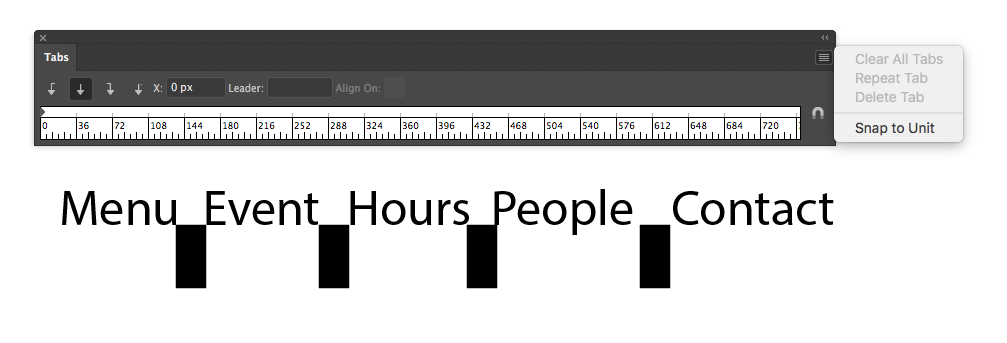
As you can see the last gap (between People and Contact) is bigger than the rest for no reason.
If there is a reason could someone explain?
Thank You in advance.
Copy link to clipboard
Copied
Hi Andy: Illustrator doesn't have default tabs, so the text just goes where Illustrator decides to put it. For example:
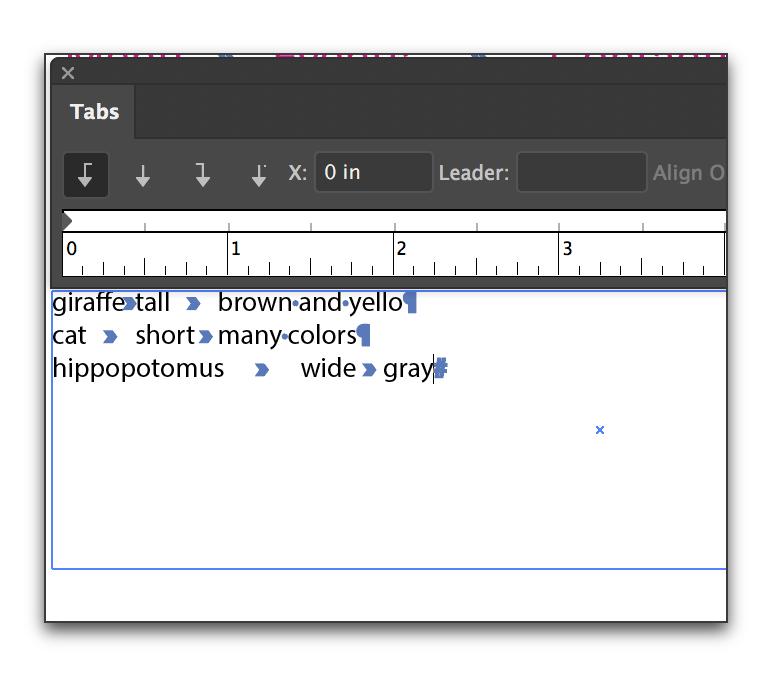
If you select the text and take a minute to add the tab stops, you are taking over the control, and not just the position, but also the alignment. Illustrator offers 4 tab alignments (left, right, center and decimal).
Copy link to clipboard
Copied
Andydreads wrote:
It's ok.
See the issue is when i just use the tab key to space out my type it makes gaps that are different sizes, is there not a default gap size when using it.
The reason for this is that tabs are not used to create fixed gaps or spaces. Tabs are used to align the start of the next character with a pre-defined tab stop column. Typically a tab stop might default to 8 characters, or a half inch, or some other common measurement, depending on the program. When you press the tab key, the next character jumps forward to the closest tab stop boundary after the current location. This could be quite close, or quite far away. Think of tabs as useful for aligning columns.
Mike
Copy link to clipboard
Copied
When you set no Tabs manually, the default position is every 36 points. So when you use the tab key, the next word aligns on 36 points when you use the Tab key again the next word goes to the 72 points position, if possible. If some words are longer than 36 points then the word after that will jump to the next 36 points position.
Copy link to clipboard
Copied
You are absolutely right, Ton. I didn't see the half-inch/36pt increments until I zoomed in, drew guides and added content. I think the empty line on top made it look more random, but adding the content is clarifying.
So Andy, to answer your question, the text that follows the tabs is simply moving to the next .5" mark on the ruler.
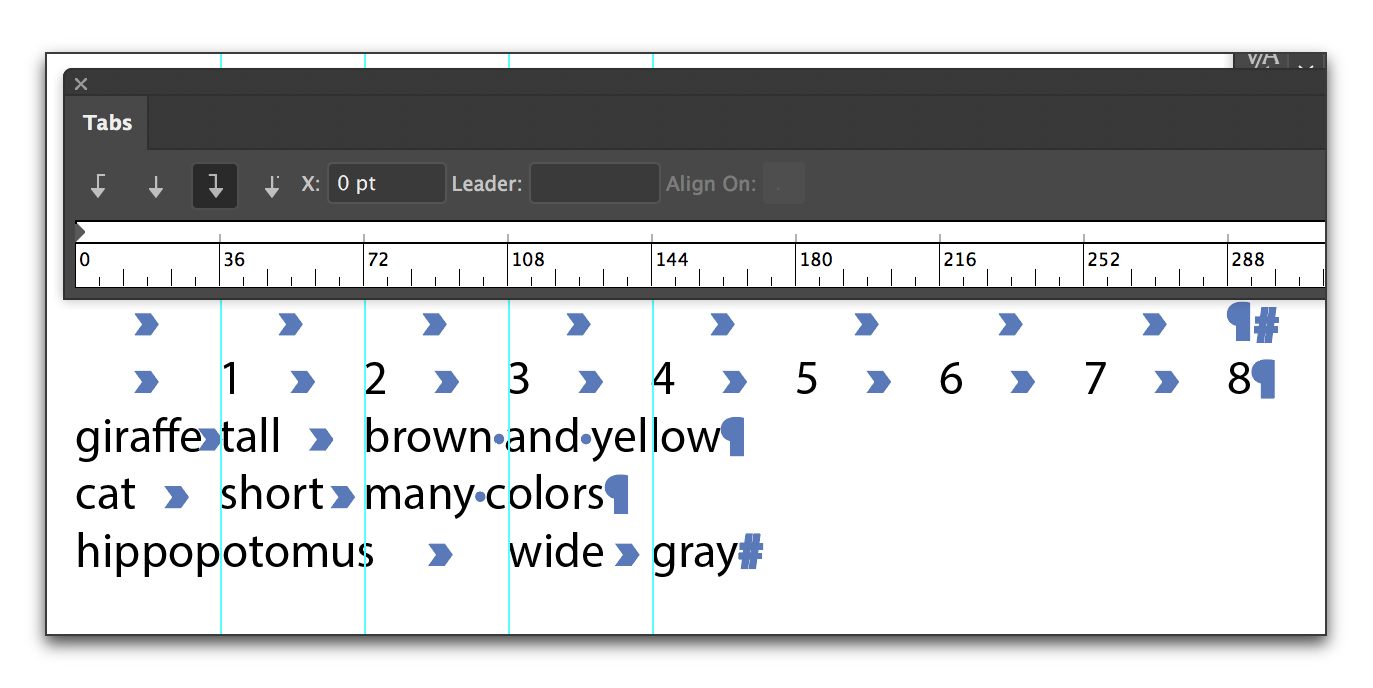
Copy link to clipboard
Copied
And you can change the distance by modifying the tabs in the default Paragraph style.
Copy link to clipboard
Copied
Instead of using Tabs, it may be easier to insert Whitespace characters like Em or En spaces between the words.
Easy to do with an Alt click menu.
Find more inspiration, events, and resources on the new Adobe Community
Explore Now

