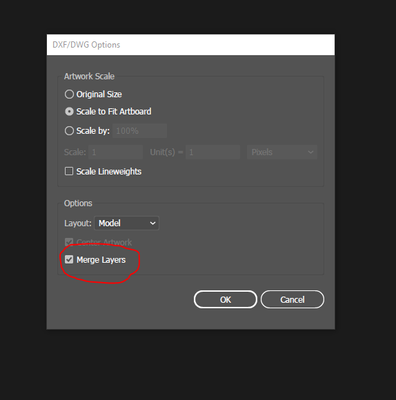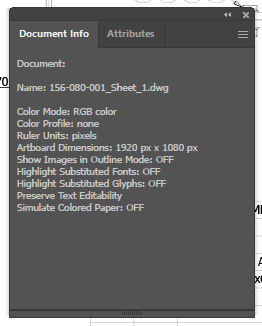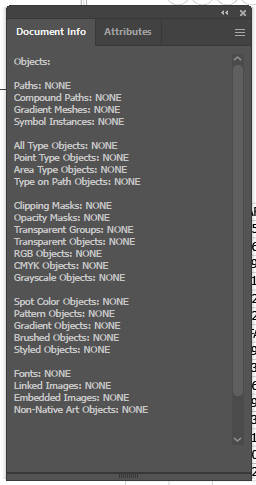- Home
- Illustrator
- Discussions
- Betreff: When merging layers in imported AutoCad f...
- Betreff: When merging layers in imported AutoCad f...
When merging layers in imported AutoCad files error 2067 appears
Copy link to clipboard
Copied
Since my Illustrator was updated, I cannot chose "merge layers" when opening files exported from AutoCad. When I click "Merge layers" I get the error message "2067 unknown error" (see pictures). I have tried uninstalling and reinstalling illustrator but that didn't help.
Does anyone know what to do to fix it?
Thanks 🙂
Explore related tutorials & articles
Copy link to clipboard
Copied
How many paths and layers are there?
Copy link to clipboard
Copied
I export the file from Autodesk Inventor as a .dwg file and when I open it in Illustrator there are 11 layers but I don't know about the paths. The strange thing is that there was no problem until last thursday, and suddenly the error-message appeared when I clicked "merge layers", and yesterday the same problem appeared on my co-workers illustrator.
Copy link to clipboard
Copied
Window > Document info will show you the number of paths.
Also: Merging layers will only put everything on the same layer. Is that what you want?
Copy link to clipboard
Copied
I don't see any paths in the document info:
And yes, I realise it will put everything on the same layer, but that is how it works best, when I work in the file.
Copy link to clipboard
Copied
The panel has a menu, you have to switch to "objects" there.
Copy link to clipboard
Copied
Ah, okay. There are no paths.
Copy link to clipboard
Copied
Is "Selection" turned on in the menu? In that case only selected objects will be counted.
Another method to get them all on the same layer, would be to select all, cut them and then paste in place. "Remember layers" needs to be turned off in the layer panel menu for that.
Copy link to clipboard
Copied
Monika, sorry I'm still getting to know Illustrator, but in which menu do I find "Selection"?
If I select all and then paste them together then it's true that they are all on the same layer. But before this problem appeared, the different elements of the drawing were pasted together, but not the entire drawing. So for instance if there was an arrow it was one element, even if it was comprised of several lines. So I could delete the whole element as a unity. Now however, if i click on the arrow I will only get the exact line, that I clicked on, so I have to delete the elements line for line. And if I paste all together in one lawyer, then I still cannot delete one element only.
So before by clicking 'merge layers' the whole drawing was one layer, but the elements were still separate - and it's the solution for how I get this back, that I'm searching for. Does this make sense?
Copy link to clipboard
Copied
I really don't understand what you are trying to achieve there.
Putting them all in one layer erases the document structure.
Copy link to clipboard
Copied
That's alright. I'm using an older version of Illustrator now, where the problem doesn't appear. So for now, all is good. Thank you for trying to help.
Copy link to clipboard
Copied
Its something connected with the last update.I get the same error from a day or two with DXF files .
The same files that used to open a week ago now are with error 2067
Copy link to clipboard
Copied
Do you know, if there's a way to solve it?
Find more inspiration, events, and resources on the new Adobe Community
Explore Now