- Home
- Illustrator
- Discussions
- Re: Why are anchor points missing in Illustrator C...
- Re: Why are anchor points missing in Illustrator C...
Copy link to clipboard
Copied
After upgrading, its one issue after another, but here's a major one.
My anchor points are missing and they only show up when I mouse over the object or hold down the COMMAND, or Hold down the COMMAND SPACE BAR (zoom) - what happened to the good old days when I have the SHOW EDGES option on And the ACTUAL EDGES remain visible. The first picture is what I'm getting at all times. I'm looking to have the edges shown at all times... the second picture is like it was in the good old times, when the edges were shown at all times if one had the 'show edges' option on. I also went through the preferences. TO no avail. Any help on this would be appreciated.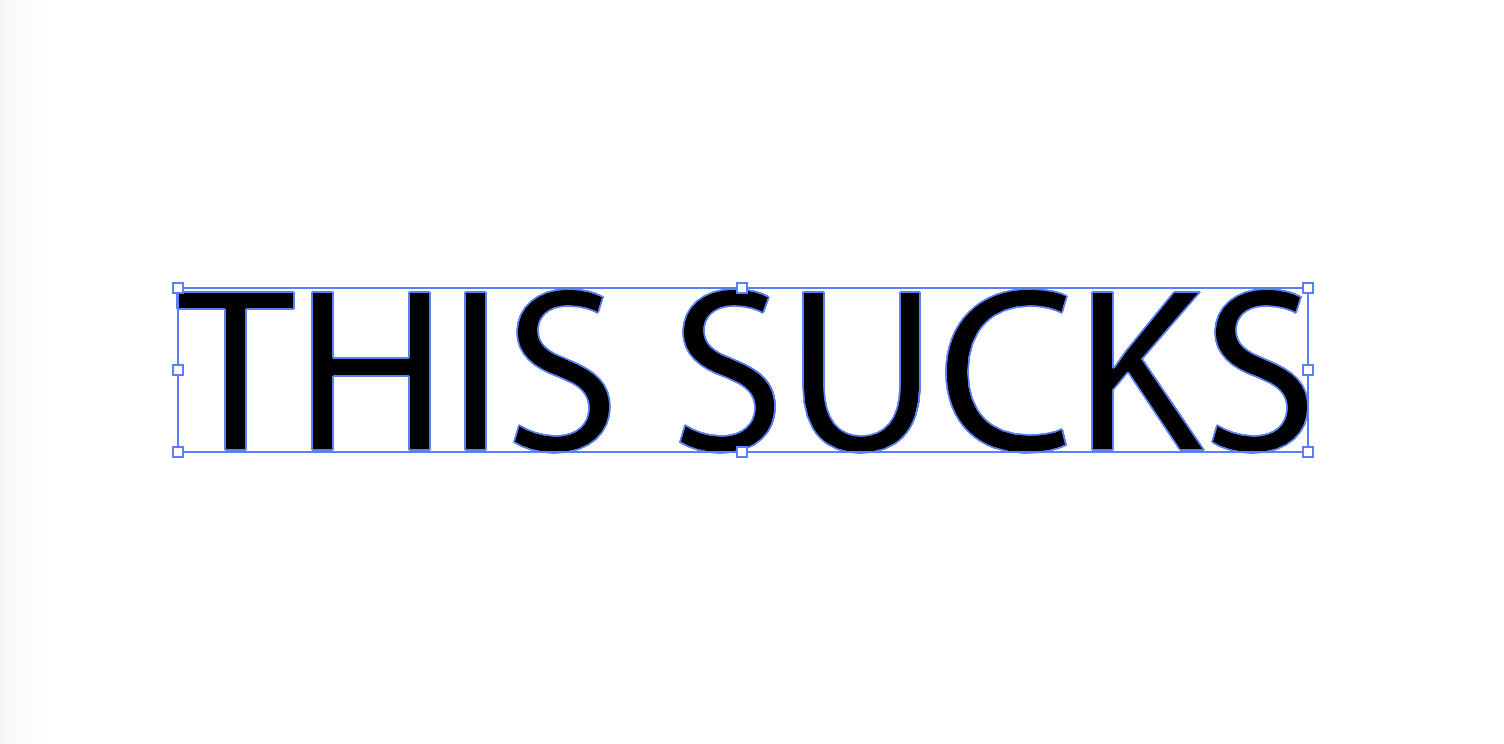
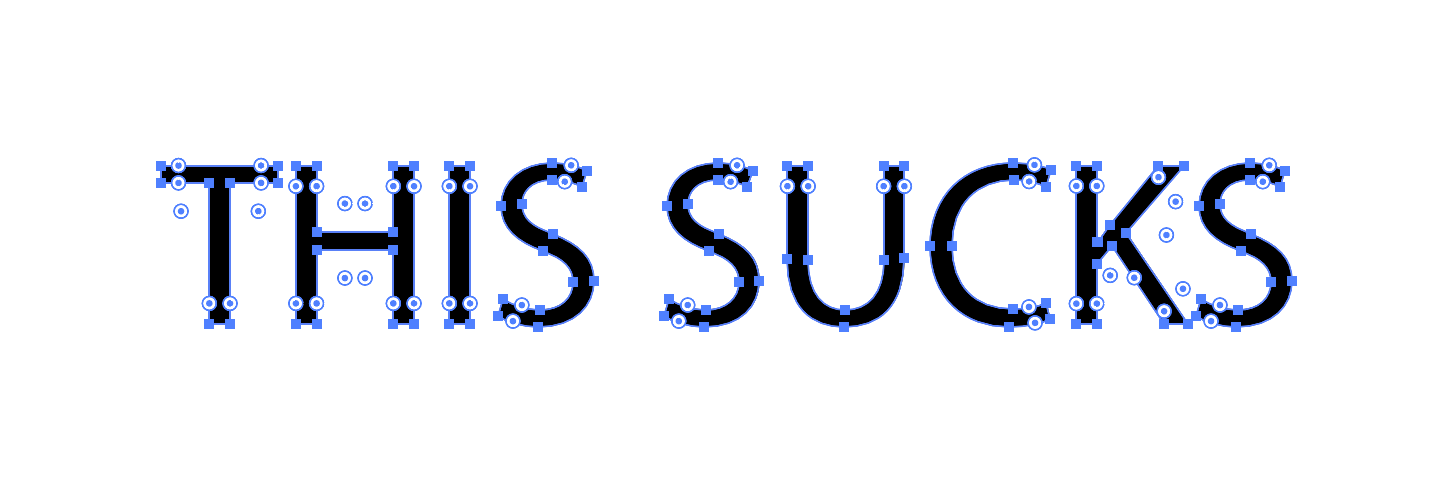
 1 Correct answer
1 Correct answer
Go to the Illustrator Preferences > Selection & Anchor Point Display and turn on the option that is called Show Anchor Points in Selection tool and Shape tools.
Explore related tutorials & articles
Copy link to clipboard
Copied
THIS Worked. It's a shame I had to go spelunking to find out how to put this back on.
Copy link to clipboard
Copied
Sir, in spite of selecting the : Go to the Illustrator Preferences > Selection & Anchor Point Display and turn on the option that is called Show Anchor Points in Selection tool and Shape tools, I am unable to see the anchor points and hence I am unable to rotate or scale the shape / form. THis is very confussing and inconvenient. Sir, I'm a beginner and I don't know where else to look for the solution. Kindly help Sir. Thank you.
Copy link to clipboard
Copied
Sir, Inspite of : Go to the Illustrator Preferences > Selection & Anchor Point Display and turn on the option that is called Show Anchor Points in Selection tool and Shape tools., I am unable to see the anchore points and hence unavble to scale of rotate the shape/form. This is very confusing and inconvenient. Kindly help Sir, I am a beginner and don't know much about the software technicalities. Regards.
Copy link to clipboard
Copied
As per both answers above.
Go to the Illustrator View > Show Bounding Box (Command+Shift+B).
Go to the Illustrator Preferences > Selection & Anchor Point Display and tick the option that is called Show Anchor Points in Selection tool and Shape tools.
It is very frustrating that certain short-cut commands turn off/on Bounding Box (Command+Shift+B).
Going to preferences doesn't rectify the issue if Bounding Box has been accidently turned off.
There use to be in the top selection tool bar, an option to quickly turn on/off bounding box as an drop-down icon. Since its removal, having to regularly search for this solution everytime Bounding Box has been accidently turn off.
Solution. Remove short-cut commands for Bounding box under view. Return the quick select icon.
Copy link to clipboard
Copied
It seems not to work in the latest update (CC2021). I have tried everything that are suggested here. Any ideas?
Copy link to clipboard
Copied
Try going to View > Show Edges (or Ctrl + H).
I just happened to find this option and my problem disappeared.
Copy link to clipboard
Copied
Yes, this worked perfectly! Control H..... thank you! It toggles between showing or not showing handles and anchors!
Copy link to clipboard
Copied
I've run into this same issue of being unable to "pull out" handles on anchor points. The only workaround I've found is a tad annoying, but it works.
Imagine you have a corner point. Maybe one handle is visible, the other is not, or maybe no handles appear at all. You need a handle so you can adjust one of the lines.
- Press Shift+C to activate the Pen Tool's Anchor Point Converter option. You don't have to hold it down, just press the key combo once to activate that tool.
- Then with the Direct Selection Arrow (the white one), click once on the anchor point. This will change it from corner to curve. (I know, bear with me.)
- Pull out the curve handles just a little bit, but make sure the handle on the line you want to keep unchanged stays aligned with that line.
- Release the point (unclick).
- Hold down Option (Mac) or Alt (PC) and click on the end of the handle on the part of the line that you want to modify.
- It's clicking on the handle that is the trick. Now, you can move that badboy any way you want, and it's changed back to a corner point.
- From now on, when you click on that object, your handles should stay visible. I don't know why, but they do.
Yes, this is annoying as heck and clunky, but it works. Since I learned this trick, I've been changing points from corners to curves back to corners and pulling out handles left and right.
Adobe, if you would please come up with SOME way of pulling out handles that avoids all of these steps, that would be great.
Copy link to clipboard
Copied
Darn it, I'm sorry, second bullet point, can't figure out how to edit this post... not the Direct Selection tool--you should still be using the Anchor Point Converter tool when you click on the point to change it and when you Option/Alt click on the handle to move that around. Every step is done with the Anchor Point Converter Tool (Shift+C or the last option under the Pen Tool).
But later, after the anchor point has been converted from corner to curve to corner with handles pulled out and repositioned, then you can use the Direct Selection Tool to move things later on.
Copy link to clipboard
Copied
The suggestions here did not work for me. Instead View > Show Edges (or apple+H) worked!
Copy link to clipboard
Copied
thank you so much fam!!! this worked for me
Copy link to clipboard
Copied
Hi all so i had this issue as well - although it was caused by the "Hide Edges" setting - so in case its the same for you, solution 1:
Solution 1 - View -> Show Edges
Solution 2 - View -> Show Bounding Box
Solution 3 - Edit -> Preferences |> Selection & Anchor Display -> Show Anchor POints in Selection Tool and Shape Tools
Copy link to clipboard
Copied
I open a file, and this is the issue, but if I copy to other file, its showing, but still on original file, even I check the show anchor, still nothing.
Copy link to clipboard
Copied
This relates to the BOUNDING BOX.
Hit Ctrl+Shift+B... Let me know if that works!
Copy link to clipboard
Copied
I know this is an old thread. I was having this problem but ONLY with certain objects on my page. I would have one shape show the vector points, and another shape right next to it not show the vector points. I finally figured it out though. For some reason certain objects that were contained in a group would not show the points. But when I clicked into the groups, the points then showed up. Hope that helps someone. 🙂
Copy link to clipboard
Copied
So the correct answer in this thread doesn't help you?
Copy link to clipboard
Copied
I think the time has come to consider alternatives to Adobe. Affinity by Serif looks very promising. They don't offer replacements for the whole CC suite, basically just alternatives to PS and AI. But a one-time charge under a 100 bucks for a lifetime license, it could throw a wrench in the old cogs of the Adobe money machine. My employer pays for my Adobe subscription, but if they didn't I would probably be using Affinity.
Copy link to clipboard
Copied
Agreed...just as Adobe kicked Quark off its high horse about 20 years ago, it's time for another hungry upstart to do similarly challenge Adobe...if not eventually knock 'em down to the #2 spot, then at least put a fire under them to start hiring more competent coders and being more of a end user's ally rather than bleeding everybody dry for constant buggy/non upgrades.
Copy link to clipboard
Copied
Rather than confusing those of us who have used illustrator since version 1.0 with "Upgrades?" and forcing us to waste time searching for what used to be a default feature (this time can't see points or outlines). Why not make the default what it's always been and give people the option to turn them off in preferences? This times every Adobe app doing the same is compounding the time suck.
CSI Productions
If you want peace, be peaceful.
Copy link to clipboard
Copied
Rather than confusing those of us who have used illustrator since version 1.0 with "Upgrades?" and forcing us to waste time searching for what used to be a default feature (this time can't see points or outlines). Why not make the default what it's always been and give people the option to turn them off in preferences? This times every Adobe app doing the same is compounding the time suck.
By @CSI Productions
THere hasn't been a change. If it does not work for you, I would suggest rebooting the system or maybe resetting the preferences.
Copy link to clipboard
Copied
There HAS been a big change (for the worst) when it comes to providing access to the Add/Delete/Change anchor points tools. It was fine and easy until about 2-3 years ago when a coder at Adobe apparently ran out of work and decided to mess around with the location of those tools. It was NOT a change that enhances productivity, for my purposes. It seems that Adobe has trouble leaving well enough alone, sometimes (lol).
Copy link to clipboard
Copied
I don't know if you missed something from your post, but you don't seem to describe exactly what the change was.






