- Home
- Illustrator
- Discussions
- Re: Why do I get black center in my lines?
- Re: Why do I get black center in my lines?
Copy link to clipboard
Copied
I get suddently black center in my lines. Also if I eyedropp on a green 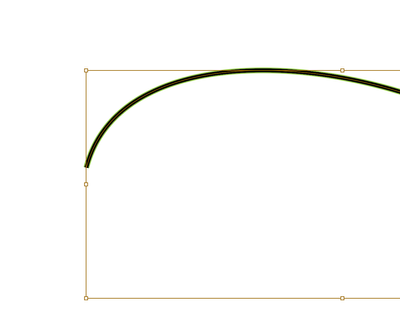
 2 Correct answers
2 Correct answers
Here's how to look for that stroke in the Appearance panel (as mentioned by Ton and Jacob) https://www.youtube.com/watch?v=YZooJyG2UT4
Its not fill. Its second stroke above, In appearance panel Menu Click "Reduce to Basic Appearance" or delete overlapped stroke.
Explore related tutorials & articles
Copy link to clipboard
Copied
I guess it is an additional stroke in the Appearance panel.
Could also be applied to the layer, if so, check if there is a layer item at the top of the Appearance panel, double click it and set the stroke color to none.
Copy link to clipboard
Copied
So In isolition mode I get the right color without the blac. But I can't see where/ how to get rit of the black when I go out of isolation mode? And if I move the path in isolation mode there are not an extra stroke.
Copy link to clipboard
Copied
Did you check the Appearance panel?
Copy link to clipboard
Copied
yes. No fill there.
Copy link to clipboard
Copied
Nille,
You could see it if it were a fill because ite would fill the area beneath the path with the bottom line between the ends.
Like Ton, I believe it is a (top) Stroke at the Layer level; you can try to create a new Layer and copy the path to that.
Without ruling out something else, when Kurt suggests a file sharing.
Copy link to clipboard
Copied
Its not fill. Its second stroke above, In appearance panel Menu Click "Reduce to Basic Appearance" or delete overlapped stroke.
Copy link to clipboard
Copied
Can you share this Illustrator file for inspection?
Copy link to clipboard
Copied
Here's how to look for that stroke in the Appearance panel (as mentioned by Ton and Jacob) https://www.youtube.com/watch?v=YZooJyG2UT4
Find more inspiration, events, and resources on the new Adobe Community
Explore Now





