- Home
- Illustrator
- Discussions
- Re: Why my outer glow doesn't show up?
- Re: Why my outer glow doesn't show up?

Copy link to clipboard
Copied
Hi, I am trying to create the effect of outer glow and it does work. I read and tried many things and there is no effect. I tried a blur value of 10 pt and there is no difference, except that the selection box is larger. So there is something happening when I increase the value of the blur, but nothing shows. Thanks.
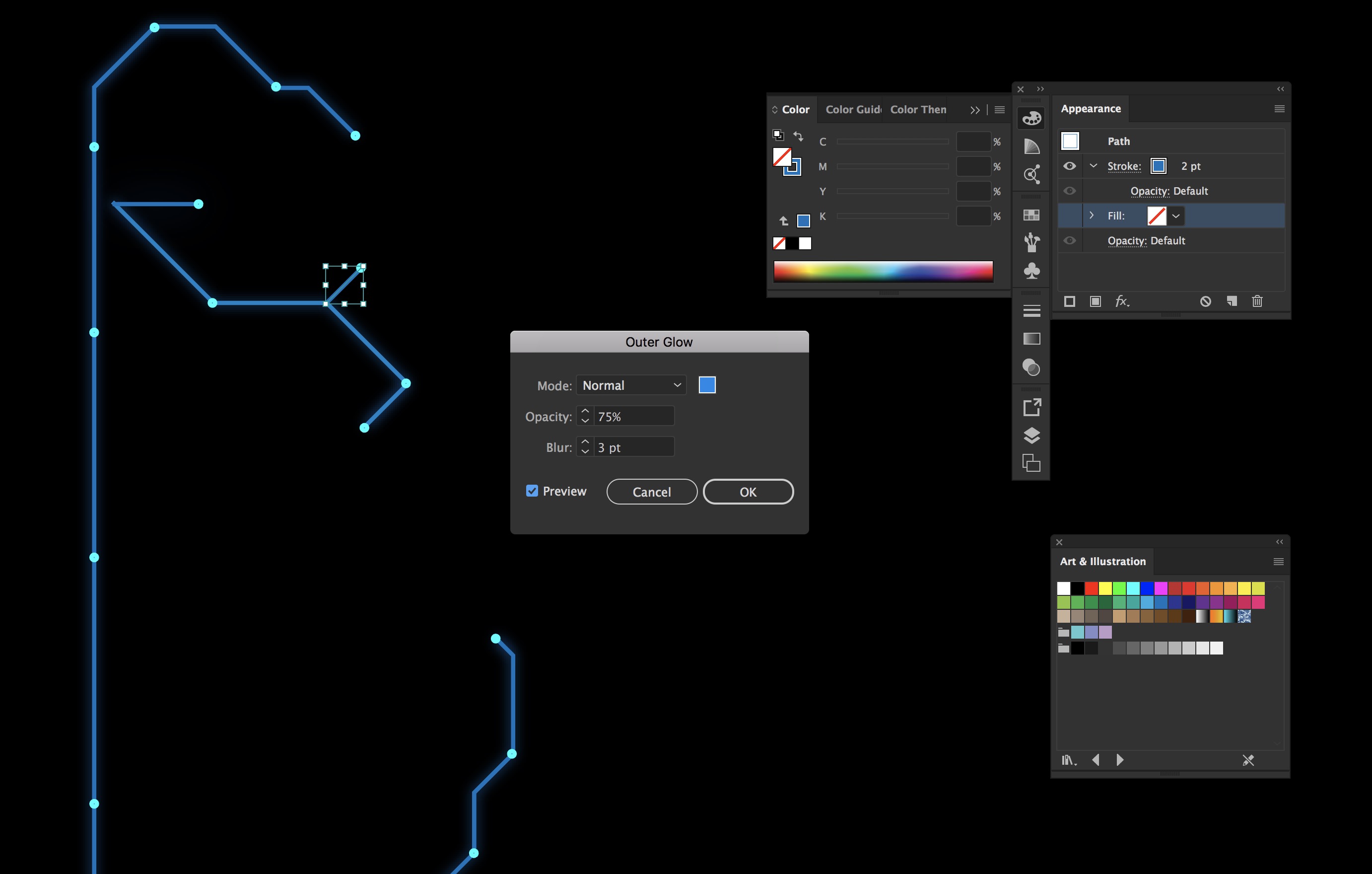
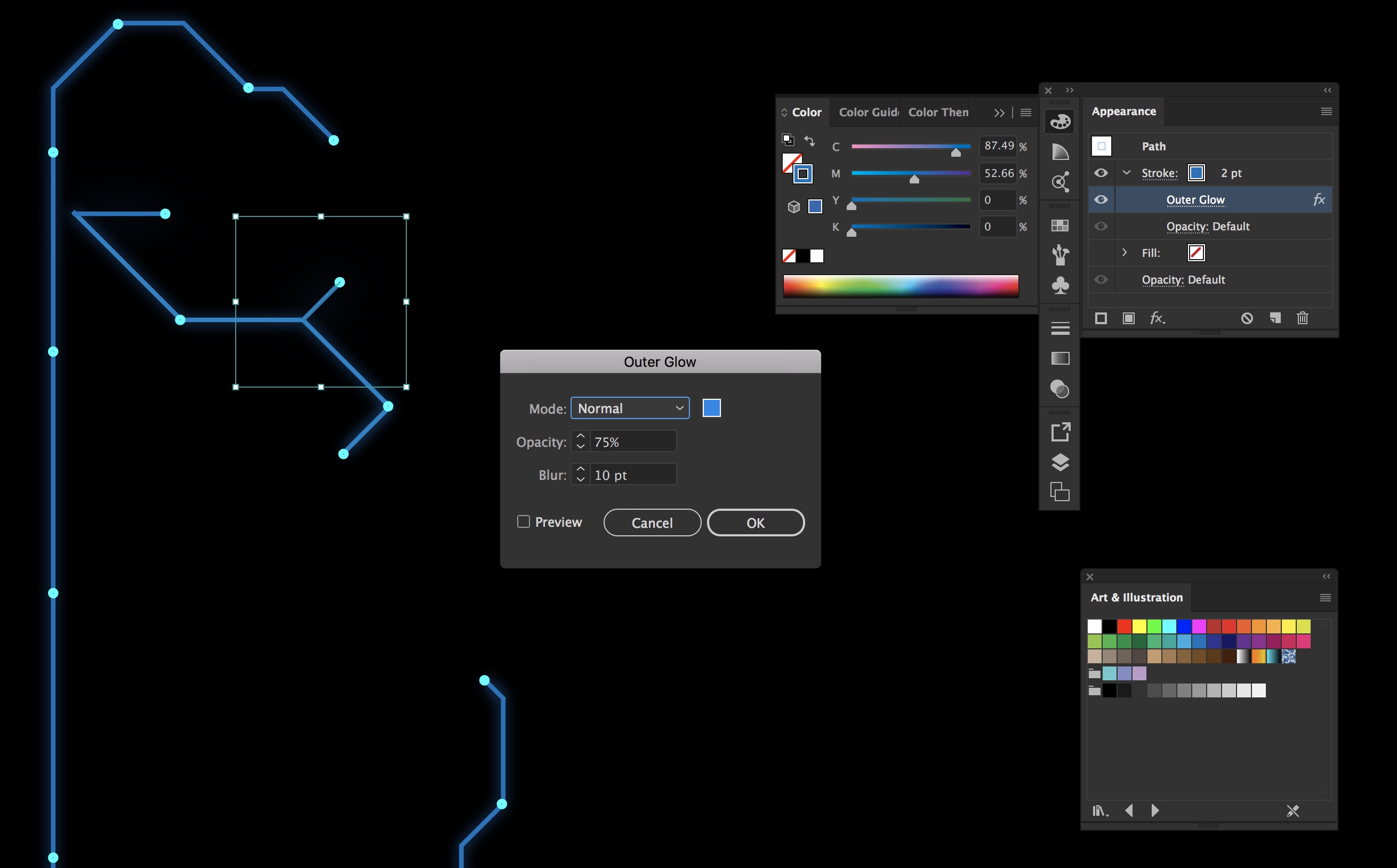
 1 Correct answer
1 Correct answer
Not quite. You can achieve something that looks like a glow on a black coloured paper. But not (or rarely) with common process colours in an offset printing environment. Spot colours would be required and often special printing techniques which should be considered together with your print vendor.
As for the Simulate Coloured Paper option in conjunction with process colours: Imagine a deep black cotton cloth, take a real brush and paint a bit of blue glazing water colour on the black cotton. Wait
...Explore related tutorials & articles
Copy link to clipboard
Copied
Is that black background filled with a (very) rich black fill colour?

Copy link to clipboard
Copied
Well, it is the art board that is in black. The final product will be on a "real" dark background (but not completely black).
Copy link to clipboard
Copied
Can you perhaps share this sample .ai file by providing a download link?

Copy link to clipboard
Copied
I have about 20 layers but it should not make a difference, I think. Try this link is Dropbox - Outer glow problem.ai
Copy link to clipboard
Copied
You have turned on "Simulate Coloured Paper" in the File > Document Setup dialog.
Turn that option off and use a black filled rectangle instead, possibly on a separate layer. Don't use extremely rich black (e.g. c100 m100 y100 k100).

Copy link to clipboard
Copied
Indeed, I removed the "simulate coloured paper" and the outer glow works. Is that mean that the outer glow was not working because you can not have a glow effect on paper? In what case this option is useful? Thank you very much for your help.
Copy link to clipboard
Copied
Not quite. You can achieve something that looks like a glow on a black coloured paper. But not (or rarely) with common process colours in an offset printing environment. Spot colours would be required and often special printing techniques which should be considered together with your print vendor.
As for the Simulate Coloured Paper option in conjunction with process colours: Imagine a deep black cotton cloth, take a real brush and paint a bit of blue glazing water colour on the black cotton. Wait some minutes and check the result. You won't see any blue colour on your cloth (a marginal visibility may remain). The same applies to process colours on black coloured paper. The paper will suck the blue tint (unless the paper is processed with some sophisticated methods).
In the most recent versions of Illustrator the screen preview is rather misleading or even wrong when you turn on the Simulate Coloured Paper option. It even shows process white on a black colour simulation (unless you turn on Overprint preview). Older versions did not do that for some good reasons.

Copy link to clipboard
Copied
Thank you very much for the explanation, it makes sense.
Copy link to clipboard
Copied
Please mark Kurts answer as correct. Thank you. ![]()

Copy link to clipboard
Copied
I wish I could... In the dialogue, there is no option to say that it was the correct answer. I have the options Actions, Helpful, Like, Reply and Translate, but no option for Correct Answer. Do you know why?
Copy link to clipboard
Copied
On a black background set the mode on "Screen", not "normal"...

Copy link to clipboard
Copied
I tried the screen mode but I don't see any change. Normal and Screen behave the same way. The higher the value of outer glow, the bigger is the selection box, but not the effect of the glow.


