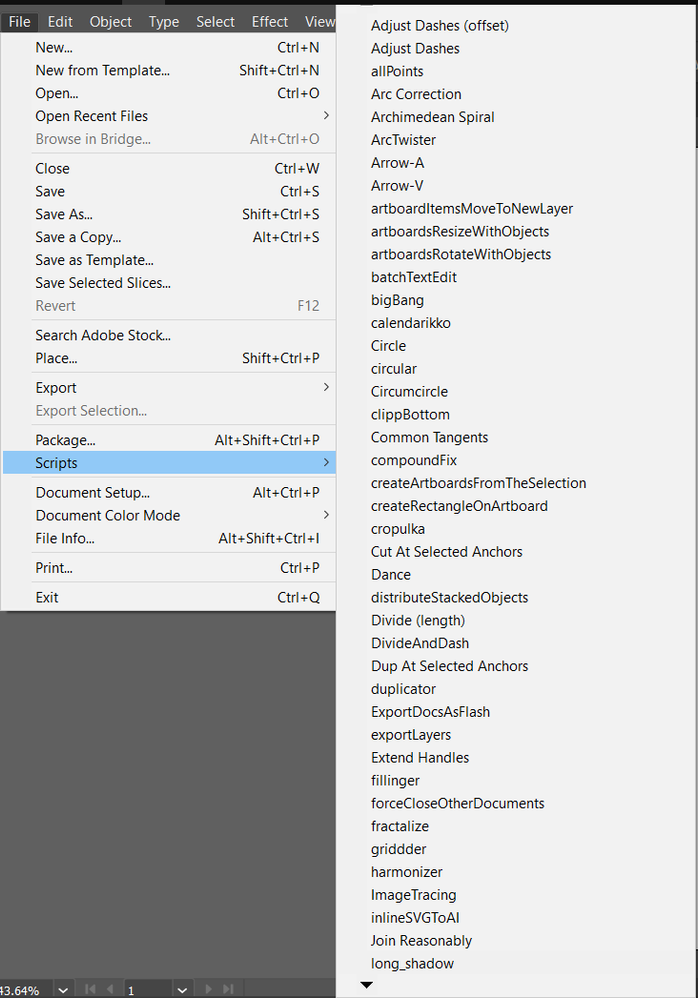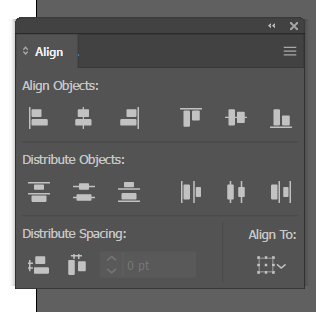Copy link to clipboard
Copied
Hello, I have too many scripts, and now I'm finding it a hassle to hover to File > Scripts all the time. I was wondering if there is a way to create a separate menu just for scripts? Here's how the script command looks right now.
As you can see, it's just a long vertical list of scripts I have that stretches out to the bottom. What I want is for it to look like the Alignment Tab, which is designed to be more optimized, or something like that! A separate menu that can be dragged around like this helps me much more.
Thank you for your time!
 1 Correct answer
1 Correct answer
A couple of thoughts:
- In the Scripts folder you can create subfolders which will be displayed as submenus in the Scripts menu. This may help you to organize your scripts.
- It would certainly take some time to set up, but in current versions of Illustrator you may create action sets in the Actions palette. With the Insert Menu Item command (see Actions palette flyout menu) you can include scripts from the Scripts menu and execute them with actions. Note that this route may not reliably work
Explore related tutorials & articles
Copy link to clipboard
Copied
Hi,
Sorry, Illustrator has no such ability, You cannot add menu tab in the Illustrator. You can read the following thread which discussed the same thing.
But there is a away to achieve this, If you know CEP development (HTML/CSS panels). Then you can create your own panel and use separate icon for each script (as in Align panel) for invoking the script.
Read about more CEP devleopment
https://github.com/Adobe-CEP/CEP-Resources
There are lots of examples here to start.
Copy link to clipboard
Copied
A couple of thoughts:
- In the Scripts folder you can create subfolders which will be displayed as submenus in the Scripts menu. This may help you to organize your scripts.
- It would certainly take some time to set up, but in current versions of Illustrator you may create action sets in the Actions palette. With the Insert Menu Item command (see Actions palette flyout menu) you can include scripts from the Scripts menu and execute them with actions. Note that this route may not reliably work in older versions of Illustrator.
- There once was a nice approach called Script Bay, but I'm afraid it won't work in recent versions of Illustrator. You can take a look at: http://in-tools.com/article/script-bay/script-panel-replacement-for-the-entire-creative-suite/
- There is another similar project, but I haven't tried it yet. You may take a look at: https://github.com/majman/adobe-scripts-panel
Copy link to clipboard
Copied
you have way too many scripts!!! seriously, how often do you use the Dance or Fractalize scripts?
I suggest you limit the number of script to only the ones you use the most. The rest can go on a separate folder that you can access pressing "Other Scripts..." button.
or you can press Alt+F, R, then the first letter of the script's name.
for example, Alt+F, R, D to execute the Dance script
That works on Windows, not sure if it work on macs.
Copy link to clipboard
Copied
I would rather agree with you, Carlos. There are a lot of scripts in the menu.
On the other hand, if one often combines actions with scripts – including the ones you generously provide from time to time – it may be pretty beneficial to store as many scripts as desired in the Scripts menu.
By the way, there is another panel based approach called LAScripts (see https://ladygin.pro/products/lascripts/).
Unfortunately I could not manage to properly install it on Mac OS with the latest version of Illustrator.
Copy link to clipboard
Copied
Are you on PC or Mac?
Keyboard Maestro is a Mac-only automation tool that could be used to build such a menu. I use it extensively for production art automation. I assign shortcuts to all kinds of scripts, run them from floating panels or run them automatically based on variables.
Here's a sample floating panel with icons representing scripts. It can be set to auto-hide or remain floating.
Copy link to clipboard
Copied
Based on the screenshot in the initial post, yn is using the Windows version of Illustrator, Ray.
However, using Keyboard Maestro is a very good recommendation nonetheless.
Copy link to clipboard
Copied
Thank you for the info! The second project works perfectly! 🙂 You saved my life here!