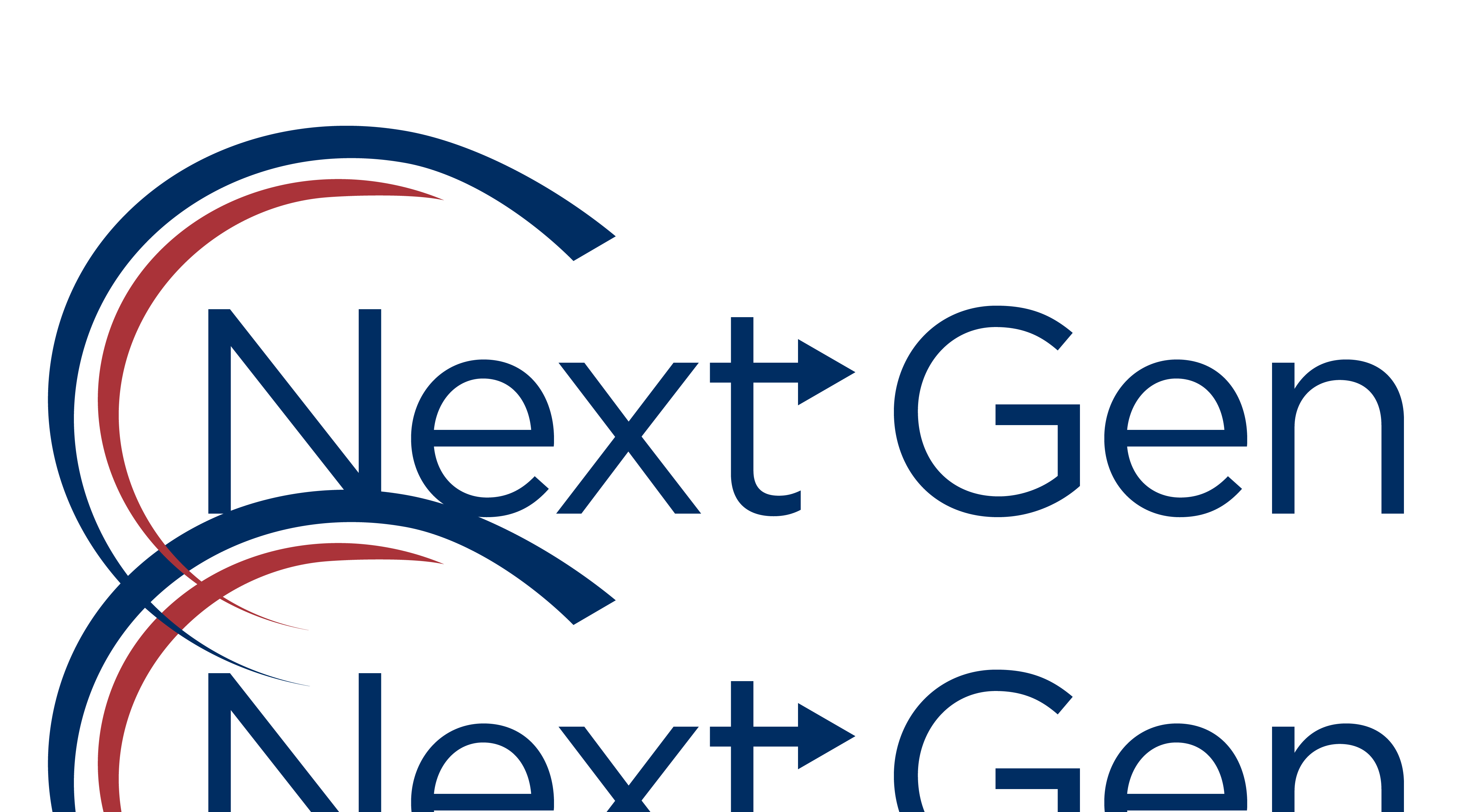- Home
- Illustrator
- Discussions
- Illustrator duplicating image/layers when exportin...
- Illustrator duplicating image/layers when exportin...
Illustrator duplicating image/layers when exporting to PNG
Copy link to clipboard
Copied
I've been having problems exporting a PNG (with a transparent background) from Illustrator.
The Illustrator file looks like this:
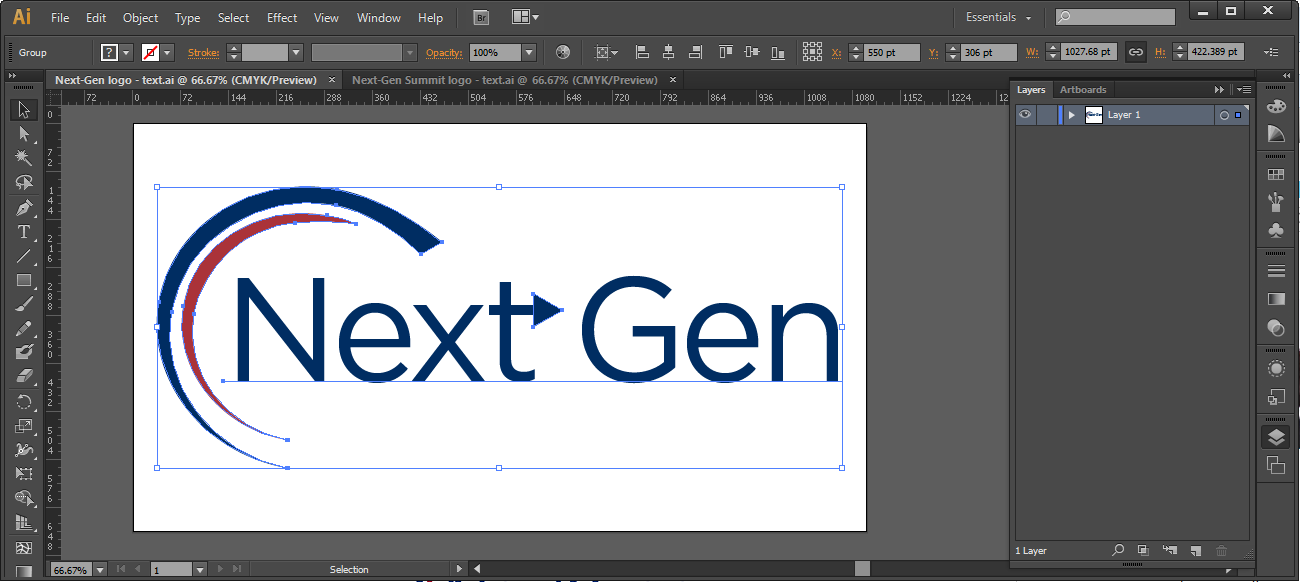
But when I export it to a PNG with a transparent background, it seems to duplicate the layers :
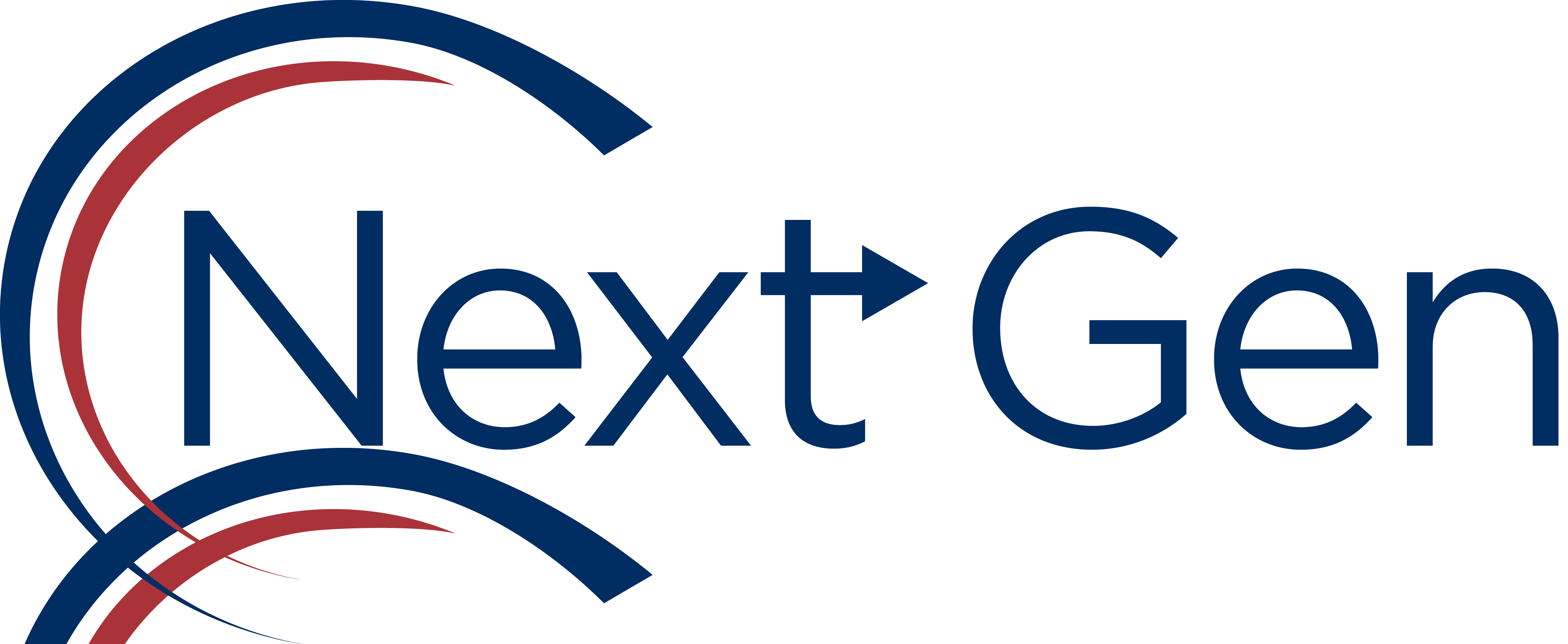
It does not do this when I export it with a white background - only with transparency. What am I doing wrong?? I've tried writing over it with a different Illustrator file that worked fine before, but it now results in the same problem. Help!
Explore related tutorials & articles
Copy link to clipboard
Copied
What version are you using CC2017 will give more options
Try Export: For Screen or Export As.
Export for screen will give you option to make different sizes
Export as will give you option to make it transparent
Hope this helps!
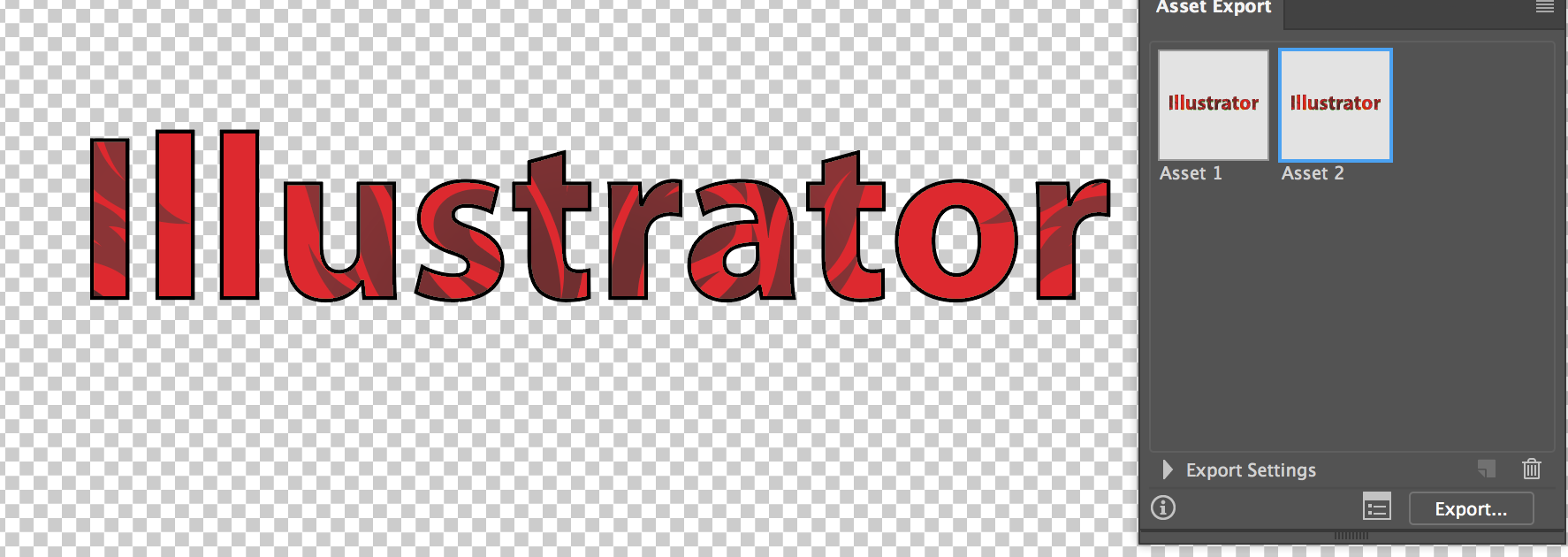
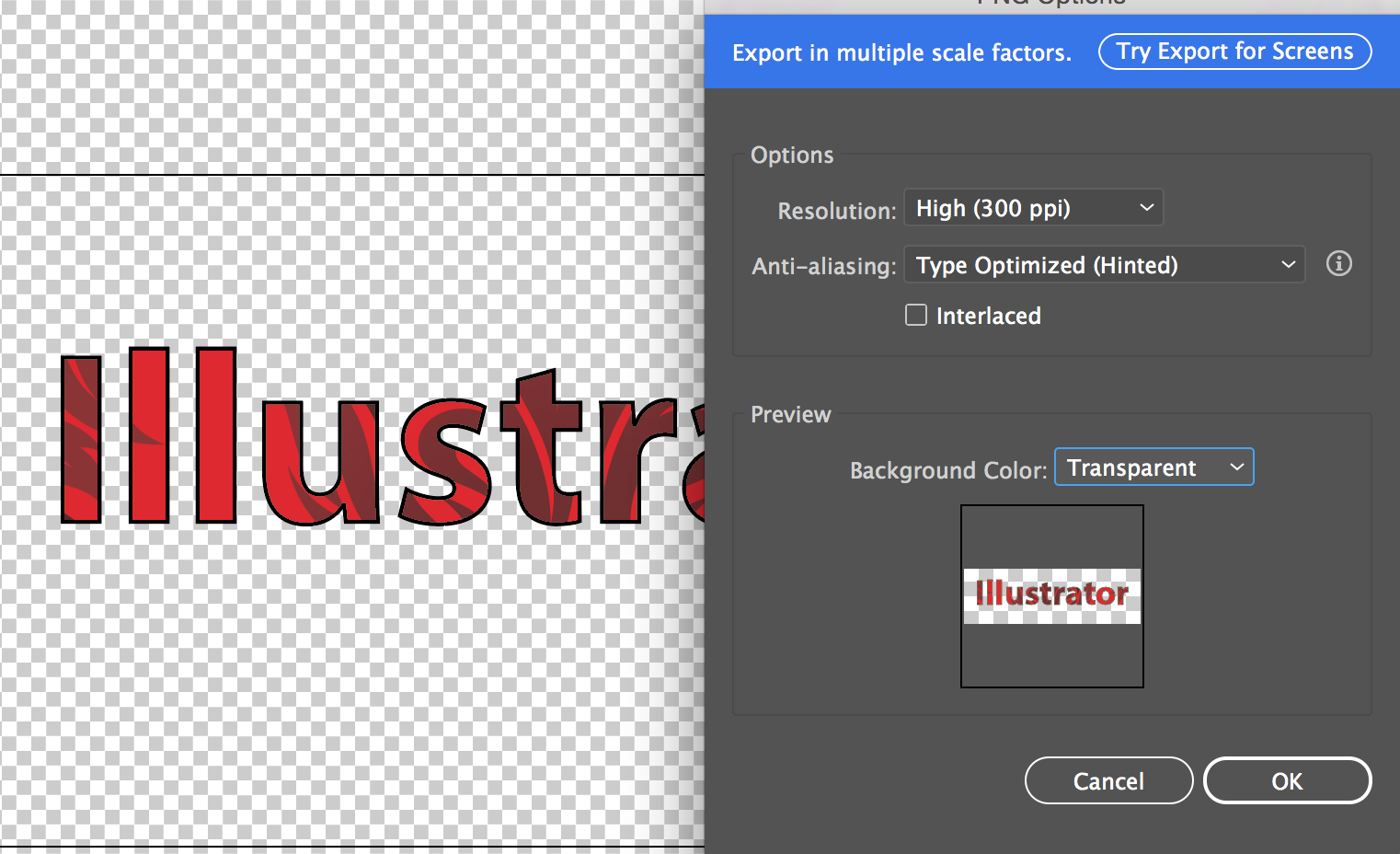
Copy link to clipboard
Copied
Very weird - especially that it's doing it with only the paths, not the text!
I agree with @chanaart's workarounds, but am wondering if it's a computer problem, or an Illustrator problem (maybe something with the graphics card, since your system's new and some people've had problems with their graphics cards in random situations)
One test for that would be to try to do the same thing in another app - like Photoshop. If it happens in Photoshop too, it's possible there's some kind of graphics card driver issue. If not, we can be sure we're troubleshooting Illustrator on this.
Adobe Community Expert / Adobe Certified Instructor
Copy link to clipboard
Copied
Wow, I see what you mean. Would you be able to share the file so I can have a try at it?
Copy link to clipboard
Copied
So this is CS6?
On WIndows 10?
Does that happen with any file or just this one?
How exactly do you export that file?
Copy link to clipboard
Copied
I apologize in advance - I've never done a forum question/answer so I'm not sure if I'm responding correctly.
chanaart I have access to both a PC and Mac - but my problems have stemmed from CS6 on my PC. Unfortunately, my license is limited to the CS6 version, as we have not yet upgraded to CC. I only have an 'Export...' option in the file menu. Asset export doesn't exist or at least I can't find those export options in CS6. I can only click Export -- select file type -- then I get the second screen with options and preview.
@S_Gans It does repeat the text as well... I exported it as a transparent PNG and used the artboard so you could see:
I can't find that work around, at least in my version. I'm using a virtual machine on a PC, which we just upgraded to a 64-bit with extra RAM. Don't think there is anything we can do about the graphics card.
I will try all of this again on a Mac and in Photoshop and see if it spits out the same error.
CS6 on virtual Windows 7 machine, 8 GB ram, 64 bit.
I just tried it with another file and got the same error...
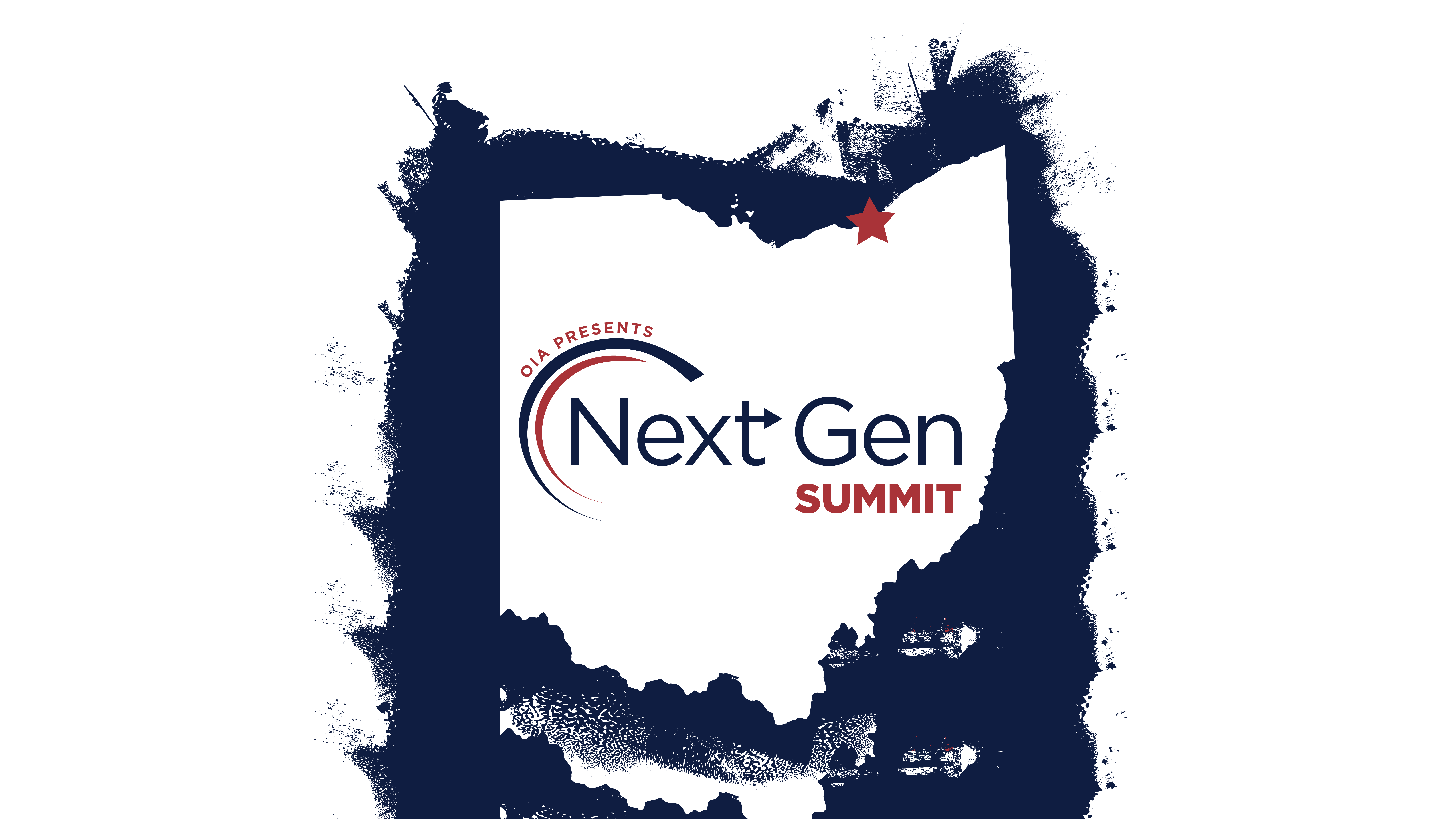
Copy link to clipboard
Copied
Do you have this problem with a completely different file that doesn't have any of those content in it?
We need to know if the issue is:
- with your file?
- with your version of Illustrator?
- with something you do?
And you are the only one who can find out. So please test.
Copy link to clipboard
Copied
Understandable! When I'm exporting a PNG: File > Export > Choose file name, save as PNG & click Save > Select high resolution, type optimized anti-aliasing, and transparent background color.
I just tried with another file in Illustrator and got the same result.

However, I noticed this error that popped up before it wrote the PNG...
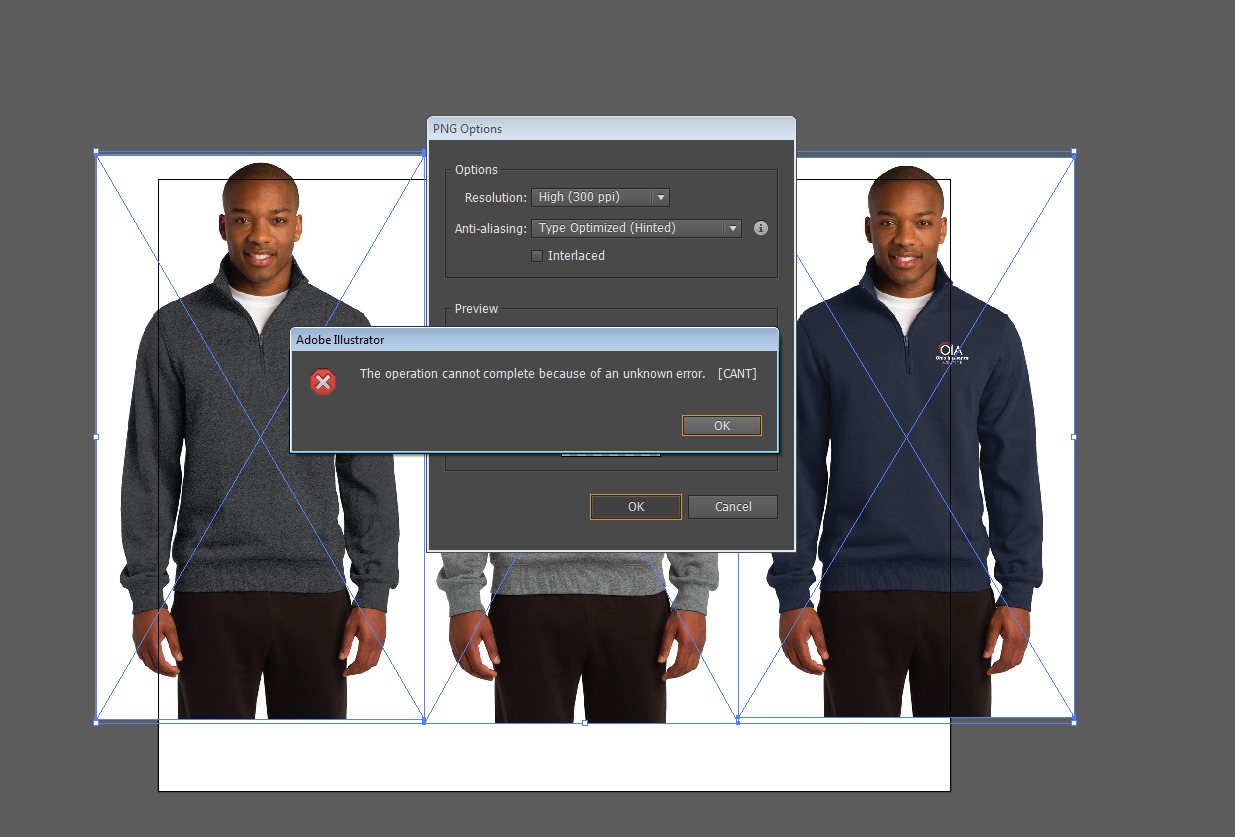
Copy link to clipboard
Copied
That file also contains that logo.
Can you please test something completely different?
Copy link to clipboard
Copied
The logo was slightly different and part of the image in a linked file - sorry, I misunderstood and assumed this was different enough.
I did try with a totally different file and got the same result...
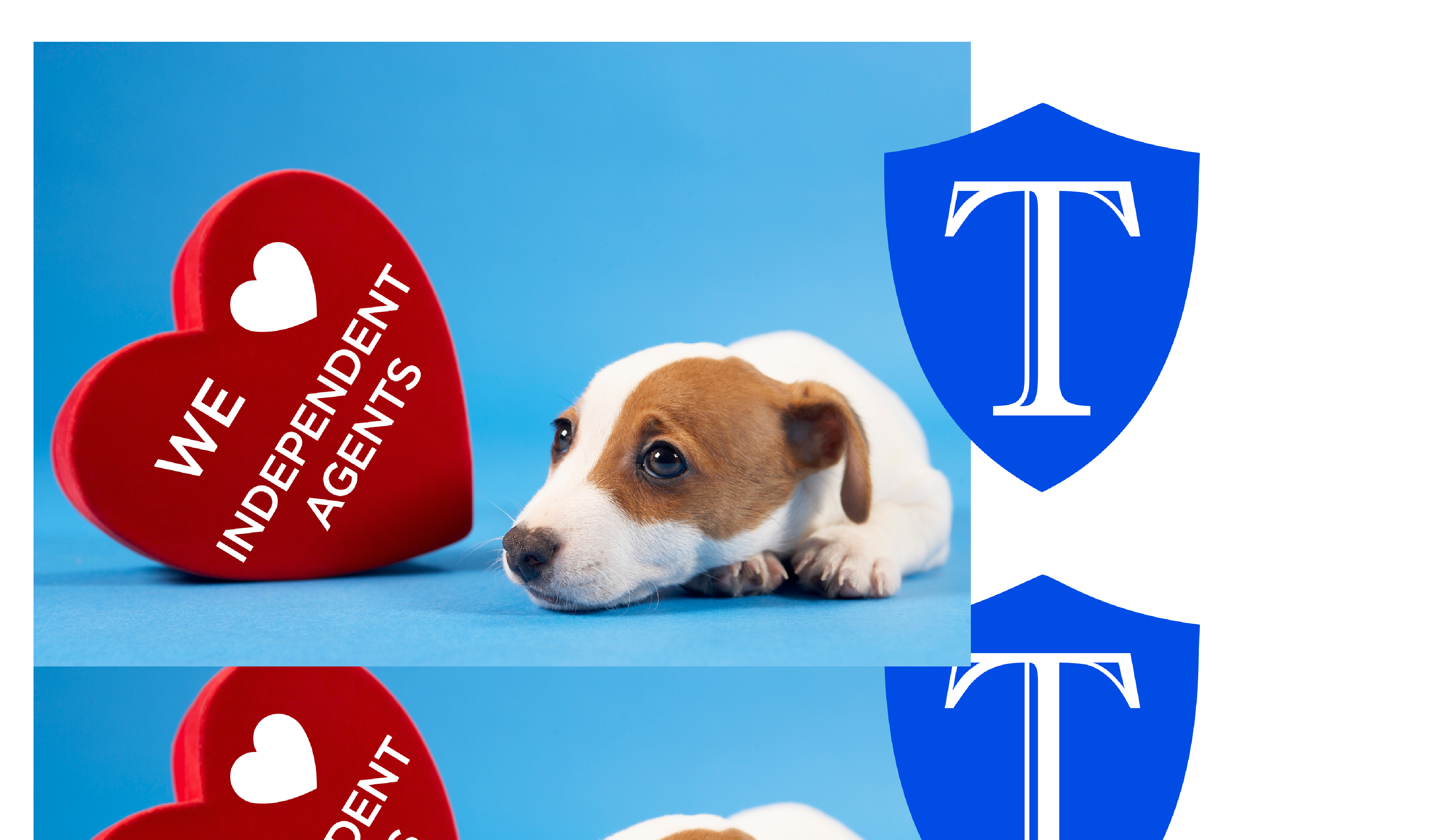
Copy link to clipboard
Copied
BHiser,
If things that should work simply refuse to (all possibilities exhausted (and carefully making sure you are performing (all) the needed things)), you may try the list below.
Sometimes, (certain) things may fail or stop working for no apparent reason. When the (other) possible reasons/cures fail to work, it may be some kind of (temporay or permanent) corruption, or even some inconvenient preference setting(s), which may be cured with something on the following list set up in an attempt to provide a catchall solution for otherwise unsolvable cases. It starts with a few easy and harmless suggestions 1) and 2) for milder cases, and goes on with two alternative ways 3) and 4) of resetting preferences to the defaults (easily but irreversibly and more laboriously but more thoroughly and also reversibly), then follows a list 5) of various other possibilities, and it ends with a full reinstallation 6). If no other suggestions work, or if no other suggestions appear, you may start on the list and decide how far to go and/or which may be relevant.
The following is a general list of things you may try when
A) The issue is not in a specific file,
B) You have a printer correctly installed, connected, and turned on if it is physical printer (you may use Adobe PDF/Acrobat Distiller as the default printer with no need to have a printer turned on, obviously you will need to specify when you actually need to print on paper), and
C) It is not caused by issues with opening a file from external media (see at the bottom).
You may have tried/done some of them already; 1) and 2) are the easy ones for temporary strangenesses, and 3) and 4) are specifically aimed at possibly corrupt/inconvenient preferences); 5) is a list in itself, and 6) is the last resort.
If possible/applicable, you should save current artwork first, of course.
1) Close down Illy and open again;
2) Restart the computer (you may do that up to at least 5 times);
3) Close down Illy and press Ctrl+Alt+Shift/Cmd+Option+Shift during startup (easy but irreversible);
4) Move the folder (follow the link with that name) with Illy closed (more tedious but also more thorough and reversible), for CS3 - CC you may find the folder here:
https://helpx.adobe.com/illustrator/kb/preference-file-location-illustrator.html
5) Look through and try out the relevant among the Other options (follow the link with that name, Item 7) is a list of usual suspects among other applications that may disturb and confuse Illy, Item 15) applies to CC, CS6, and maybe CS5);
Even more seriously (this may be serious because you may need to restore plugins and whatnot afterwards if you have customized things), you may:
6) A) Uninstall (ticking the box to delete the preferences if applicable), B) run the Cleaner Tool (if you have CS3/CS4/CS5/CS6/CC), and C) reinstall. You may try without step B), but sometimes it is needed, because otherwise things may linger.
As it appears from this thread, it may be worth repeating this if it fails to help the first time:
https://forums.adobe.com/thread/2283530
To uninstall:
Cleaner Tool:
Copy link to clipboard
Copied
UPDATE:
I tried options 1-3. When I tried option 3, I don't get any kind of window asking me to delete my preferences - it opens ins what looks like a form of safe mode and wouldn't allow me to export at all. But after running more tests, I noticed that the problem only occurs when I export a PNG with transparent background with 300 ppi resolution - it doesn't happen when exported at 72 or 150 ppi.
When I export as type optimized, I get the double artwork. When I export as art optimized, the image file contains nothing. I also ran into this problem when trying to work around the error and save for web - no artwork would show up or export.
For now, I will just export at 150 ppi / medium resolution, but I don't know why Illustrator is doing this. It worked perfectly fine until maybe a month ago? But I just assumed it was user error and avoided using Illustrator until now.
I am now trying to replace the preferences folder ("Adobe Illustrator Prefs"), but it doesn't exist in either the x64 or x86 hidden folder...
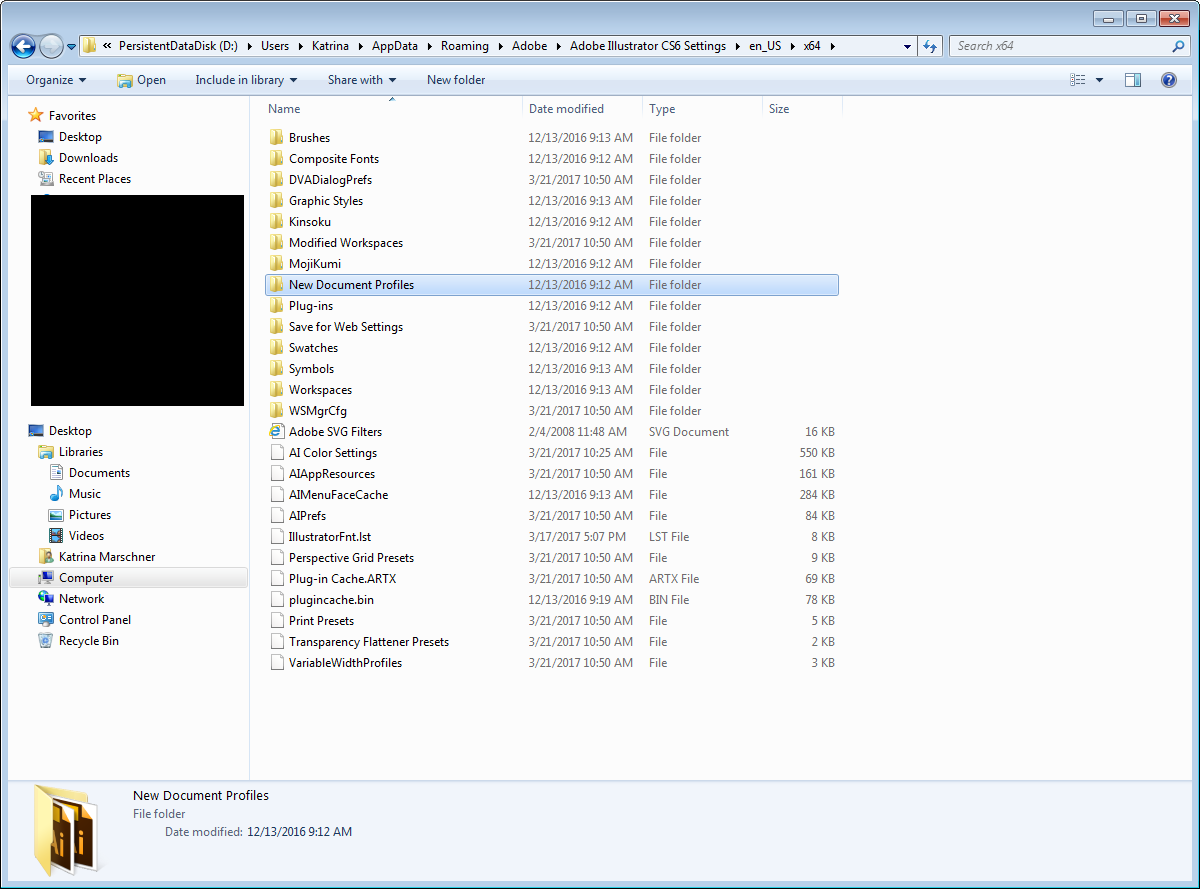
Copy link to clipboard
Copied
UPDATE:
The problem doesn't happen on Illustrator or Photoshop CS6 on Mac, or Photoshop on PC.
Copy link to clipboard
Copied
Hi There!
I know you wrote this some time ago. I started having the same problem today. It was solved by updating the app under> program files> under settings on my computer. Now the Export feature is functioning properly.