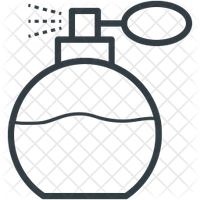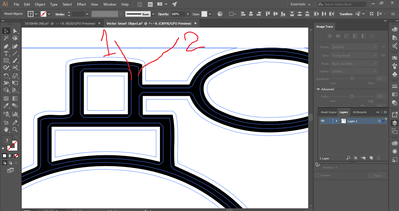- Home
- Illustrator
- Discussions
- Reduce the layer line thickness After applying (Im...
- Reduce the layer line thickness After applying (Im...
Copy link to clipboard
Copied
Hello ,
As the title suggests I have this image I converted into Vector using (Image Trace)
And this is the result,
Is there a way to reduce the thickness of the line ?...
Thanks in advance
 1 Correct answer
1 Correct answer
Inside the Image trace you could try out if the threshold perhaps helps a little.
For easier editing use the option "Ignore White"
After using Image trace, first Expand it
Then try out Object > Path > Offset path (or the same command in the Effects menu, but then you need to use Expand appearance afterwards)
Explore related tutorials & articles
Copy link to clipboard
Copied
Inside the Image trace you could try out if the threshold perhaps helps a little.
For easier editing use the option "Ignore White"
After using Image trace, first Expand it
Then try out Object > Path > Offset path (or the same command in the Effects menu, but then you need to use Expand appearance afterwards)
Copy link to clipboard
Copied
Hello,
(Object > Path > Offset) path work with me to increase the thickness of the line , but in my case want to decrease the thickness of the line
Copy link to clipboard
Copied
Just input a negative value.
Copy link to clipboard
Copied
I have tried to write Offset path:
Offset: -30 pt
Joing: Miter
Miter limit: 1
but still didn't work
this result Offset path which i tried
just i trying to draw like this shape with brush 10 size but i couldn't ..
Copy link to clipboard
Copied
Just start with small values and then work your way up. It won't work if the number is too high for the existing shape.
Copy link to clipboard
Copied
Copy link to clipboard
Copied
i get it, now Illustrator created two blue two paths as desired size (1,2) as above image , but how can I delete everything outside these two paths and fill only two these paths that have been created
Copy link to clipboard
Copied
Use the layers panel to analyze the artwork and then select and delete it. You might need to ungroup. Also it looks like there is still the white background and you might need to delete that too.
Copy link to clipboard
Copied
Thank you so much..
Find more inspiration, events, and resources on the new Adobe Community
Explore Now