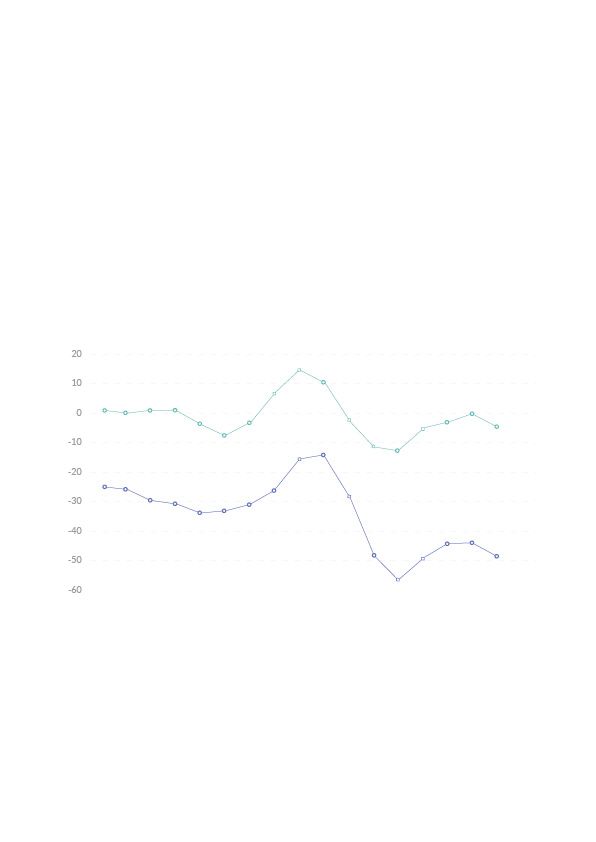Copy link to clipboard
Copied
Hi
I am creating a line graph and I want to style each line differently. i.e one line blue with round points and one line green with round points.
The have tried using the design tool but I can only get it to use 1 style at a time.
The graph is quite big and trying to select each individual element to too difficult, so I need a simple method.
How do I style each line differently?
Thanks
Mark
 1 Correct answer
1 Correct answer
To turn that square into a smaller circle:
- select and copy the square
- paste it somewhere else in the file.
- draw a circle in the size and color you need
- apply no stroke no fill to the square.
- make sure the square is behind the circle
- select square and circle
- Object > Graph > Design: New Design
- select all the squares in the line using the same method as with the graph line segments
- Object > Graph > Marker: select the marker you want
Explore related tutorials & articles
Copy link to clipboard
Copied
Use the graph's legend.
With the group selection tool, click 2 times (not a double click) on the line in the legend to select the graph line associated with it. Then apply the styling.
Copy link to clipboard
Copied
Hi Monika
Brilliant. Thank you.
Next question. How do I get a legend? I don't seem to have one?
I've ticked the box 'Add legend across top' but nothing appears?
Thanks
Mark
Copy link to clipboard
Copied
Hi
Sorry. I've got a legend now bu I still can't change the line. I dont understand what to do!
Mark
Copy link to clipboard
Copied
Why can't you change the line? What's happening?
Copy link to clipboard
Copied
Hi Monika
Thanks for helping. I'l try to give as much info as I can.
I'm using Illustrator CC (most up-to-date version) on a Windows PC.
I click the line using the black selection tool and this selects the whole graph. I then click again, nothing seems to happen. So I tried changing the line colour but it just changes everything in the graph.
So I thought maybe I had to select the graph first. So I select the graph, I click the line in the legend. I click the line again, nothing seems to happen, so I try to change the colour, but again it just changes everything on the graph.
The tried using the white selection tool, and this allows me to change the line colour of the legend but not the lines in the graph.
Mark
Copy link to clipboard
Copied
Hi Monika
Apologies for being so stupid! I never realised there was a Group Selection Tool!
I have worked out how to change the line colour and style and even change the colour of the square.
I'd still like to be able to turn the square into a smaller circle, but maybe I should quit while I'm ahead!
Many thanks for your help
Mark
Copy link to clipboard
Copied
To turn that square into a smaller circle:
- select and copy the square
- paste it somewhere else in the file.
- draw a circle in the size and color you need
- apply no stroke no fill to the square.
- make sure the square is behind the circle
- select square and circle
- Object > Graph > Design: New Design
- select all the squares in the line using the same method as with the graph line segments
- Object > Graph > Marker: select the marker you want
Copy link to clipboard
Copied
Thank you 🙂
Find more inspiration, events, and resources on the new Adobe Community
Explore Now