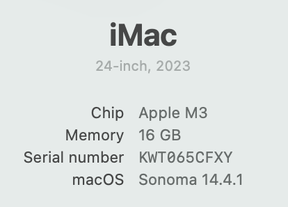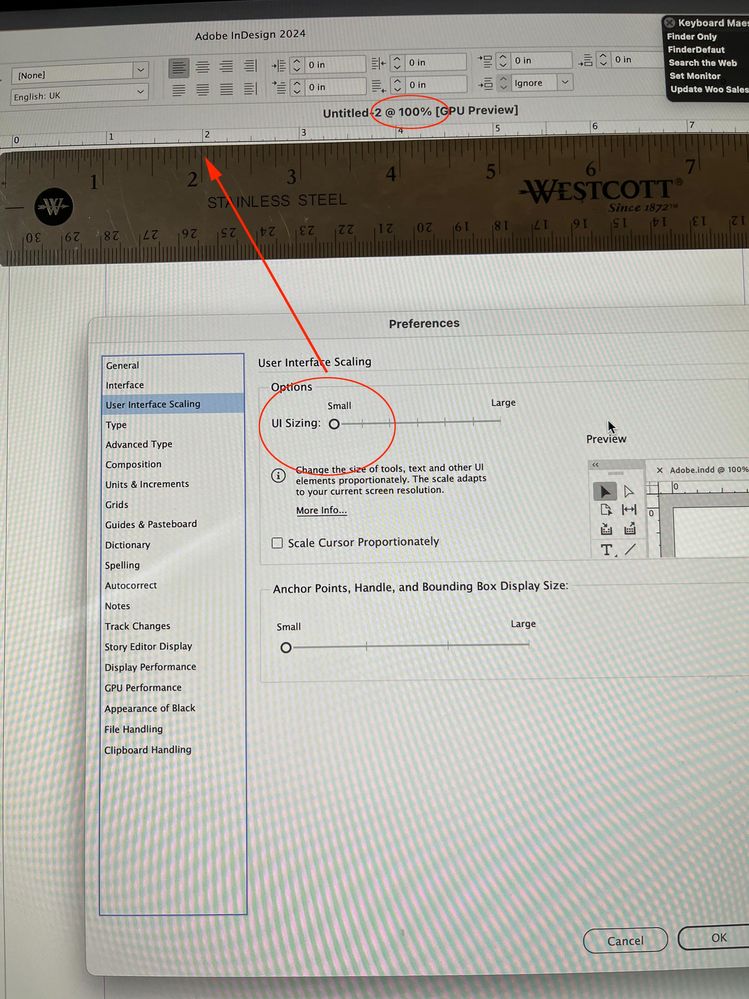- Home
- InDesign
- Discussions
- Re: Actual size is not the actual size, and there ...
- Re: Actual size is not the actual size, and there ...
Copy link to clipboard
Copied
Here is the situation
Dell 31.5 inc 4K monitor (actual PPI - 139.87)
Windows 10 - UI scale 150% (scaled PPI - 139.87/1.5 = 93.2)
Now
Acrobat Pro takes into consideration the OS UI scale, therefore, the resolution is set to custom 93 PPI.
Then 100% show the real-life print size
Photoshop doesn't take into consideration the OS scaling (for the actual canvas not for the UI) therefore the screen resolution is set to 139.87 PPI.
Then 100% show, the true-pixel size, and "View>Print size" show it in real-life size which in my case is 46.33% of 300DPI document.
Indesign don't have any of the options and set the screen to actual size just put it on 100% which is not the real-life size.
I have to change the Zoom Level to 97% the have it close to the real size.
I think it is a huge problem for a program that is only used for print.
Why don't we have a place to set hour own custom PPI. you should be ashamed this so basic
Ziv
 1 Correct answer
1 Correct answer
I think it is a huge problem for a program that is only used for print.
Starting with CS6 InDesign changed the 100% view to actual print size. Prior to CS6 it was the same as Photoshop's 1:1 monitor to image ratio. On OSX there is no preference for changing the UI scaling, so by default 100% or Actual Print size is always accurate. Sounds like the UI scaling with Windows interferes with the 100% view as actual print size.
There isn't a custom resolution setting in the preferences UI, but there is
...Copy link to clipboard
Copied
If you have the UI scaling set to 150% you need to set your preferences to enable UI scaling.
And I take great issue with your statement that InDesign is only used for printing. That is an outrageously incorrect statement.
Copy link to clipboard
Copied
Well it is a pagination tool so whatever people doing with it it's their own issue but let's leave it aside ![]()
Since I describe my monitor and OS I thought it will be obvious that I set Indesign UI scaling to fit the same scaling.
With that said your point has no logic because as it says "UI Scaling" therefore only UI is scaled.100% is the same either way.
So we back at step one which is 100% not showing the real-life document size
Copy link to clipboard
Copied
I think it is a huge problem for a program that is only used for print.
Starting with CS6 InDesign changed the 100% view to actual print size. Prior to CS6 it was the same as Photoshop's 1:1 monitor to image ratio. On OSX there is no preference for changing the UI scaling, so by default 100% or Actual Print size is always accurate. Sounds like the UI scaling with Windows interferes with the 100% view as actual print size.
There isn't a custom resolution setting in the preferences UI, but there is one in the scripting API—I'm not sure why it hasn't been added to the UI.
So if you want to manipulate the custom monitor res it can be done via javascript
var customRes=93.2
app.generalPreferences.customMonitorPpi = customRes;
app.generalPreferences.useCustomMonitorResolution = true;
This sets the res back to the default:
app.generalPreferences.customMonitorPpi=app.generalPreferences.mainMonitorPpi;
app.generalPreferences.useCustomMonitorResolution = false;
For more on the change from 1:1 ratio as 100% to actual print size as 100% check this thread
Re: InDesign CS6 resolution for pixel documents not the same
Copy link to clipboard
Copied
WOW !!!
Man, Amazing answer - solved it
Just want to say that the correct value was my true display dpi (139.87)
which means that it is not the OS scaling to blame just InDesign who somehow read my hardware wrong, or maybe my screen gave him the wrong information. put on start script to load by default
Anyway thank you for your help
Since you seem like a Pro User any chance to get help with illustrator scaling issues?
Copy link to clipboard
Copied
Just want to say that the correct value was my true display dpi (139.87)
which means that it is not the OS scaling to blame just InDesign who somehow read my hardware wrong
If you want to check what your system is returning to InDesign for the main monitor res, then run this script:
app.generalPreferences.customMonitorPpi=app.generalPreferences.mainMonitorPpi;
alert("Main Monitor Res: "+app.generalPreferences.mainMonitorPpi);
Since you seem like a Pro User any chance to get help with illustrator scaling issues?
Illustrator uses the same 1:1 monitor to image ratio that Photoshop does—100% is not an actual print size preview.
Copy link to clipboard
Copied
Illustrator works the way ID did before CS6, so you can calculate the print view by dividing your screen res by 72. Put this script in your AI scripts folder and it will show in the File>Scripts menu. The path to the scripts folder is /Applications/Adobe Illustrator CC 2018/Presets.localized/en_US/Scripts—you have to restart AI. Unfortunately I don't see a way to add a key command to it—InDesign's Scripting panel is much easier to deal with.
var printView = 139.87/72
app.documents[0].views[0].zoom= printView;
Copy link to clipboard
Copied
Actually, there is a way to display a document in InDesign at what I call “true actual size”, which means if you lay an 8.5x11 sheet of paper over the display of an 8.5x11 page, they will be the same size. Here is what I posted in previous years (last time was 2014), but apparently that has been culled with time. I have updated it for InDesign CC 2020 (Version 15).
How to display at true actual size (Mac)
November 21, 2019
The solution to achieving "true actual size" is a script written by Dave Saunders (and probably others) some time ago, If you're like me and don't really use scripts, here is what to do with it on a Mac (with apologies to Dave and other experts who know a helluva lot more about this than I do):
1. Copy the text for this script:
//by Dave Saunders. Replace the percentage number with the correct value for your screen
app.layoutWindows[0].zoomPercentage = 113;
2. Paste it into a text file (I used TextEdit) and leave the file open. You will save it later.
3. Go to Acrobat Pro>Preferences>Page Display and under Resolution note the number associated with "Use system setting". (On my system it is 81 pixels/inch. Note that enabling that setting also makes Acrobat display at true actual size. However, there is a long-standing bug with Acrobat that can make Acrobat slow to an agonizing crawl with multi-page PDF files when using this setting, so I use “Custom Resolution” as my default unless I need true actual size.)
4. Divide the number from Acrobat by 72, then multiply by 100. (This is essentially a percentage calculation of system resolution over the conversion value of 72 points/inch, which produces 112.5 in my example. I rounded it to 113.)
5. In the open text file, change the number 113 to what you got from the above step.
6. Save the file with the name “True actual size.jsx” to this location:
Users/[username]/Library/Preferences/Adobe InDesign/[version]/[language]/Scripts/Scripts Panel
Note that the file extension must be .jsx
7. Test the script in an open InDesign document by going to Window>Utilities>Scripts, then click on User and double click on your script. The display should now show your work at true actual size.
8. The Scripts panel is awkward at best, so the last step is to assign a keyboard shortcut to your script. I use Control-1. Go to Edit>Keyboard Shortcuts… and choose Scripts in the Product Area menu. Scroll down to the bottom, where you should see your script listed. Highlight it and enter Control-1 (or whatever you prefer) into the New Shortcut window and click Assign. Then click Save. (You won't be allowed to modify the Default set, but I just went with "Default copy”.)
Now whenever you want to view your work at true actual size, just hit Control-1 (or whatever you chose for a keyboard shortcut).
You might want to copy these instructions into a TextEdit file and save it where you will find it when the time comes to upgrade InDesign CC again, because it’s likely that you’ll need to achieve true actual size all over again.
Lastly and far from least, thank you for the script, Dave! If you or other pros come across this and see corrections or improvements, please set me straight.
Copy link to clipboard
Copied
I'm currently using the latest version of InDesign: v 17.2.1.105, and this is the first time I've ever had the "actual size" (meaning the menu choice under View) NOT be the same as the actual size as measured with a ruler against the screen. Actual width of an 8.5" wide document is "actually" 10.5" by measurement. It's a fairly easy workaround, but for an application that is designed to produce documents from print, you'd think this bug would be fixed.
Copy link to clipboard
Copied
I'm also suddenly having this same problem.
Copy link to clipboard
Copied
Hi John, if your problem is the same as mine was, I fixed by going into Preferences (without a document open, so that the changes apply universally) and setting the User Interface Scaling slider up or down, depending on how your screen is drawing. My screen was drawing "Actual Size" at about 120% of actual size, as measured by a ruler against the monitor. So I moved the slider down (left) to the smallest setting, as you can see on this screen shot, and that fixed the problem. I suppose if your version is drawing Actual Size too small, then you should push the slider up (to the right). If smallest is still too big then I'm at a loss. 🙂 Hope that helps!
Copy link to clipboard
Copied
Sorry, Willliam, I didn't get a notification for your respone. It's probably going into my spam folder. Unfortunately, it made it much worse! lol! And it made my UI unreasonably big. So I went the other way. It's much closer: Now, 101% is actually actual size. Annoying but I can live with it. I haven't tried the work around Rick Meikle offered above. I'm a little intimidated by it.
Copy link to clipboard
Copied
More on zoom scaling here:
Copy link to clipboard
Copied
Until I got a new iMac running Sonoma, InDesign was showing actual size to me.
I used it all the time to see how a flyer would 'read 'at various distances, etc. (I have a 21" screen.)
While I think all the workarounds folk have come up are amazing, I cannot do those, nor do I think
I should have the burden to"fix" something that isn't working as advertised on a program I am
paing to subscribe to. Adobe should.
I came here looking to see if this was a bug that Adobe didn't know about, but apparently they
do know, but can't or don't care enough to fix it. If so, I suggest Adobe remove View at 100% from the menu.
Options that I need and now don't work annoy the heck out of me.
- su gould
Copy link to clipboard
Copied
While I think all the workarounds folk have come up are amazing, I cannot do those
Why not?
Copy link to clipboard
Copied
> Why not?
Short answer: I expect stuff that I pay for to work. If “View at 100%” is listed and has always worked, I expect it to continue to. Without me having to try solutions with features I’ve never used (scripts) that may or may not work.
* * *
I’m 75yo, retired, still do design jobs for friends and non-profits, and have been with Adobe since it was Pagemaker. Long hours on a computer is taking its toll on my eyesight, and adding in time time to consult the internet, Adobe community and then tech support to figure out and fix problems is not a fun challenge for me, it is more stress.
Copy link to clipboard
Copied
The 100% print view depends on your OS reporting the correct monitor resolution and hardware specs, which may or may not happen depending on how you have set your preferences. There is no way Adobe can control all of those variables.
Copy link to clipboard
Copied
... and so there is no way for me to know if it's the new computer, Adobe, or I me just being tired and making mistatkes is the cause of the problem. Or a combination. <sigh>
but thanks for answer.
Copy link to clipboard
Copied
The monitor scaling script works perfectly for me; I do the calculated resolution value, set it using the script, and voilá: 100% is 100%. I'm not sure why that isn't working/wouldn't work for you.
As Rob notes, somewhere you have to set the scaling for your system, OS, video adapter and monitor; it's been too complex for a system to auto-manage that for quite a few generations. Even Macs are not perfectly closed systems any more.
Copy link to clipboard
Copied
As I have looked at many posts and threads the llast couple of days, could you tell me
which is the "monitor scaling script" and is it likely to work for this computer...
Thank you.
Copy link to clipboard
Copied
. and so there is no way for me to know if it's the new computer, Adobe,
Are you using InDesign’s UI Scaling? If you set it to Small and restart ID, do you get an actual print size at 100%?
Copy link to clipboard
Copied
I have no idea, but I will certainly try it!
Copy link to clipboard
Copied
Find more inspiration, events, and resources on the new Adobe Community
Explore Now