- Home
- InDesign
- Discussions
- Re: Adobe CC 2018 won't open my CC 2017 files! how...
- Re: Adobe CC 2018 won't open my CC 2017 files! how...
Copy link to clipboard
Copied
I am a student and my school have the older version of adobe( CC 2017)on their computers, so when I take them home to work on (CC 2018) all my adobe programs won't open the files I started at school. Can I get them to work? and if so how?
 1 Correct answer
1 Correct answer
If I'd seen the screen shot you've now posted I would have suggested the possibility of file corruption rather than preferences. Definitely try another file and see if that works. I also agree that back saving using an IDML is not a good idea since, as I pointed out earlier, you will lose any features that you might use with CC 2018. As I also said earlier you should always be able to open a file from an earlier version using the latest version. If you can't open any CC 2017 files with CC 2018 t
...Copy link to clipboard
Copied
You should be able to simply open any InDesign file from an earlier version with CC 2018. On the other hand, if you want to open a CC 2018 file in an earlier version you'll have to export the file as an IDML file which can then be able to be opened by the earlier versions (you will lose any features unique to the newer program used in your file when opening with an earlier version, however).
If you can't open files made from the earlier version you should first try deleting your InDesign preferences.
To do so:
For Macintosh Users: With InDesign closed Launch a Finder Window in column view and click on your home folder. With the Option Key pressed choose Library from the Finder Go Menu. Within the Library folder find the folder called Preferences and within it find the following two files and delete them: “Adobe InDesign” and “com.adobe.InDesign.plist”. When InDesign is next launched it will create new preference files and the program will be restored to its defaults.
For Windows Users: You can try the quick way of resetting on a PC which is to hold down Ctrl + Alt + Shift when launching InDesign and respond affirmatively when asked if you want to reset. There have been some recent reports that the window asking if you want to reset is not popping up but that the prefs are being reset anyway. If this works great but if it doesn’t you may have to manually delete them.
To do so:
On Windows 7 and above the preference files are hidden. To find them go to the Control Panel and open Folder Options and then click the View tab. Then select “Show hidden files and folders” or “Show hidden files, folders or drive options” in Advanced Settings. Then delete (or rename) the folder at the end of this path: C:\Users\<USER>\AppData\Roaming\Adobe\InDesign\<Version #>\<Language>. Make sure that InDesign is closed when you do this. When you relaunch the program it will create new preference files and the program will be at its default settings.
The advantage of manually deleting preference files is that after you’ve reset up the program (make sure that no document window is open) to your liking, you can create copies of your personalized “mint” preference files (make sure that you quit the program before copying them—that finalizes your customization) and use them in the future to replace any corrupt versions you may need to delete.
If this does not work you might try uninstalling InDesign using the Creative Cloud Desktop app (click on the "V" to the far right of the program name in Apps and the uninstall option will appear). Then reinstall the program through the desktop app. Make sure that when you reinstall the the option to "Import previous settings and preferences" is unchecked in the Advanced Options which will appear during the install. Installing using this options has contributed to a number of performance problems with CC 2018. Please see: CC 2018 InDesign—Don't Import previous settings and preferences .
Copy link to clipboard
Copied
Bill this is very helpful but when I go into the preferences on the finder it does not come up with either of the 2 files you told me to delete. it only has one that says its adobe desktop service. plist and another that says it headlights
Copy link to clipboard
Copied
I doubt that this has anything to do with preferences and everything to do with how the files are being moved.
Can you please explain what "my schools Could access files" is?
Are you absolutely sure you're running CC2018 and the school is on CC2017? FWIW, you can download and install CC2017 at home while leaving CC2018 for other projects.
Copy link to clipboard
Copied
I am sure they are running CC 2017 and I'm on 2018. my school access files allow me to get files I saved at school at home, its powered by Novell Filr if that helps
Copy link to clipboard
Copied
That is because you are looking in the hard drive's library and not the library that is within the Home folder (the house icon). See the screen shot below and then follow my initial post as to how to "unhide"the library folder within the Home folder:
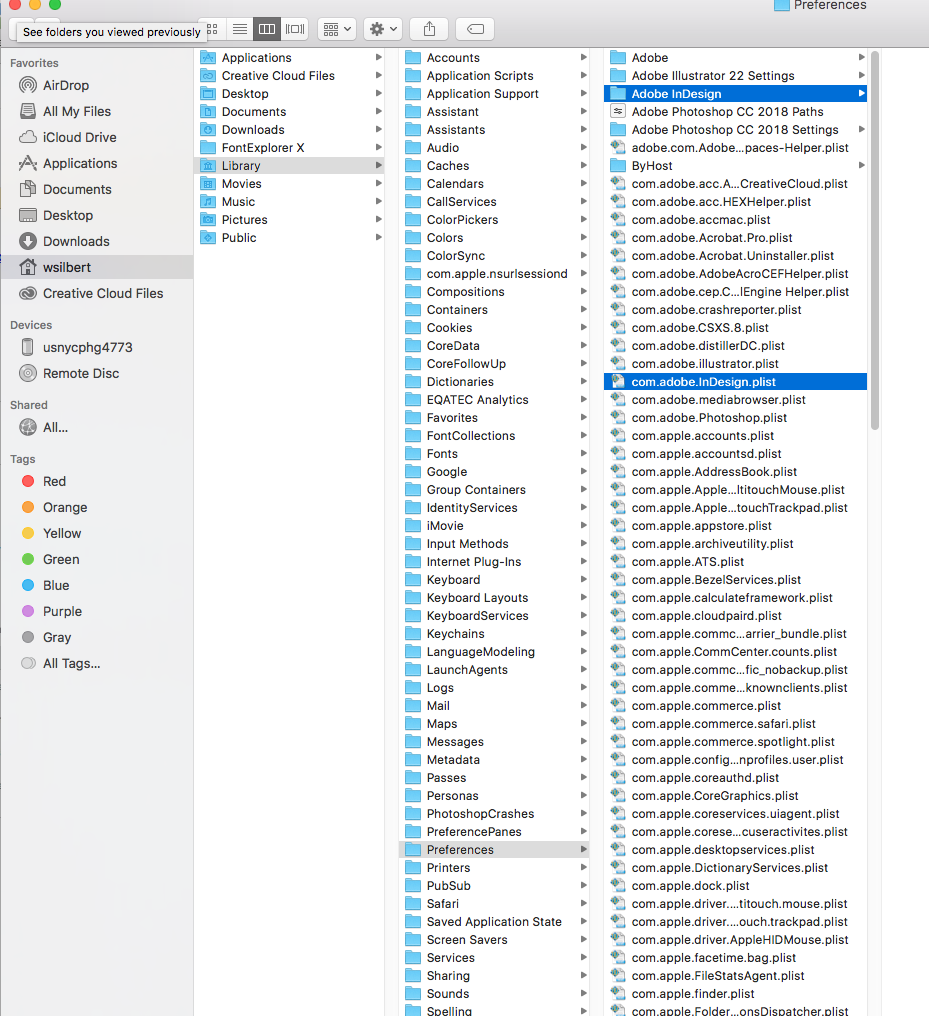
Copy link to clipboard
Copied
I don't have a house icon at all! however I have uninstalled it and am gonna try again!
Copy link to clipboard
Copied
The Home Folder can be found at the following path: Macintosh HD>User>Home. See screen shot:

Copy link to clipboard
Copied
ok Bill I found them and deleted them like you said and then re opened the file in indesign and it still comes up with this message 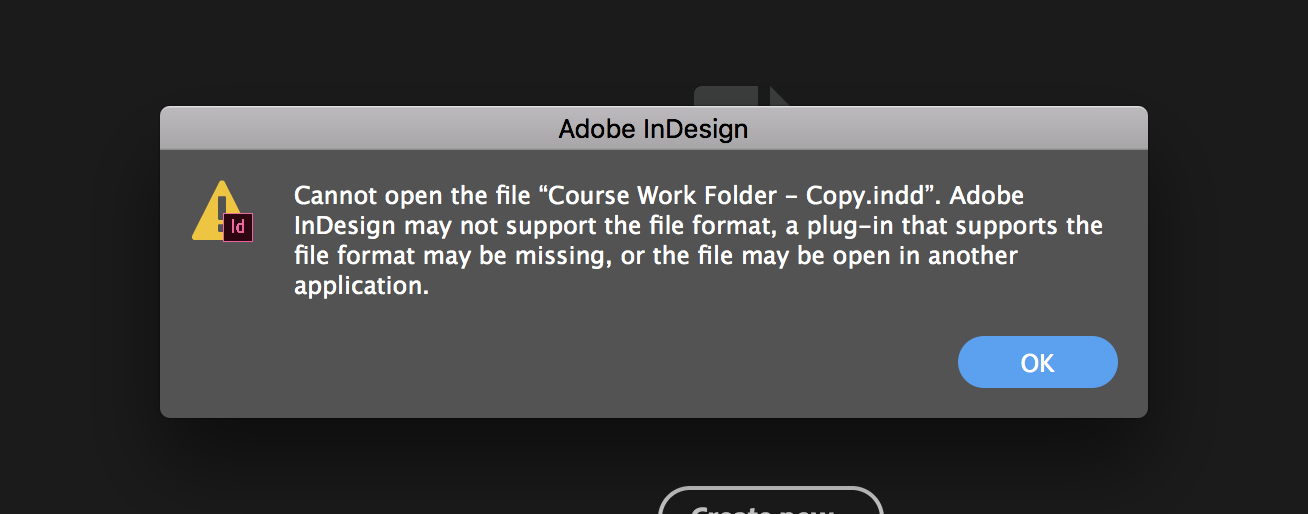
Copy link to clipboard
Copied
I'm not surprised. This really looks like a file corruption issue of some sort.
Is this happening with all of your files or just this one. Have you tried installing CC2017? I doubt that will make any difference if you're using CC2018 at home but it's a troubleshooting step that won't take long to try.
Copy link to clipboard
Copied
Why. It just install CC 2017? It is considered Very bad practice to mix versions because stuff can be damaged. Plus what you edit in 2018 definitely cannot be opened in 2017, never again. You can have both versions at home, but don’t double click files to open.
Copy link to clipboard
Copied
If I'd seen the screen shot you've now posted I would have suggested the possibility of file corruption rather than preferences. Definitely try another file and see if that works. I also agree that back saving using an IDML is not a good idea since, as I pointed out earlier, you will lose any features that you might use with CC 2018. As I also said earlier you should always be able to open a file from an earlier version using the latest version. If you can't open any CC 2017 files with CC 2018 then I would still try reinstalling.
Copy link to clipboard
Copied
How are you transporting them from one machine to another? What happens when you try to open them?
Copy link to clipboard
Copied
I am transporting them via my schools Could access files, and then downloading them. and when I open it comes up with a warning saying the file cannot be opened and adobe doesn't support the file format or a plug in may be missing.
Find more inspiration, events, and resources on the new Adobe Community
Explore Now
