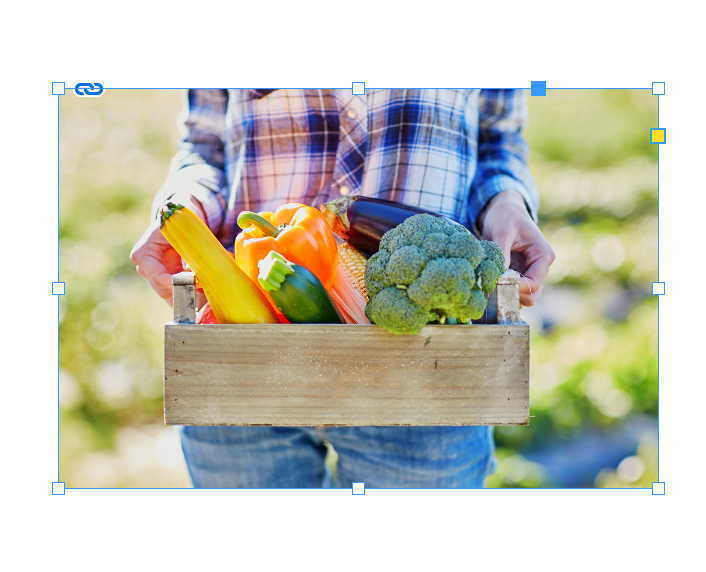- Home
- InDesign
- Discussions
- After update 17.4, image crop tool doesn't work
- After update 17.4, image crop tool doesn't work
Copy link to clipboard
Copied
I've used InDesign since forever and feel that I'm pretty comfortable with basic tasks. I'm using the Creative Cloud version 17.4 x64 with "Windows 11 Version 22H2 for x64-based Systems".
Today I opened INDD to create a new document. I placed a scanned image on a blank page and when I tried to crop the image with the usual main selection tool and the usual "handle" on the image, all the tool does is move the image around the page or shrink or enlarge the entire image.
It simply refuses to crop.
Any idea what's going on?
As a work around I've edited my images in Photoshop to the size and part of the scan I want, but this should be an unnecessary step since INDD has always had the abililty to crop to the part I want to use.
Thanks for clues!!
 1 Correct answer
1 Correct answer
Had another report earlier today.
Could be a bug.. let's keep our eye out!
Copy link to clipboard
Copied
A couple of suggestions: (1) If it happens with every file you try, try restoring your InDesign preferences. Here's how:
If it's only one file, it could have some corruption. Save the file as an IDML by choosing File > Save As > InDesign CS4 or later [IDML]. Open the IDML and it may have eliminated the problem.
Copy link to clipboard
Copied
Had another report earlier today.
Could be a bug.. let's keep our eye out!
Copy link to clipboard
Copied
I believe it's a bug because the document was brand new.
All I did was create a new document with 1 page, then CTRL D to place two jpg images, they were not placed within any frames but placed right on the page. Then I selected the pointer tool as usual to click the side "handle" to crop one of the images. And as I first described, all that did was shrink or enlarge the image depending on the direction I dragged, or moved the image within its own frame. No cropping.
Oddly enough, I just checked an old document and it's working fine in that.
So I recreated the new document from scratch and am having exactly the same issue - no cropping.
How odd is that??
Copy link to clipboard
Copied
If it's a bug, it must be an InDesign Windows issue. I'm running InDesign 17.4 on macOS Monterey and I don't experience that.
I place this image on a blank page:
Then drag the handle to crop and it works fine:
Copy link to clipboard
Copied
It might not be a bug.
If you had set the frame fitting options with no documents open it would be default going forward.
I'm going to check my Windows computer now.
Copy link to clipboard
Copied
Just tested and it works as normal for me.
Copy link to clipboard
Copied
Might be that you were using the Direct Select tool instead of the Select tool and you were actually resizing the image instead of the frame. There was a lot of that happening in the Dark Interface -- the appearance of the cursors was changed, I think in version 16, and they can seem to be reversed in the dark interface.
Copy link to clipboard
Copied
Thanks, but that's not it. I've got the right selection tool and it's not cropping but shrinking or enlarging.
Copy link to clipboard
Copied
Did you see the link I posted - I posted how to fix this behaviour - follow the link.
Copy link to clipboard
Copied
Apologies, I missed your link not realizing a solution was there. Will test as soon as I can.
Copy link to clipboard
Copied
Hi again Eugene,
This morning I did a few tests and also had problems with Photoshop behaving oddly - like the eraser tool not erasing for example. I also recreated the original INDD file I was having problems with and the Frame Fitting setting had again reverted to Auto-Fit, even though I had changed it in the original file AND without any file open at all to set the default.
SO, the net out of my personal experience here is that my computer had just updated to the new Windows version 22H2 just before I ran into all these problems. I decided that since everything worked fine before that, then I would try reverting to the prior build of Windows.
And ... all is back to normal in my Adobe world!! Although all my Windows customizations have to be reset 😞
But FWIW, I deduce that the new Windows 22H2 Build is the culprit in messing up my Adobe programs and I will be very leery to update if/when it becomes necessary.