Copy link to clipboard
Copied
I'm on a Mac computer. Since updating to 2018 CC, my Illustrator .ai files no longer appear transparent when imported into InDesign. The only work around I've found is to resave the .ai file as an .eps file.
Hundreds of my illustrations are .ai files and I would rather not have to go in and resave them all as .eps files.
Is there something I should do with preferences to fix this? PLEASE HELP!!
Thanks
 1 Correct answer
1 Correct answer
Check the Place Options dialog. Perhaps your "Transparent Background" switch is unticked...
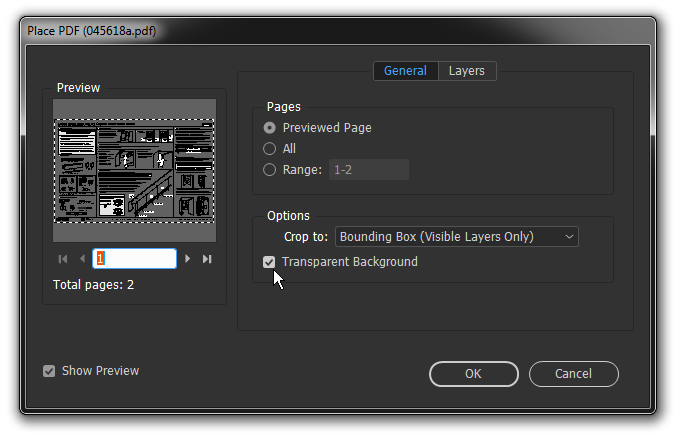
Copy link to clipboard
Copied
Check the Place Options dialog. Perhaps your "Transparent Background" switch is unticked...
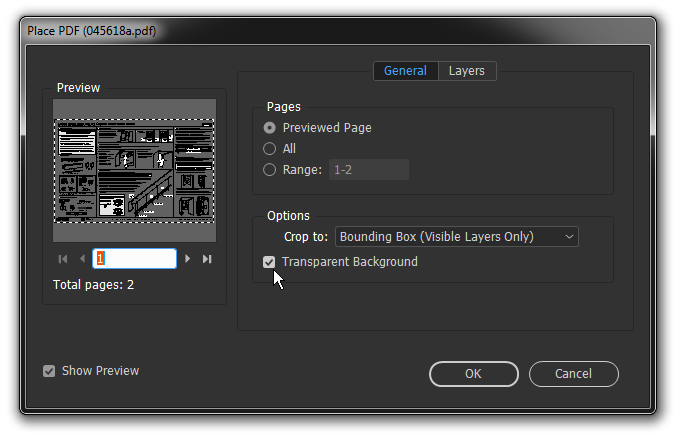
Copy link to clipboard
Copied
THANK YOU!! I've been looking around for that for AGES!!
You just made my week! ![]()
Copy link to clipboard
Copied
Thanks so much!
What I want to know is why this is even an option much less a default.
SMH.
You're a lifesaver!
Copy link to clipboard
Copied
It's not a matter of it being a default...it's a matter of it being sticky.
Copy link to clipboard
Copied
Similar issue, but I was able to resolve it by moving all the objects to a new layer. I was accidentally working on a guide/template layer in Illustrator. So you should be able to go into the top layer in Illustrator and un-check "Template" to do the same thing.
Copy link to clipboard
Copied
This is an old thread that has been answered correctly. Your response has nothing to do with this.
The transparent background is a sticky setting.
Copy link to clipboard
Copied
ALTERNATIVELY If checking or unchecking "Transparent Background" does nothing for you and you've checked through all the details of the AI file and it doesn't appear any different than your other graphics that are working. Then simply make another copy of the file or save over it -- something must have goofed up in the saving process initially. I'm working on a Windows machine and this solved the issue for me.


