- Home
- InDesign
- Discussions
- Re: Alternating between left- and right-page-start...
- Re: Alternating between left- and right-page-start...
Alternating between left- and right-page-starting documents in a book
Copy link to clipboard
Copied
Longer books are frequently divided into sections which may or may not have a title sheet or spread.
In the book I’m currently setting, there are about a dozen sections, each with its own section title spread. Notably, these are spreads; that is, they contain graphic elements that should cover an entire open spread, and they therefore must start on a left page. Apart from these section title spreads, the rest is individual articles. These begin with an article title and must begin on a right page.
Each section title spread and each article is its own InDesign document included in an InDesign Book.
What I am looking for is some way to designate on a per-document basis whether a document should start on a left or right page. I have my Book Page Numbering Options set up to start on the next odd page to account for the article titles (they are the most numerous, after all), but this ruins my section title spreads half the time.
I can manually insert extra blank pages at the end of the previous article or before the spread in the section title spread document, but that means I have to add and remove pages continually if extra articles are added or existing ones change their places.
I have tried various constellations of Book Page Numbering Options (both with and without “Insert Blank Page”) combined with allowing and not allowing the section title spreads to shuffle, but to no avail. It either inserts blank left pages to avoid starting on a left page (what I want for articles, but not for title spreads) or just ends up putting odd numbers on left pages and even numbers on right pages. Getting it to insert a blank right page seems to be beyond me.
All my Googling has led me only to hundreds of pages of people trying to start a simple document on a left page, which is easy enough, or starting all documents inside a book file on a left page, which is also easy enough. I can’t believe no one else has ever wanted to or asked how to alternate back and forth between documents starting on left pages and documents starting on right pages in the same book file—but I can’t find anyone who has, either.
Is there some way of doing this? Preferably with no scripting involved.
Copy link to clipboard
Copied
No, since you describe a situation of human-randomness. You would have to set the starting page number in each document and pay attention to page count lengths to care for whether they are left or right hand.
If you change your design and have fewer separate documents, then you could include with a section title spread also the individual titles; in this case you would be able to use the automatic features of the book panel.
Copy link to clipboard
Copied
That is true—but that rather defeats the purpose of using the Book feature at all. I might as well just have the entire book as one long document, then, which is exactly what I want to avoid.
Copy link to clipboard
Copied
Respectfully, your desired result only defeats one purpose for using the Book feature within InDesign. Though even in this case, I feel it's unfair to expect InDesign to somehow account for random occurrences within your document layout(s).
If for no other reason than program response time, it's much faster to assemble a large document from a number of smaller InDesign files than it is to build one large overarching document. The ability to assemble whole-book Table of Contents and Indexes are two more. And most importantly, to ensure that you don't have to re-create an entire large document from scratch due to file corruption -- it's easier (and much safer) to break that book into smaller chunks and reassemble a single faulty file that is only a small part of your large document.
Please don't ask me how I know that.
I do, however, have a suggested workflow for assembling your book with a minimum of heartache.
1) Do not add any blank pages to your document through the review process. Lay out each section/document of the book as you want them to be, and review/edit/proof them as appropriate.
2) In the final, production-ready version of the book go through each InDesign document. In situations where it's appropriate (e.g. -- where an article ends on a left-hand page before a section title spread, or where one article ends on a right-hand page before another article) manually add pages as appropriate. This is another area where assembling the document as a book -- and keeping the Book panel open so you can determine where additional pages are needed on the fly. You only want to do this once, after editing is finished and all review/changes have been done.
3) After Step 2 is completed, then update the page numbering. Go to the first page of the first section title spread of your book, select that page in the Pages panel. Double-check that only the first page of the first section title spread is selected. Then go to the Layout>Numbering & Section Options... menu command. When the dialog box appears, make sure the Start Section check box is selected, the Start Page Numbering at: radio button is chosen and the corresponding edit box is 2. Click the OK button. Then go to the Book Panel and select the Update Numbering>Update Page & Chapter Numbers menu command.
4) Compile the Index and Table of Contents/Front of Book pages as needed. The index will, of course, be the last pages of the book and you can manually start it with a page number one higher than the last page of your book. You want to use an alternate page numbering sequence for the Table of Contents/Front of Book section -- lower-case roman numerals, or i, ii, iii, iv... in the Page Numbering>Style: options box. if the Front of Book pages end on the left, add a blank page on the right to match up as your faux page 1.
5) Go to the Book panel and add the FoB document file and the Index file to the front and back of the book list, respectively. Then feel free to go to the flyaway menu and choose the Package Book for Print..., Export Book to PDF..., and/or Print Book... commands from the panel's flyaway menu as you see fit. Which as I think of it, and I'm not trying to be a smart-aleck here, are three more reasons why you'd want to use InDesign book features.
This may not be automatic, but it'll work well with a minimal amount of effort for the long document you want to produce. Hope this helps.
Copy link to clipboard
Copied
Respectfully, your desired result only defeats one purpose for using the Book feature within InDesign. Though even in this case, I feel it's unfair to expect InDesign to somehow account for random occurrences within your document layout(s).
I’ll admit I was being a bit dramatic. My point was that “just lump bigger pieces of text into each document” very much goes against the notion of structural granularity that a Book provides. There are of course other advantages to using the Book feature as well, but structural granularity and overview is probably the most important one to me (along with minimising losses in case of corrupt documents), and including structurally unrelated entities in longer documents just to get page numbering to work feels like a dirty hack that goes against the very fibre of the concept of Books (and also reduces the loss-minimising effect), sort of like laying out websites with tables.
I also don’t think being able to define within a specific document whether it should start on a left page or a right page is a “random occurrence”—it’s an essential, integral part of collecting documents into a book, and its absence is, in my view, an omission that ought to be rectified (but then so are so many other things).
2) In the final, production-ready version of the book go through each InDesign document. In situations where it's appropriate (e.g. -- where an article ends on a left-hand page before a section title spread, or where one article ends on a right-hand page before another article) manually add pages as appropriate. This is another area where assembling the document as a book -- and keeping the Book panel open so you can determine where additional pages are needed on the fly. You only want to do this once, after editing is finished and all review/changes have been done.
This is essentially what I’ve been doing (or trying to do) so far. The only trouble is that it makes it impossible to make accurate proofs of the entire book, which are needed as part of the reviewing and proofing process. In a pinch, we can probably do without accurate page numbering and spread-continuity until the very final stage, but it introduces an extra layer of factors that can possibly mess things up. Of course, adding the extra pages during the setting and reviewing process also adds a similar extra layer of potential mess-up factors, just earlier in the process.
(I should also add that it’s not uncommon for editors to see the final, proofed, reviewed version of their book… and then decide that articles need to be moved around or changed in ways that you really don’t have time for right before sending it off to the printer. Such are editors, sadly. So even waiting until the final stage doesn’t always mean waiting until the final stage.)
3) After Step 2 is completed, then update the page numbering. Go to the first page of the first section title spread of your book, select that page in the Pages panel. Double-check that only the first page of the first section title spread is selected. Then go to the Layout>Numbering & Section Options... menu command. When the dialog box appears, make sure the Start Section check box is selected, the Start Page Numbering at: radio button is chosen and the corresponding edit box is 2. Click the OK button. Then go to the Book Panel and select the Update Numbering>Update Page & Chapter Numbers menu command.
4) Compile the Index and Table of Contents/Front of Book pages as needed. The index will, of course, be the last pages of the book and you can manually start it with a page number one higher than the last page of your book. You want to use an alternate page numbering sequence for the Table of Contents/Front of Book section -- lower-case roman numerals, or i, ii, iii, iv... in the Page Numbering>Style: options box. if the Front of Book pages end on the left, add a blank page on the right to match up as your faux page 1.
In this particular book, the front matter pagination needs to be part of the general numbering, but that’s not much of a problem in itself. That’s only one extra white page I need to add, which is fine. I don’t mind a single page. What I was hoping to avoid—which I’m guessing is just not currently possible—is having to do that the dozens of times title spreads appear.
Copy link to clipboard
Copied
I have my Book Page Numbering Options set up to start on the next odd page to account for the article titles (they are the most numerous, after all), but this ruins my section title spreads half the time.
I would think you want your Book Numbering Options set to Continue from previous document with Automatically Update Page Numbers checked.
If you do that it's just a matter of updating each of the document's Start Page Numbering as you add or subtract pages and the first page will start on the left or right automatically depending on the start page number.
Here I have a 3 document Book and all of the docs have an even number of pages, so the first page is always on the right.
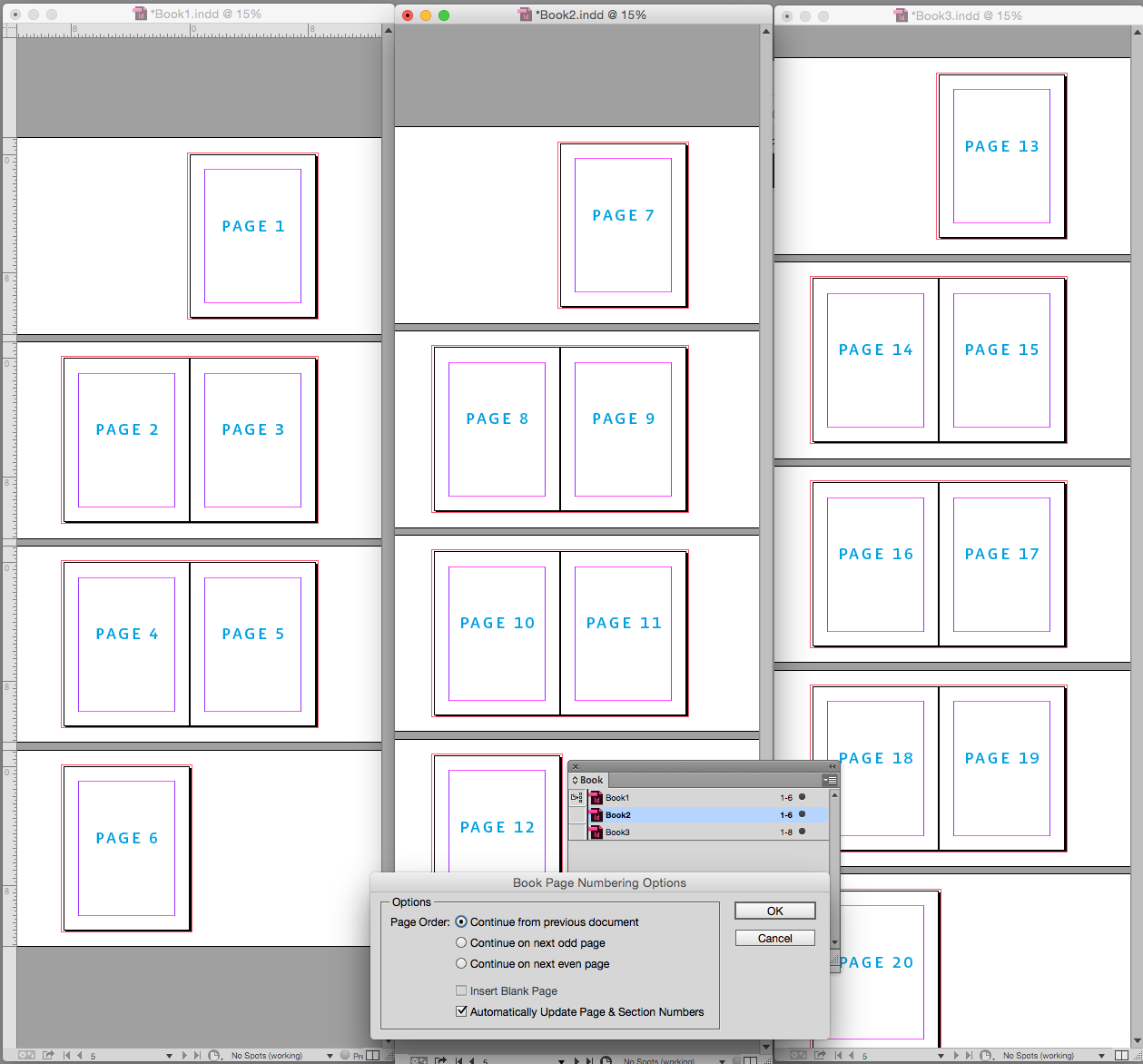
If I add one page to document 1, I can update the Start Page Numbering for documents 2 and 3 by selecting one of the docs and choosing Book>Document Numbering Options. Setting doc 2 to 8 automatically moves page 1 to the left—I don't have to move the page via unchecking the Pages panel's Allow Pages to Shuffle
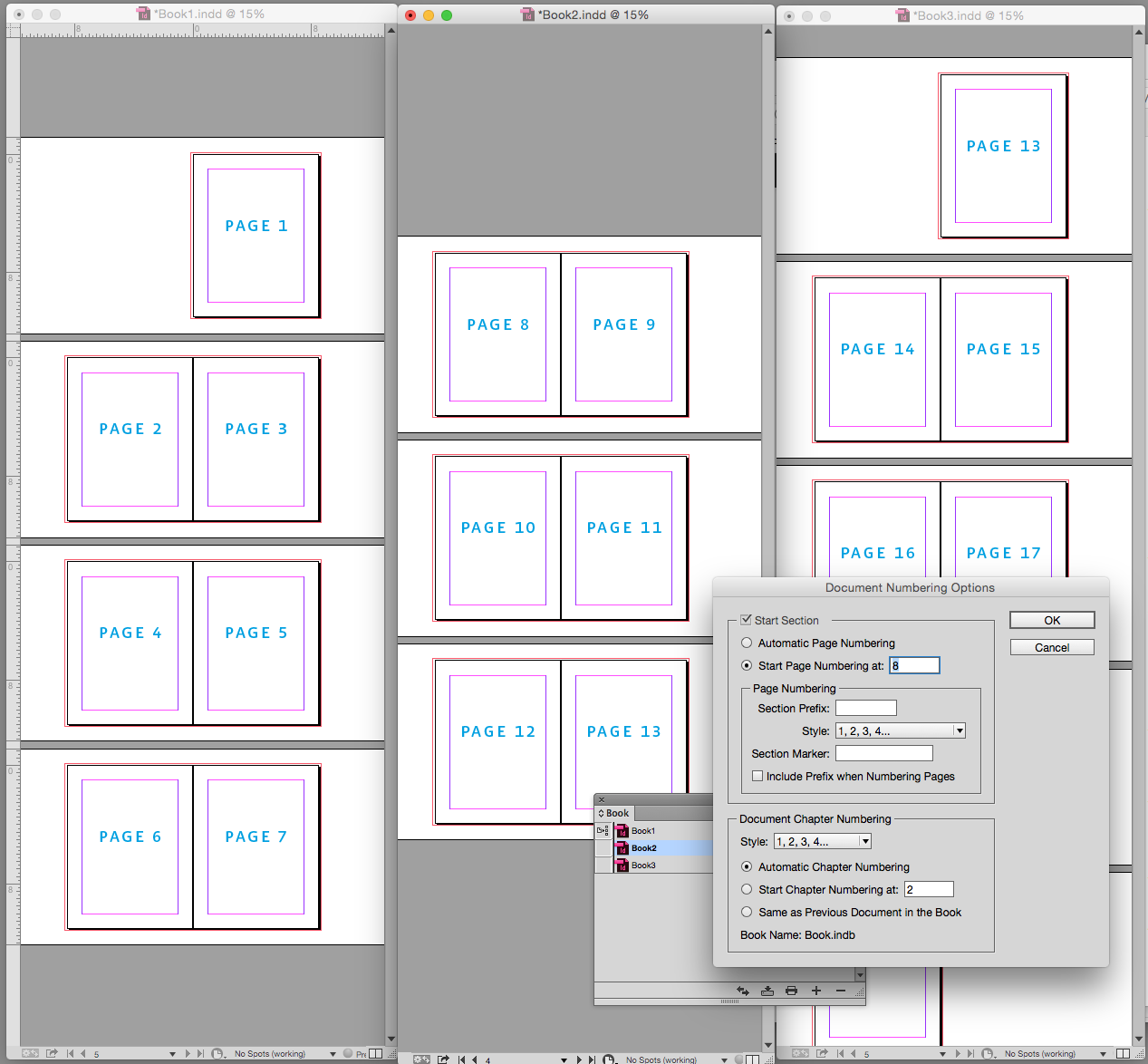
Doc 3 set to start on 14
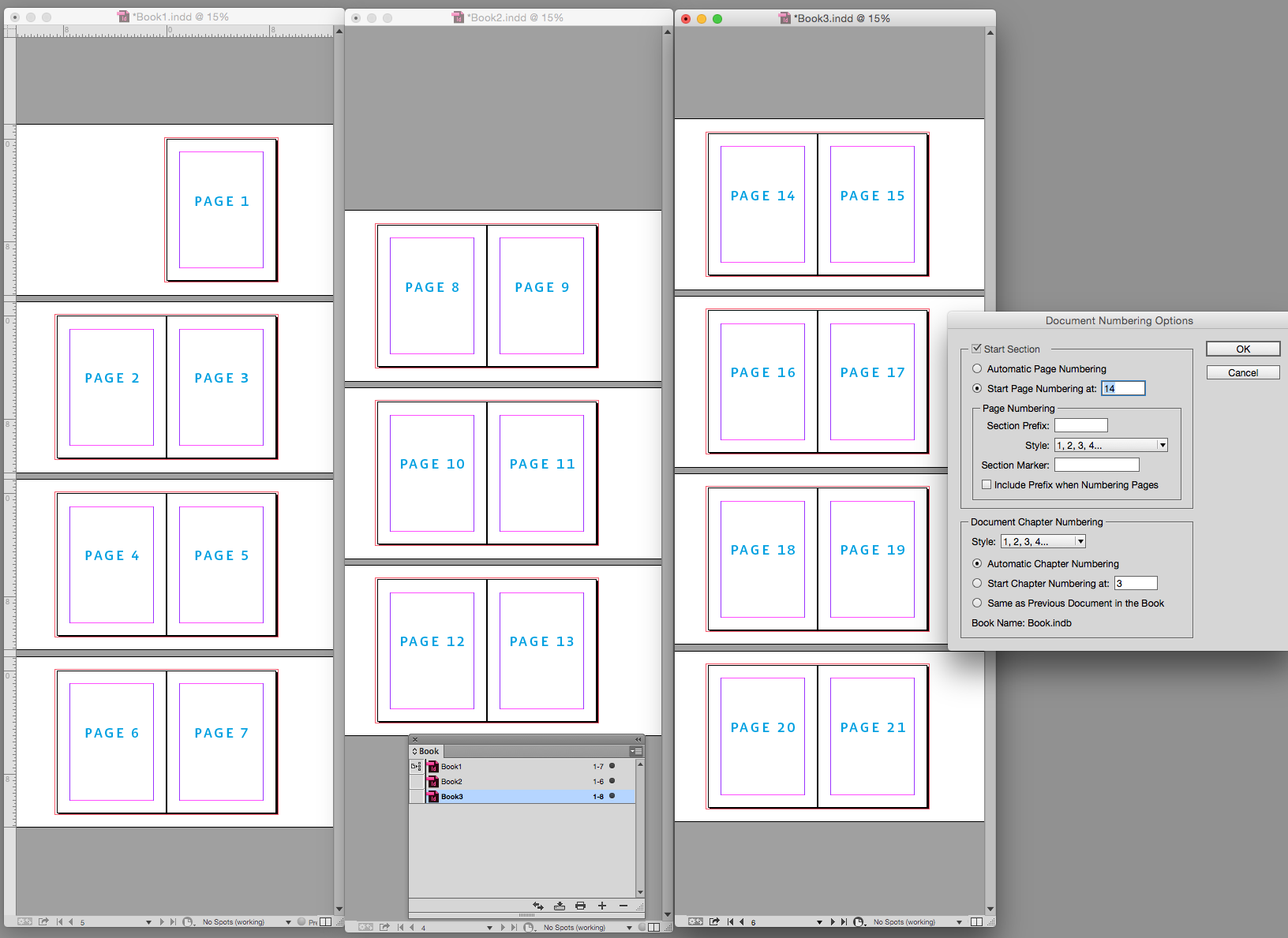
Remove 3 pages from doc 2 and set doc 3's start page to 11:
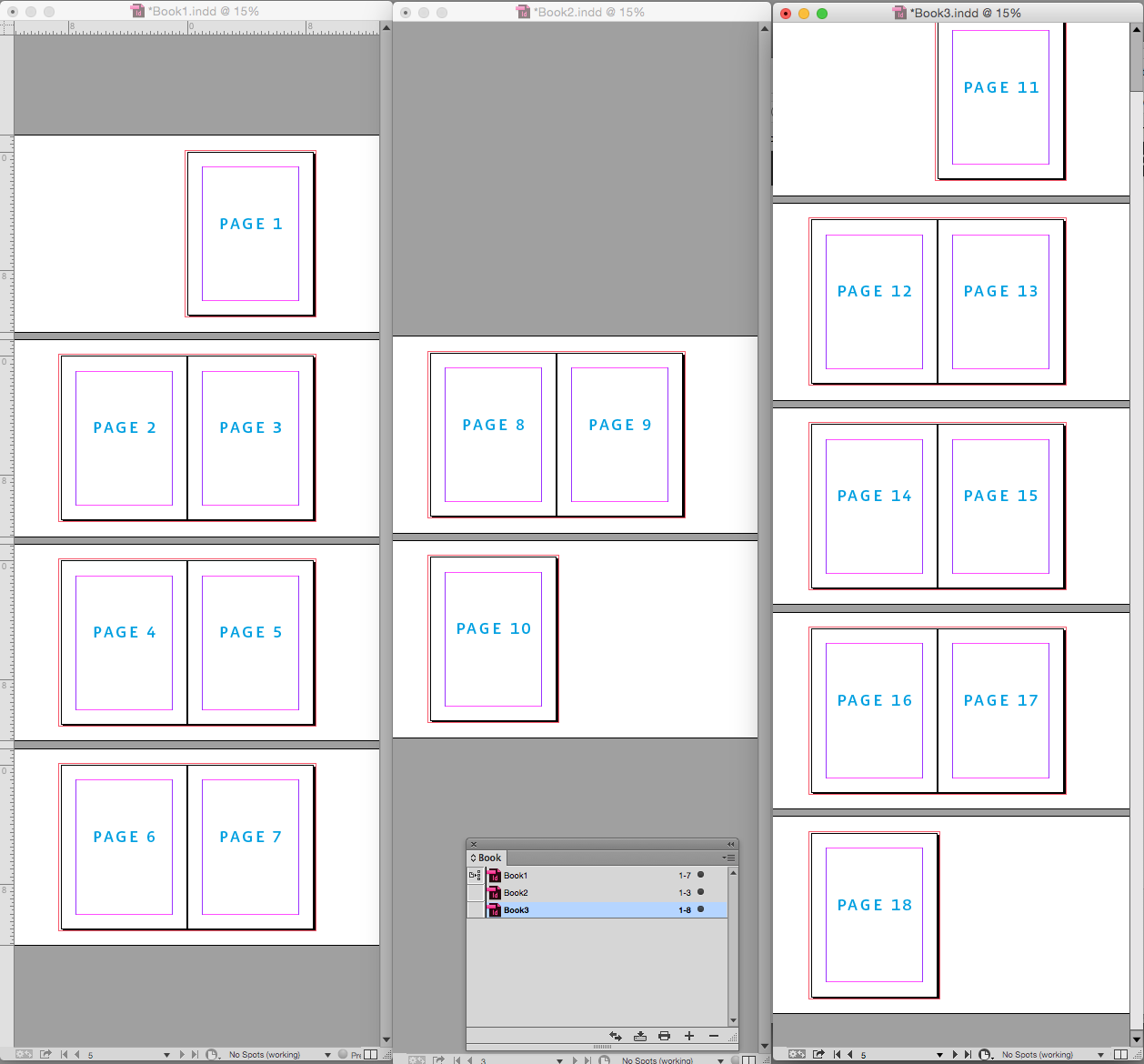
Copy link to clipboard
Copied
This is SO helpful for a challenge I had today. I especially appreciate the time you took to add screenshots. Thank you!!
Copy link to clipboard
Copied
Have you tried unchecking the "Allow document pages to shuffle" option when you right click on a page in the pages dialog? You should be able to move the pages around how you want then.
Copy link to clipboard
Copied
You should be able to move the pages around how you want then.
Just to clarify my post— an InDesign Book will automatically adjust the left/right starting pages of the book's documents when Continue from previous document is chosen in Book page Numbering Options, and you allow pages and spreads to shuffle. There's really no need to manually adjust left/right starting pages when you are setting up a Book and its docs.
Get ready! An upgraded Adobe Community experience is coming in January.
Learn more

