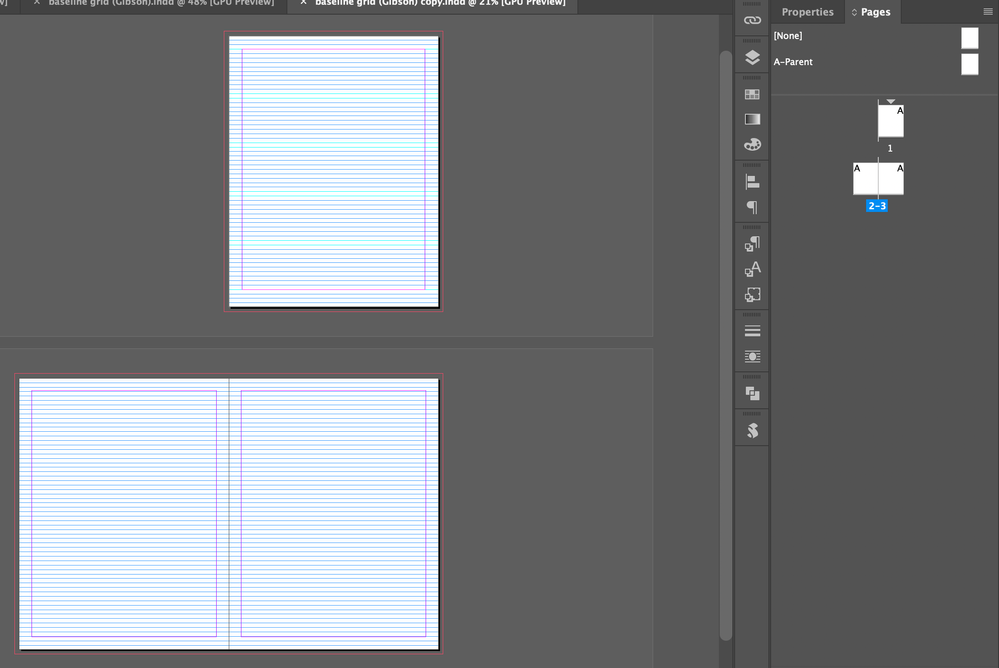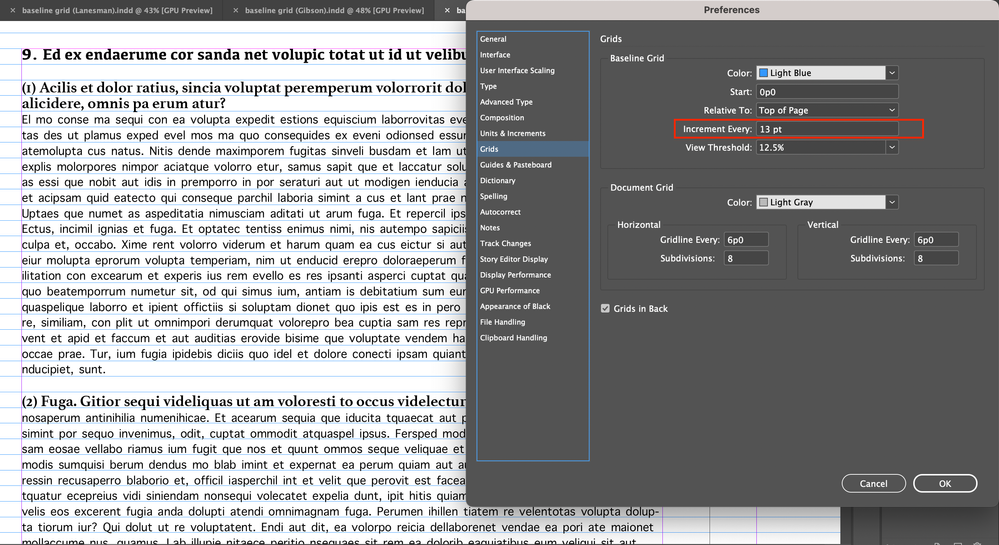Copy link to clipboard
Copied
Hi,
I made the baseline grid aligned on page 1. (Screenshot 1)
After I created pages 2 and 3, the baseline grid is not aligned and "guides with 13pt gutter" disappeared.
Should I do the work on master page?
Hosun
Screenshot 1
Screenshot 2
 1 Correct answer
1 Correct answer
Yes, it would be well to set it up on the Parent pages so that they are on each page.
1. Go to Preferences > Grids and define the Baseline Grid spacing
2. Use paragraph styles to control the text and also make it stick to the baseline.
3. The Leading should be the same amount as defined in Preferences. IOW, they should agree.
4. View > Grids & Guides > Hide or Show Baseline Grid
5. View Threshold zoom percentage is also setup in Preferences > Grids.
Copy link to clipboard
Copied
Show us your Pages Panel please.
Copy link to clipboard
Copied
As jmlevy said, margins are differnt.
In InDesign, spreads are different worlds in a single document.
Hosun
Copy link to clipboard
Copied
In complement to @pixxxelschubser answer, it seems that the page 2 and 3 margins are different than page 1.
Copy link to clipboard
Copied
Yes, it would be well to set it up on the Parent pages so that they are on each page.
1. Go to Preferences > Grids and define the Baseline Grid spacing
2. Use paragraph styles to control the text and also make it stick to the baseline.
3. The Leading should be the same amount as defined in Preferences. IOW, they should agree.
4. View > Grids & Guides > Hide or Show Baseline Grid
5. View Threshold zoom percentage is also setup in Preferences > Grids.
Copy link to clipboard
Copied
I did it on master page and typed some text.
Leadings are 13pt.
On the first line, character and baseline grid don't snap.
On the last line, they do snap.
What did I do wrong?
Hosun
Copy link to clipboard
Copied
I forgot one thing to tick.
Hosun
Get ready! An upgraded Adobe Community experience is coming in January.
Learn more