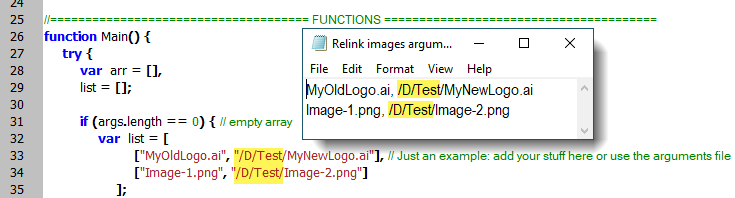- Home
- InDesign
- Discussions
- Re: Batch image relinking to a different path in a...
- Re: Batch image relinking to a different path in a...
Copy link to clipboard
Copied
I am looking for some help ...
I have a book with over 30 documents contained inside it, they are all relatively the same except minor copy changes, and I no longer want to use the same ie: "Logo" file that is being used in ALL of the documents. I want to update the "Logo" image link in all of the documents to a different version/different file/ different location etc.
Is there a way to do this at the same time across all of the documents in the book?
Is there also a way to do this across all open documents?
Thank you!
 3 Correct answers
3 Correct answers
Here (at the bottom) I made a minor modification of my Relink images script. I called it Relink images by path.
Add your file name and path to the arguments file or hardcode it into the script:
You can use it like so:
Here it is: https://creativepro.com/files/kahrel/indesign/batch_convert.html
But Kas's solution is a bit simpler by now since he updated his script.
I updated the script. https://bit.ly/3A3Zqqv
Now if you are using an arguments file, use the 'pipe' character to separate elements in the array because file and folder names may contain commas, semicolons, etc. but not pipes. A sample arguments file is included with the script.
Copy link to clipboard
Copied
Two options:
1) just change the file for the linked logo - then open all files in the book and update links,
2) custom script - if you need to do this more often 😉
Copy link to clipboard
Copied
That's where the issue is... I need to link the logo to a totally different file in a totally different location on the server, so I cant just rename the file and updated all links.
Would you know a way to do that?
Copy link to clipboard
Copied
But do you need to do it only once - because design changed - or will you need to do it more often?
Why can't you just replace the file and update all files? It would take you less time than waiting for a script...
Copy link to clipboard
Copied
You can organise a script that updates one document, then use a batch processor to apply the script to a folderful of files. There are several threads in this forum that discuss those batch processors. One was written by Kasyan Servetsky, another one by me.
P.
Copy link to clipboard
Copied
Dear Peter! Can you give link to your script here? I know that we can find it after some search, but better to have it direct link for all future forum readers. Thanks in advance.
Copy link to clipboard
Copied
Here it is: https://creativepro.com/files/kahrel/indesign/batch_convert.html
But Kas's solution is a bit simpler by now since he updated his script.
Copy link to clipboard
Copied
Thank you!
Copy link to clipboard
Copied
Here (at the bottom) I made a minor modification of my Relink images script. I called it Relink images by path.
Add your file name and path to the arguments file or hardcode it into the script:
You can use it like so:
Copy link to clipboard
Copied
Thank you!
Do you have a link to your updated script "Relink images by path" ? or was the minor change just to add image paths?
Copy link to clipboard
Copied
The link to the updated script is at the bottom of the page I mentioned in my previous post:
Copy link to clipboard
Copied
I updated the script. https://bit.ly/3A3Zqqv
Now if you are using an arguments file, use the 'pipe' character to separate elements in the array because file and folder names may contain commas, semicolons, etc. but not pipes. A sample arguments file is included with the script.
Copy link to clipboard
Copied
This is EXACTLY what I needed thank you!