Copy link to clipboard
Copied
Hello,
Someone made me a business card in Photoshop. Now I want to export it into InDesign so I can export with marks and bleeds for the printer.
For some reason after I export as .png or .jpg from Photoshop it has a haze in the background of what I assume is the text box. It's even worse after I export the .jpg or .png from InDesign as .pdf. The haze also shows up when printed. How do I stop this?
I'm attaching enlarged screenshots to show the blur around the text and image. I understand the text lines aren't crisp because it's oversized. My concern is the background of the text. It looks "dirty".
First image is the PDF I exported from InDesign. The second image is the JPG I exported from Photoshop.
Thanks in Advance!
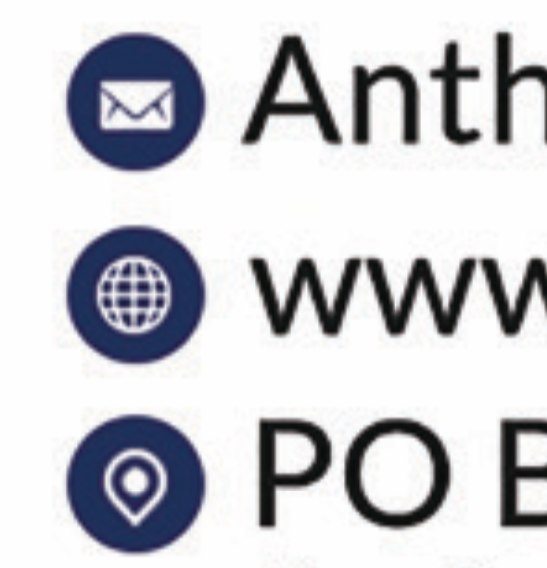
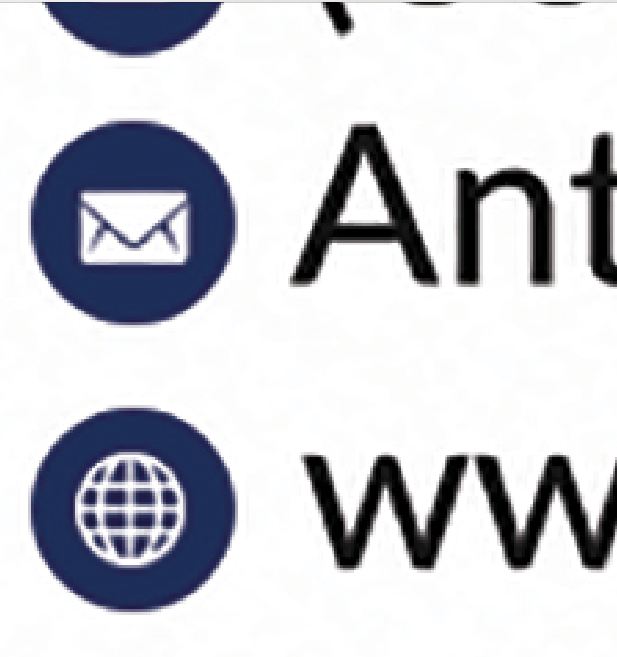
 1 Correct answer
1 Correct answer
Maybe you could contact the designer and ask if they saved the Photoshop file as a PDF, and if so, could you have that instead. Here's what a 3x2 .psd with 18pt type looks like at 72ppi:
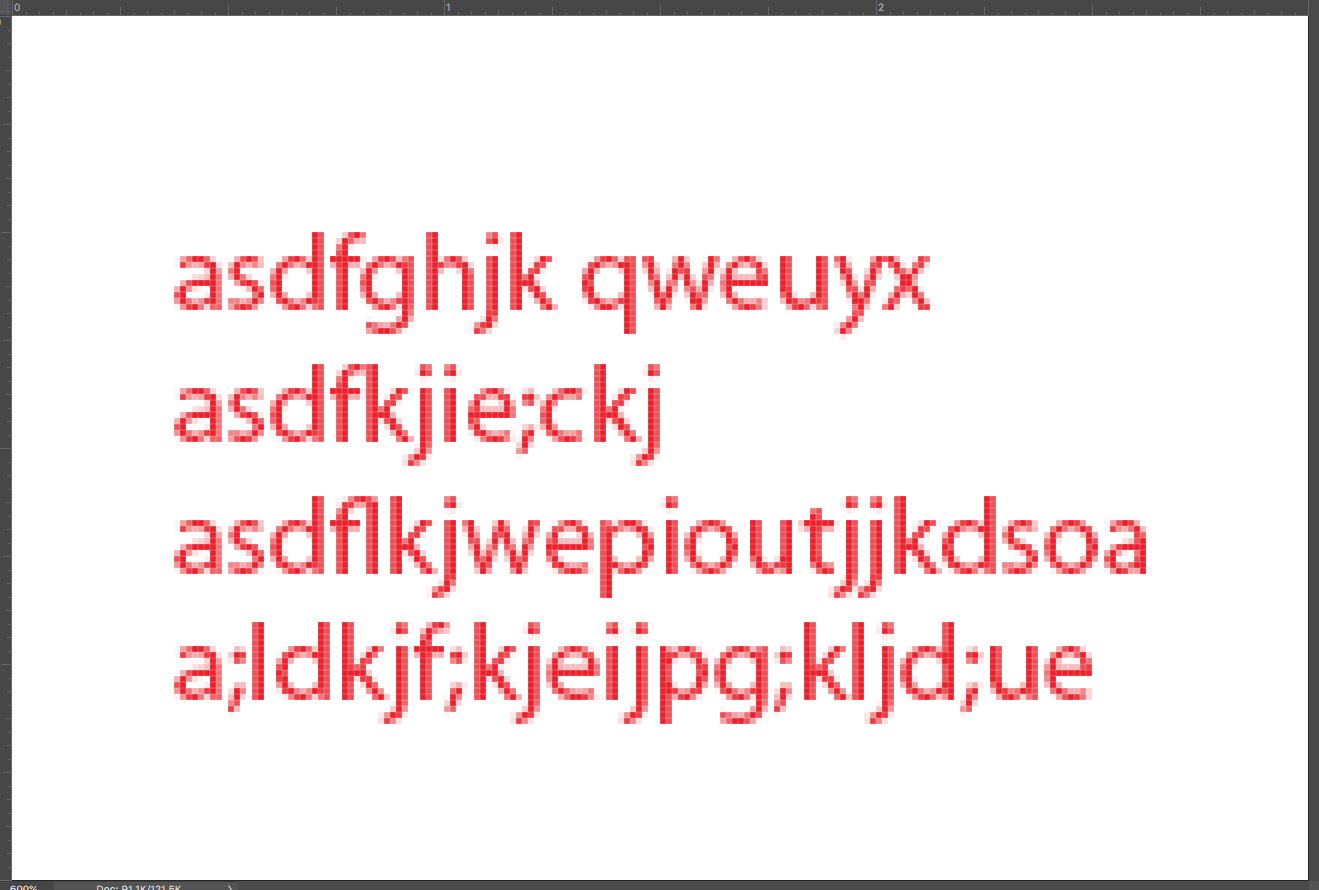
…and here's the same document saved as .pdf:
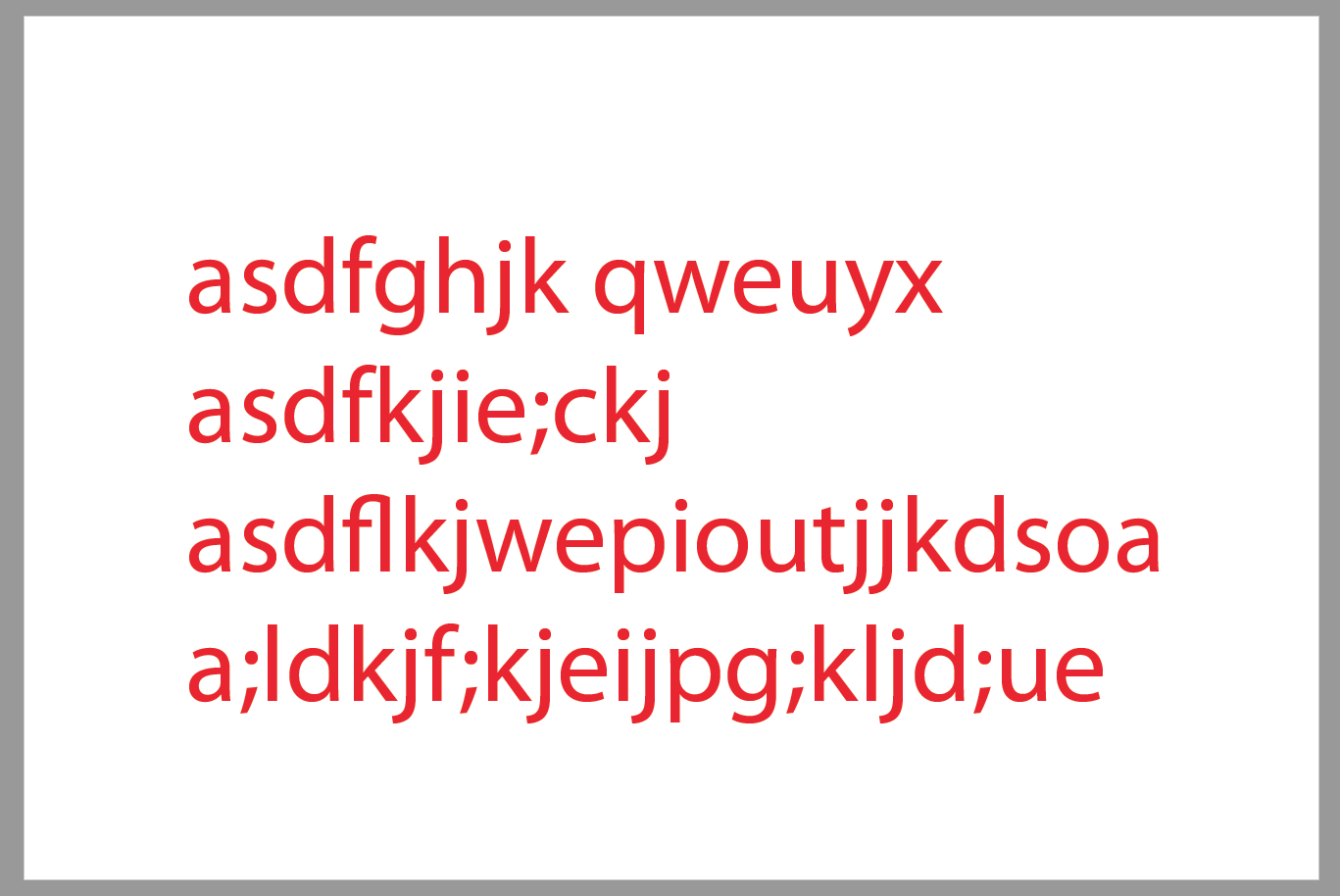
The second is sharp because the type is still vector data. The type of work I do doesn't require me to add type in the Photoshop stage, so there may be something someone will recommend. What most people would do is import the Photoshop image into InDesign, and add the t
...Copy link to clipboard
Copied
Photoshop is not the tool for making business cards on it's own. Photoshop is for editing pixel-based images, and unless the Photoshop document was saved as a PDF, all of the type you generate in Photoshop will be converted to pixels, and unless the pixel count is very high, you will get fuzzy type. What format was the business card in when you got it?
Copy link to clipboard
Copied
Hi there,
Thanks for the response. It was originally given to me as a .psd file. Not my preference to be sure. I won't be using this provider in the future.
Copy link to clipboard
Copied
Maybe you could contact the designer and ask if they saved the Photoshop file as a PDF, and if so, could you have that instead. Here's what a 3x2 .psd with 18pt type looks like at 72ppi:
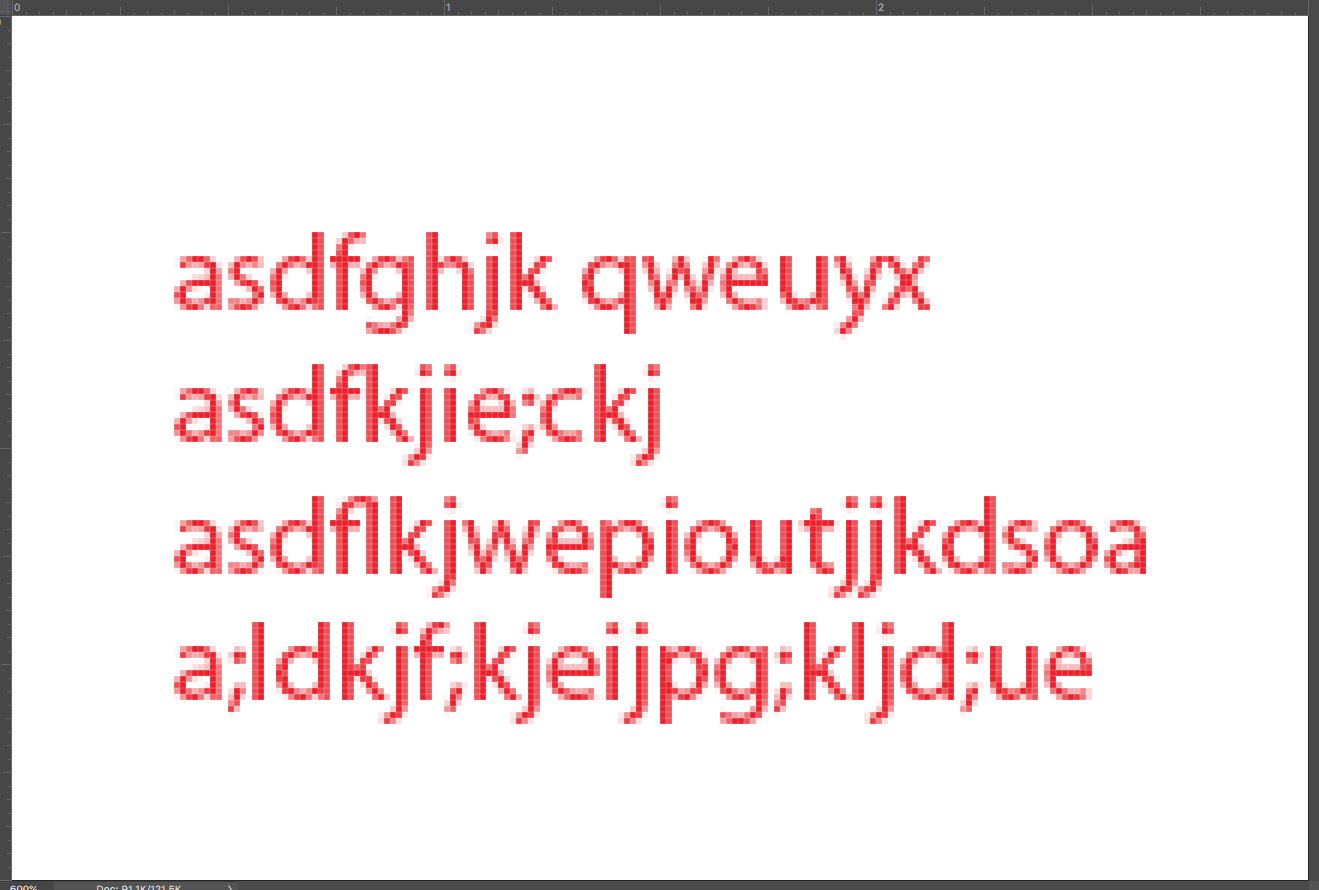
…and here's the same document saved as .pdf:
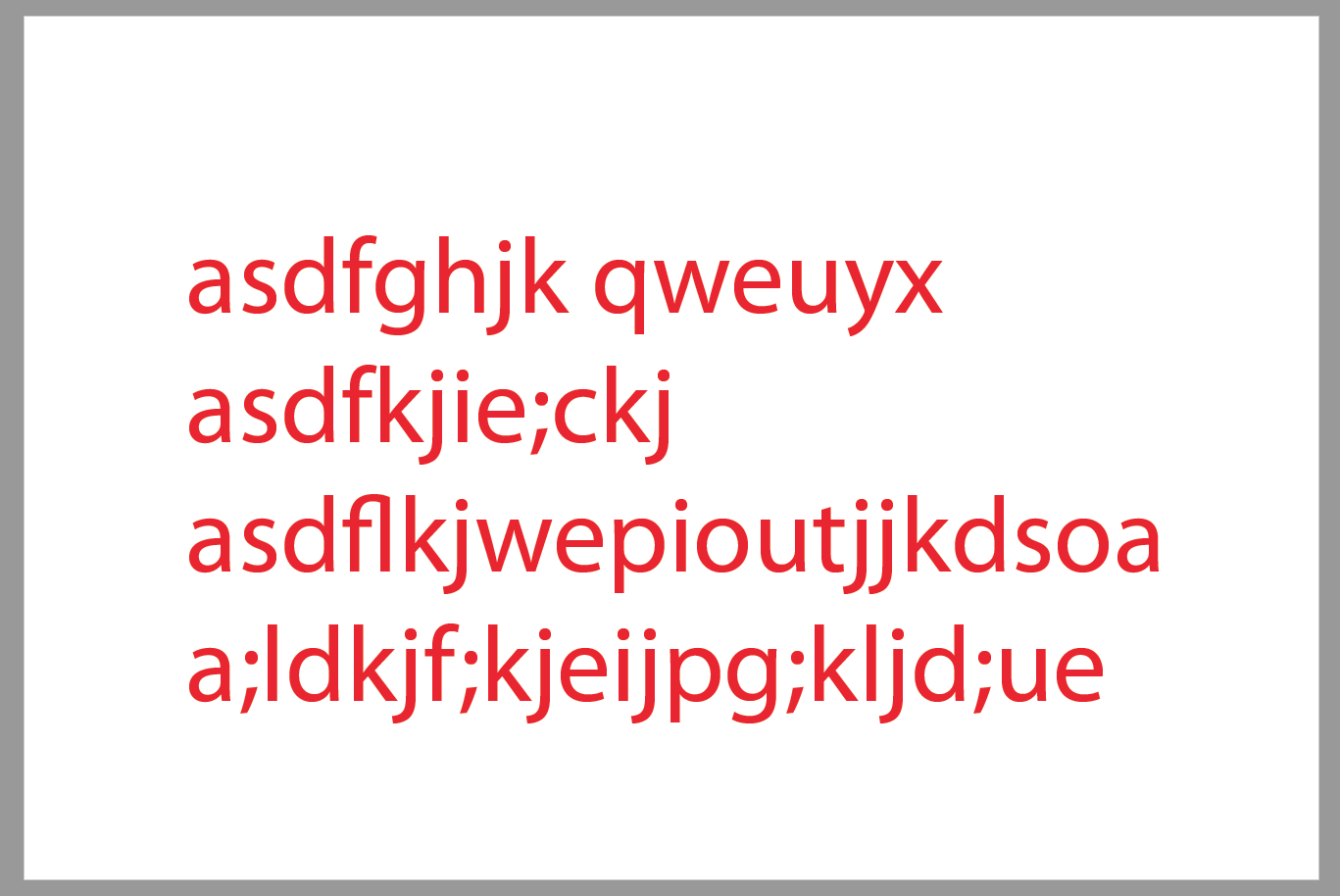
The second is sharp because the type is still vector data. The type of work I do doesn't require me to add type in the Photoshop stage, so there may be something someone will recommend. What most people would do is import the Photoshop image into InDesign, and add the type there. InDesign has better control over type than Photoshop, but Photoshop may be all you need for something as simple as a business card, but not if the type is rendered into pixels.
EDIT: Actually, now that I think of it, if you have a .psd document that hasn't been flattened, the type should still be live. If you have Photoshop, try opening and saving as PDF.
Copy link to clipboard
Copied
Thanks so much Migintosh!
"EDIT: Actually, now that I think of it, if you have a .psd document that hasn't been flattened, the type should still be live. If you have Photoshop, try opening and saving as PDF."
This did it!!! ^^^^^^^
Copy link to clipboard
Copied
hoverspork wrote
…"EDIT: Actually, now that I think of it, if you have a .psd document that hasn't been flattened, the type should still be live. If you have Photoshop, try opening and saving as PDF." …
That's not the case when exporting a placed PhotoShop PSD file with a text layer to PDF.
The text will be rendered to pixels. Always.
Instead save the PSD file to PDF/X-4 and place the PDF in your InDesign layout.
That will protect the text from being rendered to pixels when exporting to PDF from InDesign.
Note: It can happen that there is no "Live Text" in the exported PDF, but the shape of the glyphs will be done as vector paths.
Regards,
Uwe
Copy link to clipboard
Copied
I think that’s what hoverspork meant.
Copy link to clipboard
Copied
I know I'm late, but I went to "image" and clicked on "image size." I then set my width, height, and resolution tabs to "pixels" instead of "inches" or whatever yours might be set to. And then where it says "Fit to:" I choose "1366 x 768 px 72 ppi." After I did that, where it says "resolution:" I typed in 300 (pixels/inch). Then I exported it as a PNG because I needed it to have a transparent background. Boom. It worked. Jesus Christ...I hope this helps.
Copy link to clipboard
Copied
LIFE SAVER THANK YOU
Copy link to clipboard
Copied
All recommendations are wrong.
only PDF can transport vectors. PSD and PDF have a better transprency than PNG. PNG is only RGB, all other given information is nonsense.
Copy link to clipboard
Copied
Hi Willy, I think you missed Uwe’s answer—open the PSD in Photoshop and Save As Photoshop PDF—that will keep type layers as vectors.


