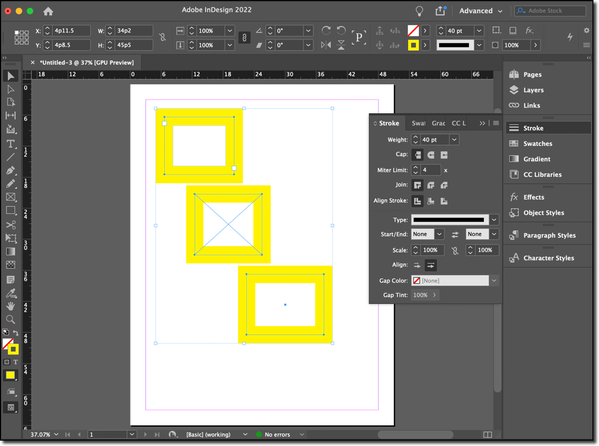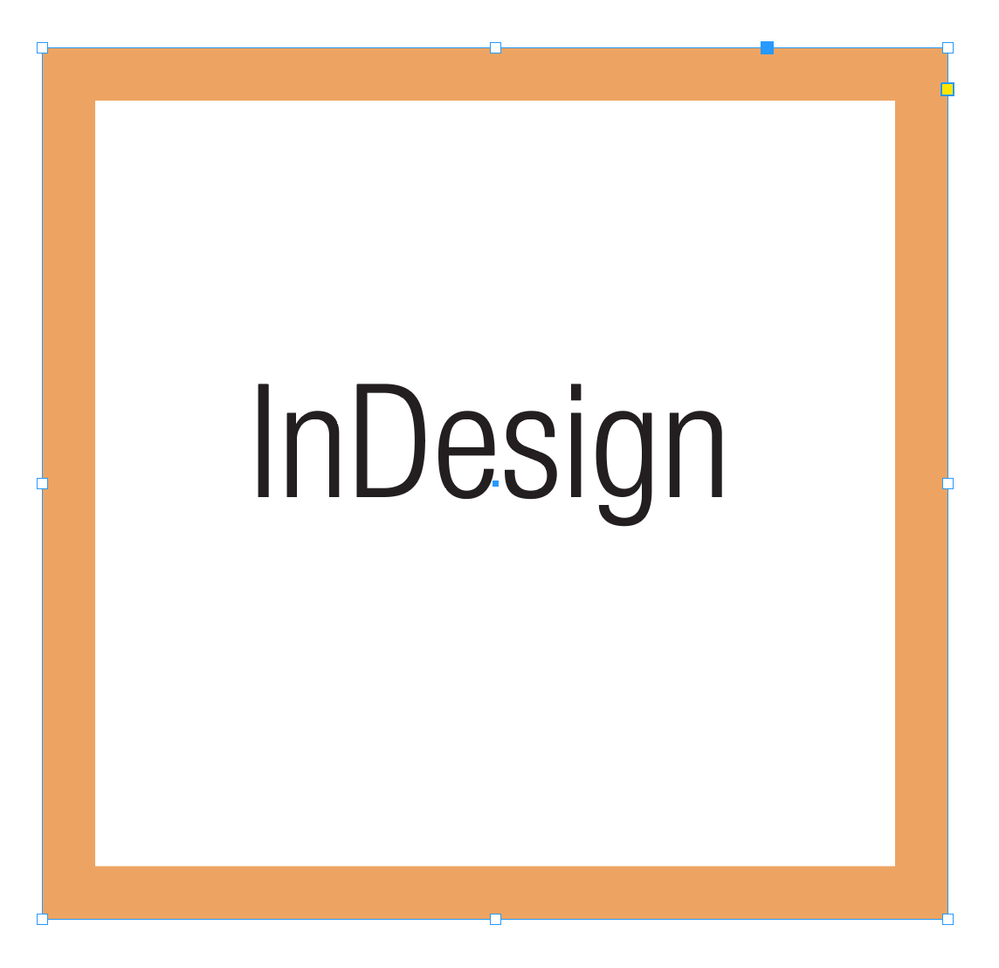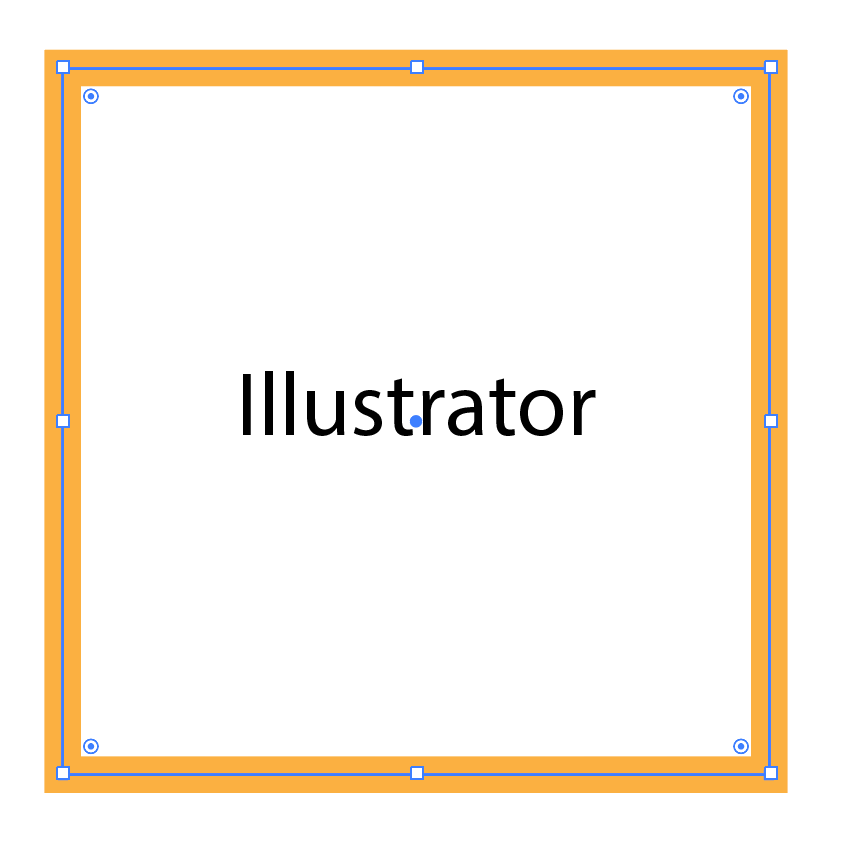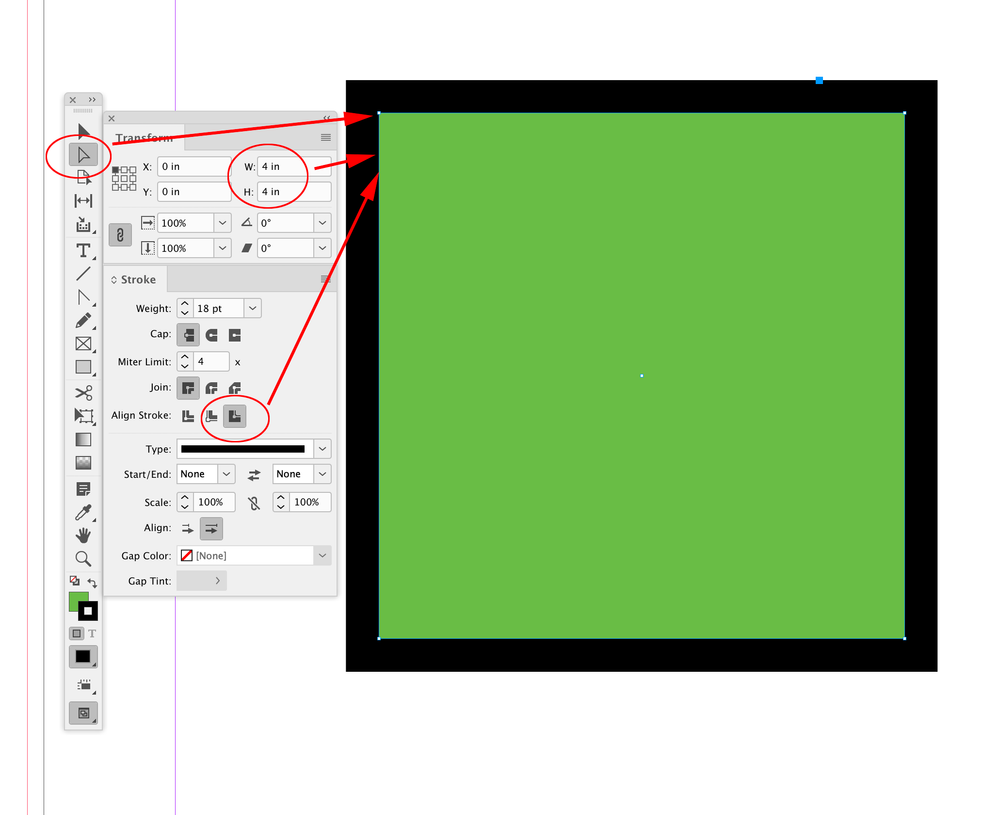Copy link to clipboard
Copied
Is there a way to make the bounding box show the edge of the object and not the outer edge any border to the object?
 1 Correct answer
1 Correct answer
You can change the system defaults in InDesign with no files open. Doing so will set your preference for all future files.
For example:
Setting the stroke alignment, above, produces the stroke aligned to center for all new objects in all new files. Remember that changing the system defaults in InDesign only changes future files and does not go back and change existing files.
~Barb
Edit: Perhaps this really isn't helpful, because the bounding box handles are still on the outside. 😞
Copy link to clipboard
Copied
I'm not sure I understand the question. Can you show a screenshot of what you usually see and a mock-up of what you want to see?
Copy link to clipboard
Copied
It's the difference between how the default bounding box works in Illustrator and InDesign. I prefer Illustrator's default, but mainly as I'm working in both apps every day, I want them to operate similarly for the sake the precision in my artwork AND my sanity.
Copy link to clipboard
Copied
Hi JenJud,
showing the "bounding box" of the path of the object? No.
Workaround: Change the alignment of the stroke to "Inner Alignment".
If you want the "bounding box" parallel to your rulers even if the object is rotated:
Group the object with a smaller object positioned inside the area of the larger object.
Showing width and height of the path of the object? Yes.
Look into the Transform panel's options.
If you want to align objects with their paths use the Direct Selection tool.
Regards,
Uwe Laubender
( ACP )
Copy link to clipboard
Copied
Hi @JenJud, does this help? Here I’ve selected the rectangle with the Direct Selection tool with the stroke set to Align Stroke Outside. Dimensions Include Stroke Weight is unchecked, so the Transform panel shows the dimension of the inside green fill:
With it checked the Transform panel shows the dimension of the frame including the stroke.
Copy link to clipboard
Copied
Thank you, I really appreciate the time you put into those suggestions. I am familiar with these, and do know how to get to the same end on each app, but was hoping there was a preference I was missing to be able to have the behavior be the same on both, mainly to streamline production time.
Copy link to clipboard
Copied
You can change the system defaults in InDesign with no files open. Doing so will set your preference for all future files.
For example:
Setting the stroke alignment, above, produces the stroke aligned to center for all new objects in all new files. Remember that changing the system defaults in InDesign only changes future files and does not go back and change existing files.
~Barb
Edit: Perhaps this really isn't helpful, because the bounding box handles are still on the outside. 😞
Copy link to clipboard
Copied
Thanks, I appreciate the help.