Copy link to clipboard
Copied
This is probably a super simple fix, and I'm just overlooking it, but even after browsing paragraph styles and other things, I can't seem to figure out how to get my second line of a bullet to indent the same as the first.
Here's what it looks like right now:
I want it to automatically indent to the same place as the first line, somewhat like Microsoft Word does...is there a way to do that? Thanks!
 1 Correct answer
1 Correct answer
This is automatic when you use the bullet button in the toolbar.

If you want to do this yourself, the trick to use a tab after the bullet, set a left-aligned tab and a left indent at the same location, and use a negative first line indent.
Put a tab after the bullet, and open Type > Tabs:
Click above the ruler to add a left-align tab to control the space after the bullet. Drag left/right to adjust position.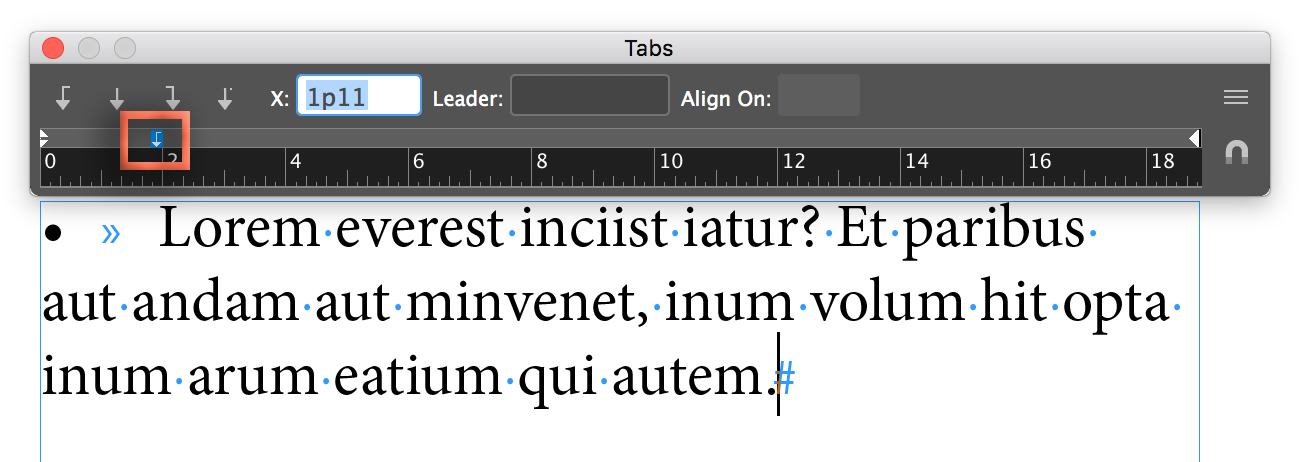 l
l
Hold the Shift key and drag the bottom, left indent triangle to align with the tab.
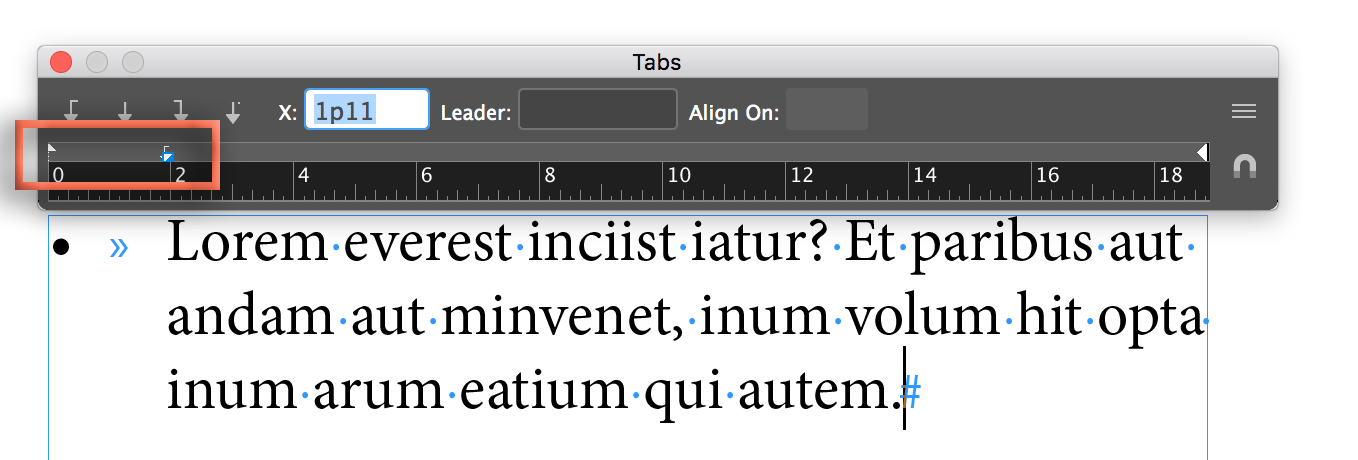
~Barb
Copy link to clipboard
Copied
This is automatic when you use the bullet button in the toolbar.

If you want to do this yourself, the trick to use a tab after the bullet, set a left-aligned tab and a left indent at the same location, and use a negative first line indent.
Put a tab after the bullet, and open Type > Tabs:
Click above the ruler to add a left-align tab to control the space after the bullet. Drag left/right to adjust position.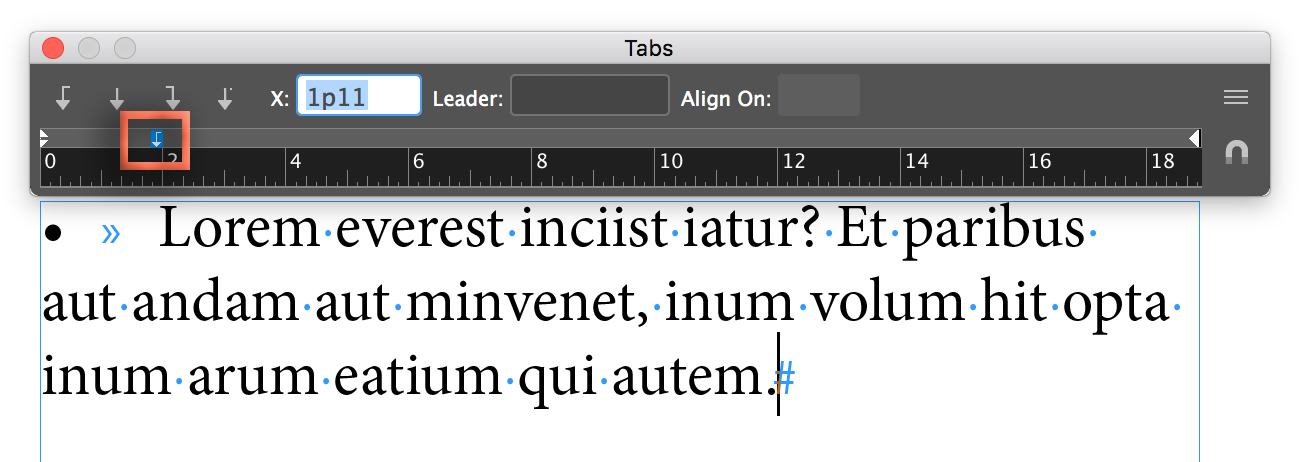 l
l
Hold the Shift key and drag the bottom, left indent triangle to align with the tab.
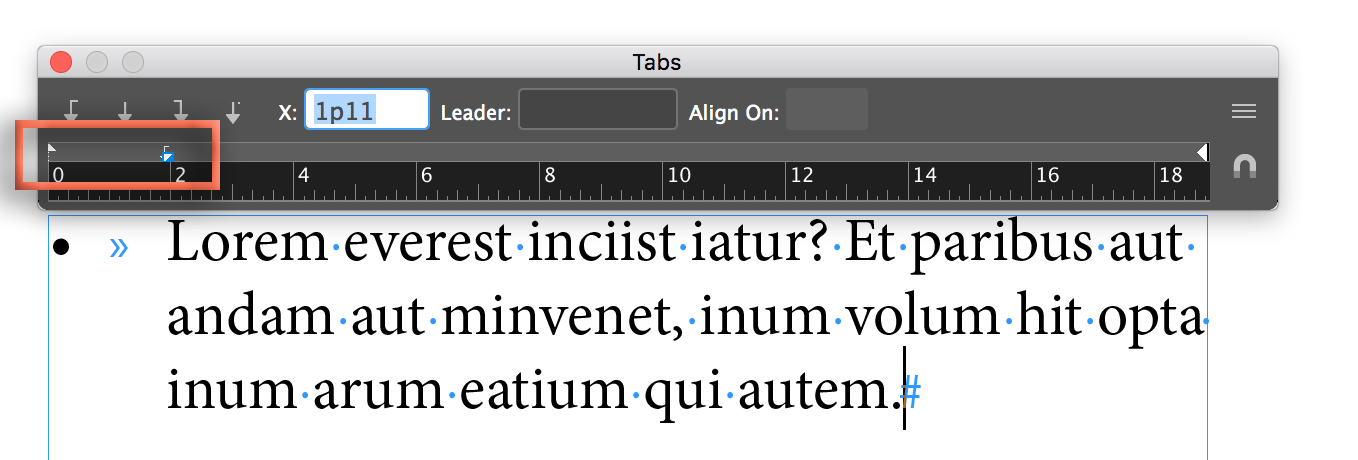
~Barb
Copy link to clipboard
Copied
Yeah, I figured it'd be automatic with that, but I had already set up the entire thing with paragraph styles, which I feel are very powerful, and I'd like to learn more about.
Thank you for the advice on the line movement! I'll make that change right away!
Copy link to clipboard
Copied
Great. You can still do it exactly as I explained (manually, with the cursor in one paragraph), and then when you are done, right click the style name in the Paragraph styles panel > Redefine Styles and all the others will conform.
Glad we are all on the same page with styles! ![]()
~Barb
Copy link to clipboard
Copied
In InDesign, the tab stop is not necessary(on top of the indent stop). The indent also functions as a tab stop. (In Illustrator, the tab stop is needed)
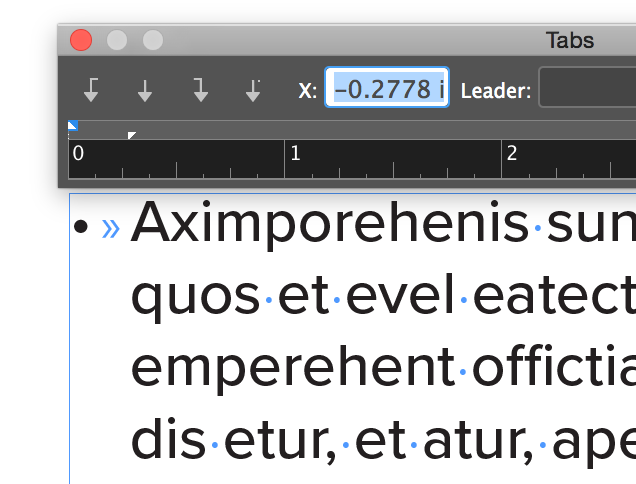
Copy link to clipboard
Copied
See screen shot:

The manual way to do it is through the Paragraph Panel (the same fields appear in the Control Panel when the Type tool is selected and Paragraph Icon is chosen). Place a tab after the bullet and enter an indent amount in the left indent field. Then enter a negative indent amount in the field for the first line. All of this can also be set up in the Bullets and Numbered Lists option found under the type menu but, to be honest, I've always been more comfortable with the manual method I described. Either method can be applied through Paragraph Styles.
Copy link to clipboard
Copied
Once again caught in Barb Binder's dust! I really need to type faster!
Copy link to clipboard
Copied
LOL.
Either method can be applied through Paragraph Styles.
And let me emphasize Bill's final sentence: once you get this set up, save it as a paragraph style so that you re-use it elsewhere in the document.
~Barb
Copy link to clipboard
Copied
Regardless, both of you helped me, so thank you! ![]()
Copy link to clipboard
Copied
I tried the negative indent value, and it said that it cannot extend outside of the text frame, unfortunately.
Copy link to clipboard
Copied
Yes. The negative first line value cannot exceed the amount of left indent. Make it the same value or less.
Find more inspiration, events, and resources on the new Adobe Community
Explore Now
