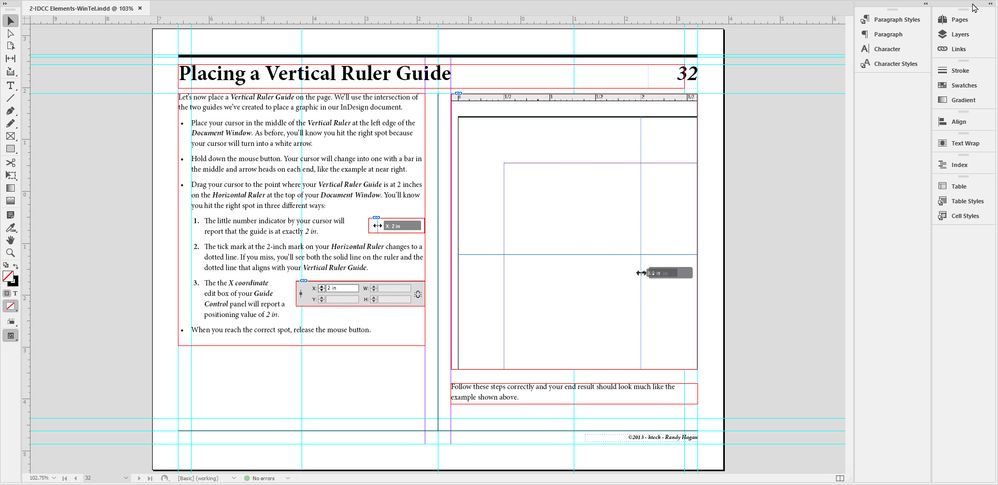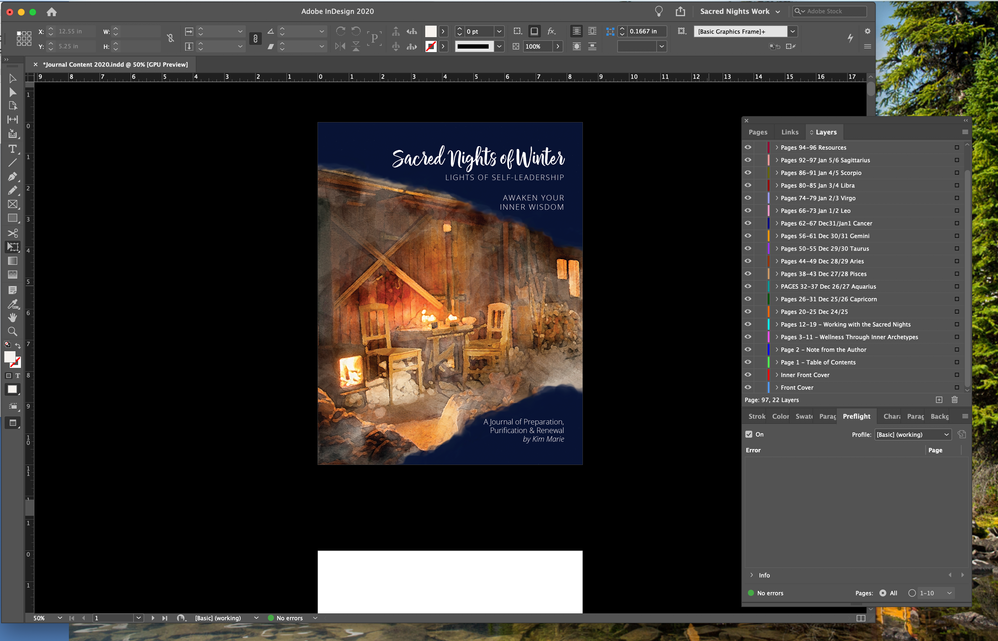Adobe Community
Adobe Community
Copy link to clipboard
Copied
Hello,
I'm FAR from an expert using InDesign, and mostly use it once yearly for a journal I publish.
I created a workspace last year, and when opening the document this year to start a new version, the workspace was "detached" from the main window such that when I minimized the InDesign window on my iMac computer desktop, the workspace stayed on the desktop. The only option in the workspace window was an "x" in the upper left corner. I couldn't find a way to "attach" it to the window of the document I was working in and had minimized. I eventually clicked the "x" and now I cannot find a way to make it show up again.
When I go to Window>Workspace, the correct workspace is checked, the one I had created, but it's not showing in the right of the window as I've wanted. I've tried restarting the program and it still won't show up. If I click other workspaces such as [essentials] or [typography] they show up, but my workspace wont. Any thoughts?
(Apologies, as I believe this may have posted twice under my other account mistakenly, and I can't seem to delete it.)
 1 Correct answer
1 Correct answer
No harm, no foul.
You can change/alter/mess up your workspace from it's saved custom setting and the custom setting label will still show it's the same in your InDesign document window.
Let's say your custom workspace is named FRED. Just go to the Window>Workspace menu command, and when the secondary menu opens, select the Reset FRED command near the bottom of the secondary pull-down menu.
This should bring you back to your previous, personally approved version of your FRED workspace.
Ho
...Copy link to clipboard
Copied
Is it at all possible that the space is now gone? I don't know why it would be, especially since the title is there, but perhaps there's a way of saving it differently that I didn't do and now it's gone? The fact that it was there when I first opened the document, but detached from the window I was working in makes me think it must be there someplace. I just want to get it back.
Thanks for any help!
Copy link to clipboard
Copied
No harm, no foul.
You can change/alter/mess up your workspace from it's saved custom setting and the custom setting label will still show it's the same in your InDesign document window.
Let's say your custom workspace is named FRED. Just go to the Window>Workspace menu command, and when the secondary menu opens, select the Reset FRED command near the bottom of the secondary pull-down menu.
This should bring you back to your previous, personally approved version of your FRED workspace.
Hope this helps,
Randy
Copy link to clipboard
Copied
Thank you! Yes!!
Any idea how to "attach" the workspace window to the indesign file window I'm working in? Then when I minimize the window on my desktop, that would minimize with it.
Copy link to clipboard
Copied
Yes. InDesign allows you to "park" groups of panels to the right of the document window in what's called an InDesign Sidebar.
Since I have a very minimal sidebar (and in my case, I also have a two-column sidebar) I had to expand my dragged-out sidebar to grab it easily, like the example at right:
- Place your cursor on the very top bar of the workspace sidebar you dragged out, hold down the mouse button and drag it to the upper-right corner of your document window. You'll know you're in the right place when you see a bright blue line all along the right edge of the document window.
- When you see the bright blue line, release the left mouse button, and your workspace will be docked in the sidebar, as shown in the screen capture below:
This should get you where you want to be.
Can I ask you a favor? Can you mark my responses here as the correct answers for you? That alerts the moderators to archive this thread so it's available to help others wh have similar issues.
Glad I could help,
Randy
Copy link to clipboard
Copied
Thank you...I keep trying this, but it's not working. I can take tabs within my workspace and move them about within the rectangle of that, but I cannot take the whole rectangle and make it a sidebar in the window.
In case it helps, he's a screenshot of what I'm working with:
When I click away from InDesign, the whole panel disappears until I click back into InDesign. If I click in the bar of the workspace that the "X" is in, I can move the whole workspace around, but there's never a blue line as you indicated to dock it in the window as a sidebar.
If I click in the space next to the Pages/Links/Layers tabs, I can move that "box" of tabs around and see the blue lines within the workspace window, but cannot drag even that up to the far right and get a blue line to dock it in the window. Perhaps there are preferences that require setting?
Copy link to clipboard
Copied
Hm.
Maximize your window ( green button at the upper left ) and then try again to dock the panels at the side.
Regards,
Uwe Laubender
( ACP )
Copy link to clipboard
Copied
Unfortunately it still doesn't dock. The good news is that because it disappears when I click on other things when I minimize the main window, it's not like it's in the way of other work while not being able to minimize it with the window. Still, it would be nice to be able to dock it. I just don't get why it won't work.
Copy link to clipboard
Copied
Ok. Save your workspace to a new name.
Then switch to workspace [Typography], reset that and work on with that by modifying it to your needs.
Add the Links panel for example to the docked panels at the side.
Regards,
Uwe Laubender
( ACP )