- Home
- InDesign
- Discussions
- Re: Can you make two lines of text break together?
- Re: Can you make two lines of text break together?
Can you make two lines of text break together?
Copy link to clipboard
Copied
Hello Community,
this might be an odd question and i have not found any answer to it by searching the web.
I am currently working on a songbook that consists of alternating lines of lyrics and guitar chords, see this screenshot:
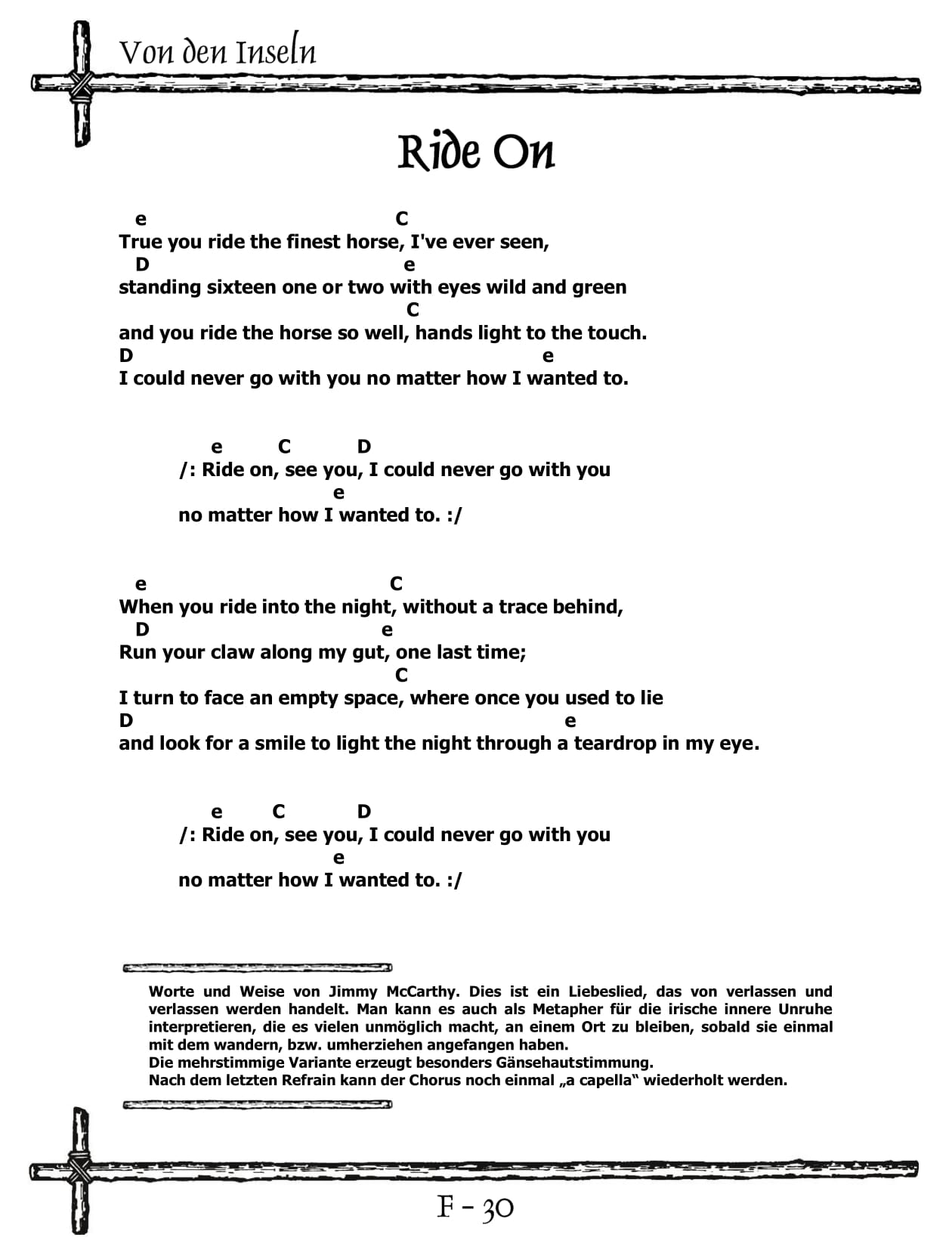
This currently exists in this form in MS Word and porting it over to InDesign is fairly easy.
The problem i am having right now is, that i am tasked to prepare this book to be printed as a smaller version of this.
That makes it neccessary to add some line breaks, because the sheets will be taller (this cannot be changed).
Having the lines break automatically would cause there to be two chord-lines and two lyric-lines, which renders the page useless, as it is vital, that all of the chords remain above the extact same place of the lyrics.
Is there any way to "lock" every other line to each other, so that they break together once they hit the edge of the text area, if you know what i mean?
My goal is to avoid having to manually reformat every song, as there are about 200 songs in total and hitting just the right spot above the lyrics for the chords is pretty work intensive.
I hope some of the resident geniuses can help me out with this one.
Cheers,
Henri
Copy link to clipboard
Copied
Have you considered using a condensed or narrower typeface for the smaller, taller version?
Copy link to clipboard
Copied
Changing the typeface to a narrower one would shift the relative position of the chords though, and forcing me to correct them all, which is a ton of manual work.
The one used here is Tahoma Bold, 9pt by the way.
The only thing i can do is making the type smaller. Currently i'd have to go down to 5,5pt to cancel out most line breaks, which is impractical, as the book will be used al lot in poor light.
Copy link to clipboard
Copied
One way to solve this is to set up so that the paragraph has "space before" and/or "space after".
where you do not press return you will get the smaller leading (line space) when you press return you get the additional space.
If you want to force a line down use forced line break (shift-return) and it will go down ot the next line without getting the additional space associated with paragraph break.
(If you show hidden characters it will help you see the invisible formating)
There is also Keep options that you can use to keep the whole paragraph together if you want to ensure that page breaks are between verses.
Copy link to clipboard
Copied
Almost impossible without a script (or huge manual work)
Have a look at this one, you might find it helpful: Songbook with guitar chords
Copy link to clipboard
Copied
That script looks interesting, i'll take a closer look once i find the time.
Well, it might be time for me to get into scripting.
Thanks all for your answers, i apprechiate it.
Copy link to clipboard
Copied
It might be worth hiring a scripter, Henri. If you have anchored objects for the chords, then it will make it easier the next time and the time after that when more layout changes occur. There is an InDesign Scripting forum if you want to ask questions there.
Copy link to clipboard
Copied
Thanks for the hint.
Hiring a scripter is a bit too much for this project, but i'm eager to dive into the matter myself.
I'll check out the scripting forum.
Copy link to clipboard
Copied
Also, sorry, but why are the "e chords" lower case?
Copy link to clipboard
Copied
Upper case for major chords and lower case for minor chords ![]()
Copy link to clipboard
Copied
henris21560312 wrote
Hiring a scripter is a bit too much for this project, but i'm eager to dive into the matter myself.
I'll check out the scripting forum.
How are the chords aligned now? (Presumably with spaces and tabs.) Is there a regular return at the end of that line, or is it something else such as a shift-return? Or are they placed as floating boxes, scattered over the pages?
How hard it is to write a script depends a lot on details such as these. If your author has been working consistently, great! If it's a messy writer and had to use everything available in Word to get it to align "on screen" only, not so great -- and not eminently scriptable.
If it's just spaces and tabs, you can search for lines containing just whitespace and single letters. Then, on each letter inspect its horizontalOffset and find a nearest corresponding point in the text line immediately below; that's where to add an anchored object. Insert one, copy the chord into it, on to the next.
Copy link to clipboard
Copied
The chords are aligned using only spaces, there is a regular return at the end of every line.
If i got it right, that sounds like good preconditions to create a script.
I have some other stuff on my plate for now, but i'll dive into it in a couple of days and see what i can come up with, you have certainly helped me a lot and pushed me in the right direction, thank you.
Copy link to clipboard
Copied
not so fast, folks … this is very ‘doable’ with indesign by itself … in fact, this is specifically what indesign was developed for … and, no, plugins/scripts are not needed.
method #1 deals with two features (tracking, baseline-shift) residing in the character-palette … that’s all we need. two caveats present themselves … easiest when using monospace-font … also, can only have one character.
method #2 utilizes the anchor-object. this eliminates the two above caveats. essentially, any proportional font will work … as well as multiple characters.
as inferred earlier, this is possible (without scripts/plugins) … and, in fact, i will elaborate by showing this very ‘clean’ method. having spent an hour or two … trouble-shooting the various issues … one caveat is that it’s advisable using a monospace (fixed-width, fixed-pitch) font. a second caveat also reared it’s ugly head … only one character is allowed using method #1.
the reason i state this approach is ‘clean’ …
• not necessary to implement plugins or scripts to achieve your means (eliminating crashes too) …
• not dependent on certain releases or versions of indesign …
• can apply these effects to standards that has already been created / implemented.
• heck … i have no doubt this would also work in illustrator (though i have not tried).
• does not utilize "grep" or "styles".
am using mac-osx (10.12.6) sierra (indd-cs6) … also worked fine on my indd-cs4 setup at home.
method #1 …
(character-palette)
overview:
• want a musical “chord” to flow with, or anchor to, certain character of the sentence
• use monospace-font
• will be using “tracking” value (character-palette)
• will be using “baseline-shift” value (character-palette)
essentially, you will be super-imposing the “chord” above the character you wish as your anchor
environment:
• character-palette in constant-view
• choose appropriate fonts (monospace preferred)
• choose appropriate font-size
• set up defined text-boxes to act as surrogates
i have my character-palette set up:
andale-mono (monospace font)
normal text: 12pt
• leading: auto
• kerning: metrics
• tracking: 0
• scaling: 100%
• baseline-shift: 0
chord-text: 24pt
• leading: auto
• kerning: metrics
• tracking: -600
• scaling: 100%
• baseline-shift: 20pt
.png)
create your text-box "surrogate" in the pasteboard to the right … this is merely a “work-place’ acting as template to each specific “chord” instance that you wish to use … 1x2” rectangle will suffice. so, as not to confuse yourself while composing … you might use # symbol (pound-sign) as default character.
type # at 24pt … then highlight that #-symbol and establish it as -600(tracking) and 20(baseline-shift) … your values may differ. when you actually type in the first “chord” which is lower-case “e” … you will position the mouse-cursor in front of the #-symbol. the reason in doing this is because the value may not adhere if you simply replace #-symbol with “e” character.
.png)
now … let’s write your first stanza … in your normal document text-frame … as you normally would:
“true, you ride the finest horse i’ve ever seen … standing sixteen one or two with eyes wild and green … and you ride the horse so well, hands light to the touch … i could never go with you… no matter how i wanted to.”
you are wanting “e” as your first chord … so, in the surrogate text-box, edit the #-symbol … by typing “e” before #-symbol. what appears above the text-box is two characters in front of each other. however, in the actual text-box, itself … you will realize there are two characters. “e” is before “#” … so highlight the first character … look at the palette, and make sure the values have been retained … then, “copy” that character to your clipboard.
you have the “e” suspended in your clipboard … you now want to “paste” the “e” … position it at the first character of your stanza (“t” of “true”). soon as you paste it, the “e” should magically appear above the “t” character. of course, there will be a very tiny ‘space’ which is inhabited with the anchor … but this should not be noticeable space (if you set up -600 correctly).
the next “chord” is “C” … go back to your surrogate text-box … and highlight the “e” and type “C” … "copy/paste" that “C” character to the “,” character in your stanza … etc. etc. etc.
you forgot a character or a whole word in your stanza? want to change other words? simply type in that word … the “chords” will flow right along with the “anchors” you created. want to change the font-family of the lyrics (not the chord-character) … no problem.
at differing times of the project … make sure everything prints out to *.pdf or even to your postscript proofer.
tip:
- in the beginning, you may wish to assign tracking of -400 (instead of -600) … so you can actually “see” the copy/paste character in transit … you can always revise by highlighting and adjusting value — on the fly.
- the reason we use monospace fonts … proportional characters differ greatly in how much space they use … “w” takes a lot more space than “i” when using proportional characters. monospace (fixed-width, fixed-pitch) inhabit the same amount of space … no matter which character is supplanted.
- with extended setup times … theoretically, you could use other fonts(proportional) for the chords. instead of having only one “surrogate” text-box … you’d have a surrogate for each “chord” you are using … A, a, B, b, C, c, etc … each one having different "tracking" values.
- you can also use ‘guitar-chord’ font … enlarge that font, so as to be able to discern the figures.
- there is a slight play with "leading" along the way … use your best judgement.
method #2 …
(anchors)
not gonna’ go into a lot of detail with anchors … will post a couple screen-caps … will also offer a couple links … for those newbies out there who wish to capture a firm grasp on the concept. the remainder is self-explanatory. suffice it to say … indesign's anchor has been around since early cs-series … the interface has not changed one bit through the current version.
couple points to interject …
setup your "anchor" before opening any document … it should then retain the chosen formatting you assign as default.
i utilized a chord “font” for the guitar symbols … these can be replaced with *.tif or *.ps or *.ai images if so desired.
.png)
.png)
ref:
https://helpx.adobe.com/indesign/using/anchored-objects.html
Copy link to clipboard
Copied
Have you considered using a music engraving program like Finale or Sibelius? You can attach lyrics and chord symbols to specific beats, and you don't have to show the rhythms if you only want to see the lyrics.
If you want to use InDesign, I'd recommend not having a line of chord symbols followed by a line of lyrics unless you are OK with reworking them manually. I'd put the chord symbols next to the word they go with, either with baseline shift and tracking, or as custom anchored text frames, as was described above. That way, if you have to rework them, the chords will remain attached to the correct word.
Find more inspiration, events, and resources on the new Adobe Community
Explore Now

